- Developing SOA Applications with Oracle SOA Suite
- Sharing Functionality Across Service Components
- Oracle SOA Suite Templates and Reusable Subprocesses
- Creating Oracle SOA Suite Templates
- Creating and Using a SOA Project Template
- How To Create a SOA Project Template
How To Create a SOA Project Template
To create a SOA project template:
- Open a SOA composite application.
- In the Applications window, right-click either of the following:
-
The composite_name
-
The project name
-
- Select Create SOA Template.
This invokes the Create SOA Template wizard. Default names and the location for saving the template based on the composite name are automatically included. Figure 40-1 provides details.
Figure 40-1 Create SOA Template Wizard - Specify Template Information Page
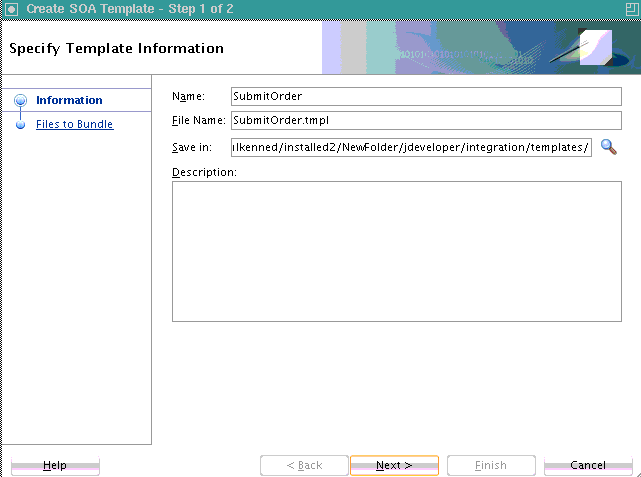
Description of "Figure 40-1 Create SOA Template Wizard - Specify Template Information Page" - Change the default values and enter a description, as necessary, and click Next. The Browse icon for the Save in field enables you to save the template in the file system or the Oracle SOA Suite design time section of the MDS Repository.
The Create SOA Template Wizard - Files to Bundle page is displayed. Figure 40-2 provides details. This page shows all the files packaged as part of this template.
You can also manually select measurements (business indicators) and test suites to include. If your composite includes domain value maps (DVMs) (for example, a DVM function is referenced in a BPEL scope activity), they are also included in the template.
For information about business indicators, see Configuring BPEL Process Analytics. For information about test suites, see Introduction to the Composite Test Framework.
Figure 40-2 Create SOA Template Wizard - Files to Bundle Page
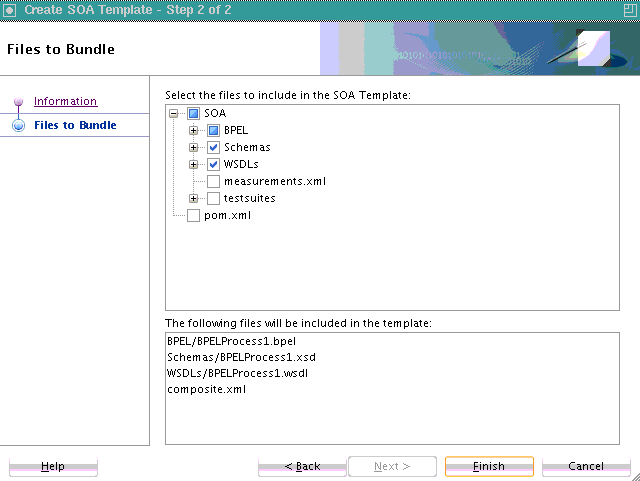
Description of "Figure 40-2 Create SOA Template Wizard - Files to Bundle Page" - View the files to package and select additional files, and click Finish.
- Click OK when prompted to acknowledge that the template was successfully created.