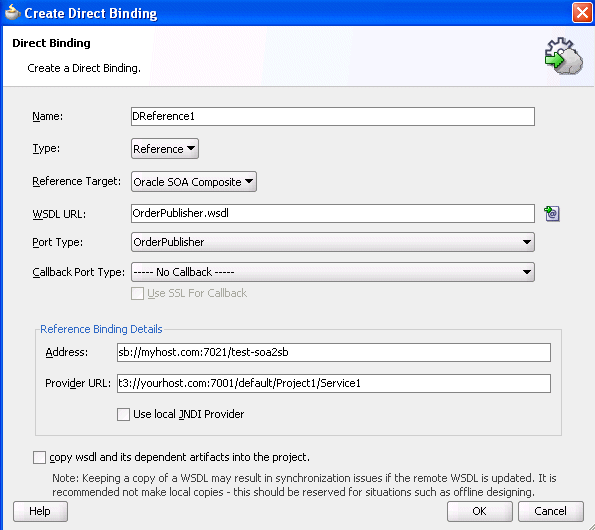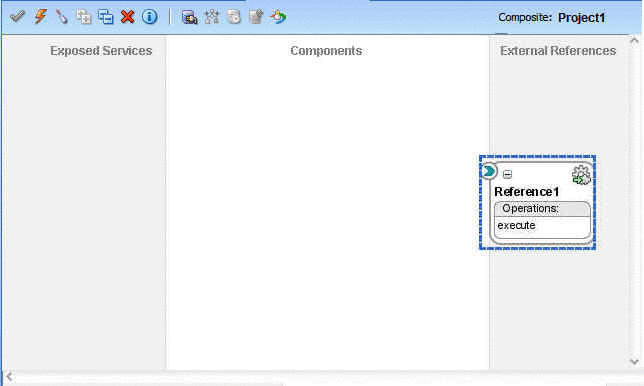- Developing SOA Applications with Oracle SOA Suite
- Using Binding Components
- Using Direct Binding to Invoke Composite Services
- Invoking a SOA Composite Application in Oracle JDeveloper with the Invocation API
- How to Create an Outbound Direct Binding Reference
How to Create an Outbound Direct Binding Reference
You can create an outbound direct binding reference using the Direct icon in the Components window in Oracle JDeveloper to either invoke a SOA composite application or an Oracle Service Bus.
Note:
When Oracle SOA Suite and Oracle Service Bus are in different domains, you must enable trust between the domains.
To create an outbound direct binding reference:
- Open Oracle JDeveloper.
- From the Components window, select SOA.
- From the Technology list, drag the Direct icon into the External References swimlane. The Create Direct Binding dialog appears.
- Enter the details shown in Table 39-2.
Table 39-2 Create Direct Binding Dialog Fields and Values
Field Value Name
Enter a name.
Type
Select Reference from the list.
Reference Target
Select the reference target on which you want the direct binding service to operate:
-
Oracle SOA Composite: Creates a direct binding with a SOA composite application as a reference target.
-
Oracle Service Bus: Creates a direct binding with an Oracle Service Bus as a reference target.
WSDL URL
The URL location of the WSDL file. If you have an existing WSDL, then click the Find Existing WSDLs option.
Port Type
The port type of the WSDL file. You must select a port from the list.
Callback Port Type
The callback port type for asynchronous processes.
Use SSL For Callback
Select to use SSL for the callback.
Address
This field is automatically populated when you select a concrete WSDL URL and port type. However, you must manually populate this field if a nonconcrete WSDL is provided.
Provider URL
This field is automatically populated when you select a concrete WSDL URL and port type. However, you must manually populate this field if a nonconcrete WSDL is provided.
Use local JNDI Provider
Select to use the local JNDI provider.
copy wsdl and its dependent artifacts into the project
Deselect this check box. If you select this check box, the local copies of the WSDL file may result in synchronization issues if a remote WSDL is updated.
When complete, the Create Direct Binding dialog appears as shown in Figure 39-6. For more information about using the Oracle SOA Suite services with Oracle Service Bus, see Chapter "Oracle SOA Suite Transport (SOA-DIRECT)" of Developing Services with Oracle Service Bus.
-
- Click OK.
The direct binding reference displays in the designer shown in Figure 39-7. The single arrow in a circle indicates that this is a synchronous, one-way direct binding reference component.