How to Create Assertions
You can create assertions for variables and faults in BPEL process activities.
To create assertions:
-
Select the activity on which to create an assertion through one of the following methods:
-
In the Structure window, right-click the Asserts folder and select Create, or select the Asserts folder and click the Add button.
The Assert dialog is displayed.
-
In the Activity Name field, click the Browse icon to select an activity.
or
-
Right-click a specific BPEL activity in the designer, and select Edit Activity Test Data.
-
Click the Asserts tab.
-
Click the Add icon.
The activity you selected is displayed in the Activity Name field.
-
-
Enter details in the remaining fields, as shown in Table 51-14.
Table 51-14 Assertions on BPEL Activities
Field Value Assert Variable
Select to assert a variable.
Assert Fault
Select to assert a fault.
Target
Select a target to assert:
-
If you selected Assert Variable, click the Browse icon to select the type of variable to assert (for example, /autoloan:loanApplication/autoloan:SSN).
-
If you selected Assert Fault, click the Browse icon to select the type of fault to assert (for example, NegativeCredit).
Compare By
If comparing XML documents, specify the strictness of the comparison:
-
XML Identical: Use when the comparison between the elements and attributes of the XML documents must be exact. If there is any difference between the two XML documents, the comparison fails. For example, the comparison fails if one document uses an element name of
purchaseOrder, while the other uses an element name ofinvoice. The comparison also fails if the child attributes of two elements are the same, but the attributes are ordered differently in each element. -
XML Similar: Use when the comparison must be similar in content, but does not need to exactly match. For example, the comparison succeeds if both use the same namespace URI, but have different namespace prefixes. The comparison also succeeds if both contain the same element with the same child attributes, but the attributes are ordered differently in each element.
In both of these examples, the differences are considered recoverable, and therefore similar.
If comparing variables, specify the type:
-
String: Select to compare string values.
-
Pattern Match Using Java Regular Expressions: Select to compare a regular expression pattern (for example,
[0-9]*). Java Development Kit (JDK) regular expression (regexp) constructs are supported. For example, entering a pattern ofab[0-9]*cdmeans that a value ofab123cdorab456cdis correct. An asterisk (*) indicates any number of occurrences. -
Number: Select to compare numeric values.
Parts
Select the message part containing the XML document (for example, payload).
Value
Create an XML document whose content is compared to the assert target content:
-
Enter Manually
Click to manually enter message data in the Enter Value field. A Generate Instance Sample icon enables you to automatically generate a sample file for testing. Click the Save As icon to save the sample file.
-
Load From File
Click the Browse icon to load message data from a file. The file is added to the messages folder in the Applications window.
Description
Enter an optional description.
-
-
Click OK.
Expand the Assert folder in the Structure window to view the activities on which you have created asserts. Figure 51-25 provides details.
Figure 51-25 Assert Folder in Structure Window
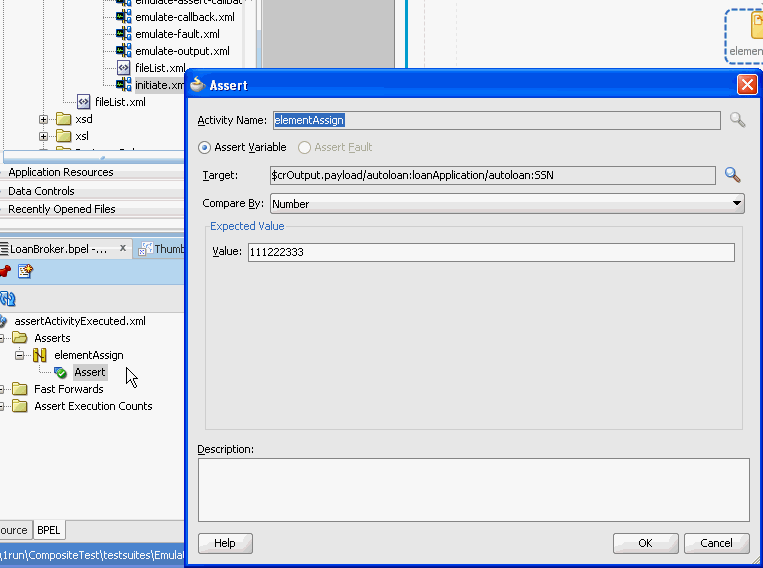
Description of "Figure 51-25 Assert Folder in Structure Window"