How to Bypass a Wait Activity
You can specify the amount of time for which to bypass a wait activity and move forward in the test scenario. Once the time limit expires, the wait activity is processed.
To bypass a wait activity:
-
Select the wait activity to bypass through one of the following methods:
-
In the Structure window, right-click the Fast Forwards folder and select Create, or select the Fast Forwards folder and click the Add button.
The Fast Forward dialog is displayed.
-
In the Activity Name field, click the Browse icon to select the wait activity.
or
-
Right-click a specific wait activity in the designer, and select Edit Activity Test Data.
-
Click the Fast Forward tab. This tab is only displayed if there are wait activities in the BPEL process.
-
Click the Add icon.
The wait activity you selected is displayed in the Activity Name field.
-
-
In the Duration list, specify a time period for which to bypass the wait activity (for example,
1second). -
Click OK.
-
Expand the Fast Forwards folder in the Structure window to view the amount of time for which to bypass the wait activity and move forward in the test scenario. Figure 51-26 provides details.
Figure 51-26 Fast Forwards Folder in Structure Window
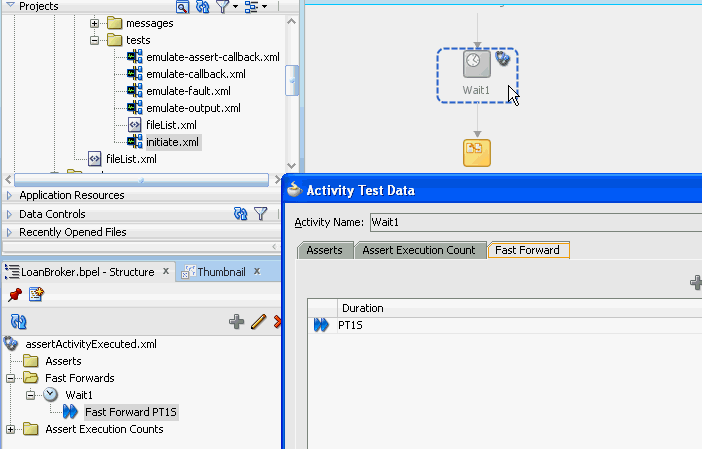
Description of "Figure 51-26 Fast Forwards Folder in Structure Window"
For more information about wait activities, see Setting an Expiration Time with a Wait Activity .