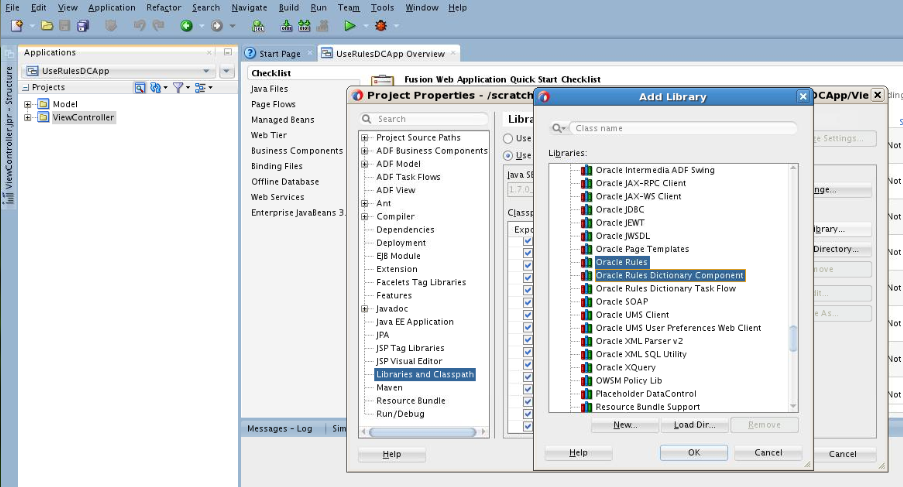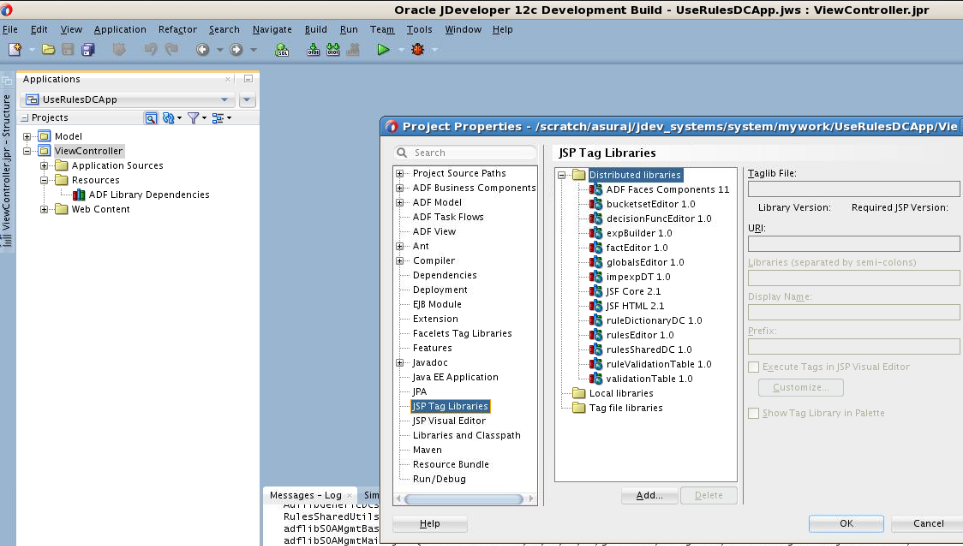How to Create and Run a Sample Application by Using the Rules Dictionary Editor Component
This section lists the steps for creating and running a sample application by using the Rules Dictionary Editor Component.
The prerequisite for using the Rules Dictionary Editor Component to create ADF-based web applications is having JDeveloper with SOA installation.The first task is to create a sample application.
To create a sample application by using the Rules Dictionary Editor Component:
-
Open JDeveloper, from the File Menu, select New and then select ADF Fusion Web Application to create a new application as shown in Figure 26-26.
Figure 26-26 Create Fusion Web Application.
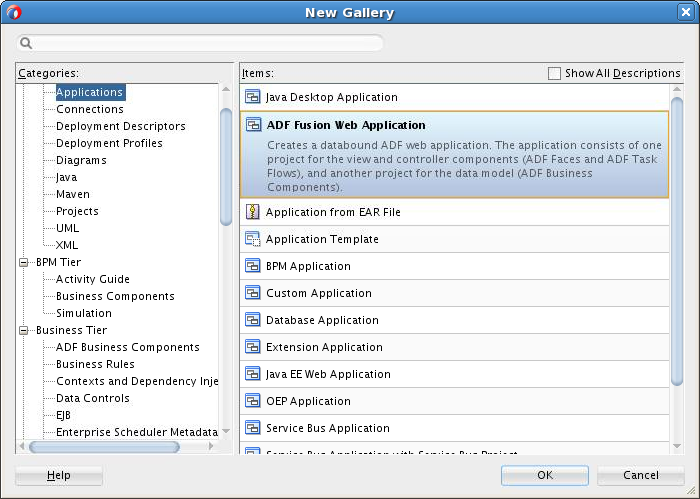
Description of "Figure 26-26 Create Fusion Web Application." -
Enter a name for the application in the Application Name field, for example,
UseRuleDictDCAppand click Next as shown in Figure 26-27.Figure 26-27 Creating a Generic Application
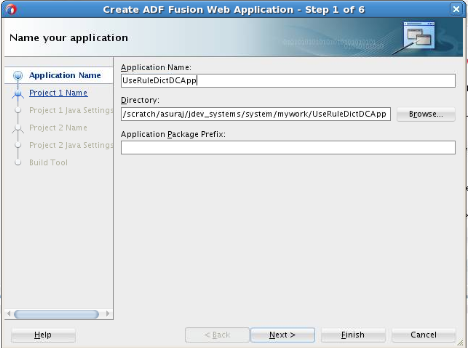
Description of "Figure 26-27 Creating a Generic Application" -
Use the default for everything else.
-
Click Finish.
-
Right click ViewController project and select Project Properties. Select Libraries and Classpath from the menu on the left.
-
Click Add Library.
-
Select Oracle Rules and Oracle Rules Dictionary Component from the Extension List and click OK. This adds the Rules SDK and the Rules ADF component tag libraries to the project as shown in Figure 26-28.
Note:
If the 'Oracle Rules' and 'Oracle Rules Dictionary Component' do not show up in the 'Extension' List, open a SOA/BPM project within jDeveloper to load the required libraries.
-
Click OK once more to come out of Project Properties.
-
-
Click Save All to save the project.
-
Check to make sure all the required tag libraries are added.
-
Right click ViewController project and select Project Properties.
-
Select JSP Tag Libraries from the menu on the left and check if all the tag libraries are added as shown in Figure 26-29.
-