How to Configure the Parallel Participant Type
The parallel participant type is used when multiple users, working in parallel, must act simultaneously, such as in a hiring situation when multiple users vote to hire or reject an applicant. You specify the voting percentage that is needed for the outcome to take effect, such as a majority vote or a unanimous vote. In case of parallel routing with parallel participants, the voting and the percentage rule takes precedence to decide the final outcome of the parent task.
For example, a business process collects the feedback from all interviewers in the hiring process, consolidates it, and assigns a hire or reject request to each of the interviewers. At the end, the candidate is hired if the majority of interviewers vote for hiring instead of rejecting.
Figure 29-32 and Figure 29-33 display the upper and lower sections of the Parallel dialog box.
Figure 29-32 Edit Participant Type — Parallel Type (Upper Section of Dialog)

Description of "Figure 29-32 Edit Participant Type — Parallel Type (Upper Section of Dialog)"
Figure 29-33 Edit Participant Type — Parallel Type (Lower Section of Dialog)
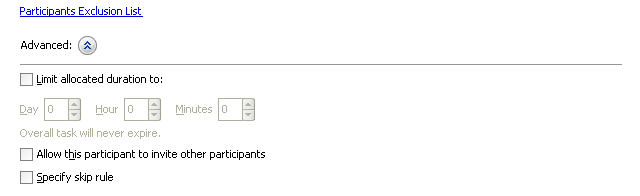
Description of "Figure 29-33 Edit Participant Type — Parallel Type (Lower Section of Dialog)"
To assign participants to the parallel participant type: