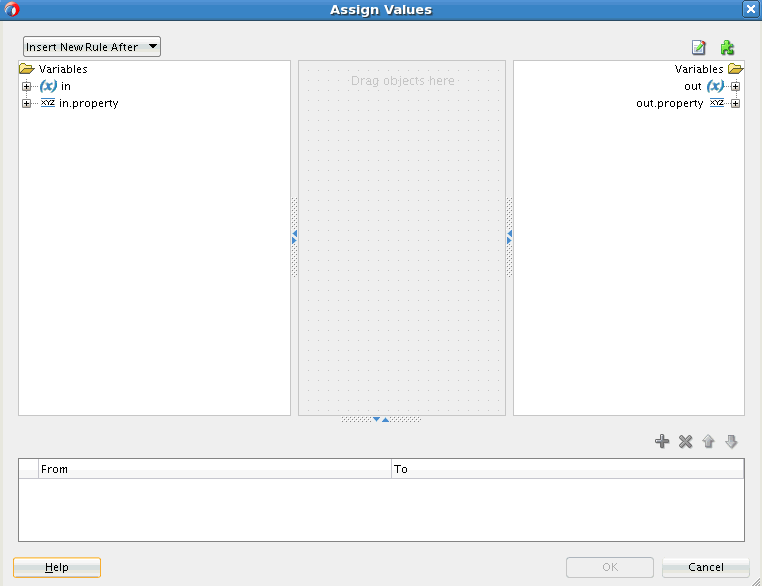How to Assign Values
You can use the Assign Values field to propagate the headers, payload, and properties of a message from source to target. Figure 20-32 shows the Assign Values dialog that is displayed when you click the Assign Values icon in the Routing Rules section.
The left hand pane of the Assign Values dialog contains the source variables and the right hand pane shows the target variables. You can copy values from source variables to target variables. You can also create complex expressions and assign them to target variables. You can also assign literals (constants or XML fragments) to target variables.
The bottom pane of the Assign Values dialog shows the assignments you have created. You can select and edit any assignment.