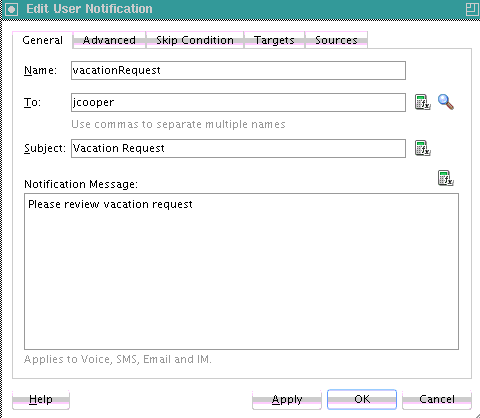- Developing SOA Applications with Oracle SOA Suite
- Using the BPEL Process Service Component
- Using the Notification Service
- Allowing the End User to Select Notification Channels
- How to Allow the End User to Select Notification Channels
How to Allow the End User to Select Notification Channels
To allow the end user to select notification channels:
- From the Components window list, expand Oracle Extensions.
- From the Notification section, drag the User Notification activity into the designer. Figure 17-8 shows the required user notification parameters.
- Enter information for each field as described in Table 17-7.
Table 17-7 User Notification Parameters
Name Description Name
Enter a name or accept the default name of
UserNotificationNumber.To
Enter a valid user for the recipient of this notification message through one of the following methods:
-
Enter the user manually.
-
Click the Search icon to display a dialog for selecting a user configured through the identity service. The identity service enables the lookup of user properties, roles, and group memberships.
-
Click the XPath Expression Builder icon to display the Expression Builder dialog to dynamically enter a user.
Note: You must specify a user name (for example,
jcooper) instead of an address.Subject
Enter a message name or click the XPath Expression Builder icon to display the Expression Builder dialog to dynamically enter a subject. If notification is sent through email, this field is used during runtime. This field is ignored if notifications are sent through the SMS or IM channels.
Notification Message
Enter the notification message or click the XPath Expression Builder icon to display the Expression Builder dialog to dynamically enter a message to send.
-
- Click Apply.