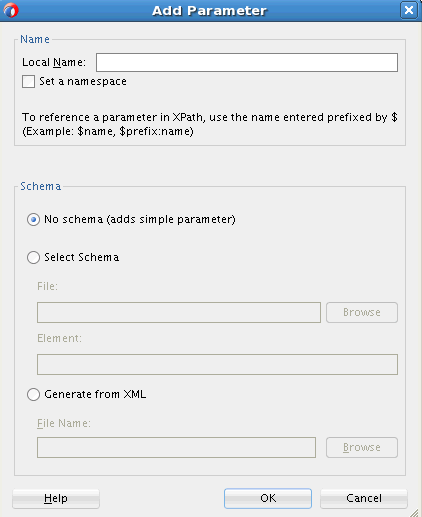How to Add Global Parameters
Parameters can be added to the XSLT map editor both as global parameters and named template parameters.
You can add global parameters when creating an XSLT map. See How to Create an XSLT Map for more details. You can also add global parameters to an existing map.
To add a global parameter to an existing map:
The parameter node appears at the appropriate place in the target pane (for Map View) or XSLT pane (for the XSLT View). This enables you to map XPath expressions to the parameter to set the parameter's default value.
The parameter also appears in the source tree. This enables you to map the parameter to XPath expressions or nodes in the XSLT tree.
Note:
You can also add parameters like other XSLT elements. See How to Add XSLT Statements for details about adding XSLT elements using the context menu or Components window.