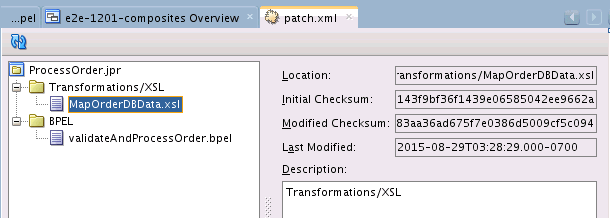Generating the Patch XML File
When you make changes to your composite in the SOA Patch Developer mode of Oracle JDeveloper, and save the changes, a patch.xml file is automatically generated. The patch.xml file indicates the changes that you have made to the composite.
The following steps discuss creating and viewing the
patch.xml file in JDeveloper
Make sure that you are in the SOA Patch Developer mode and your SOA composite is open for editing.