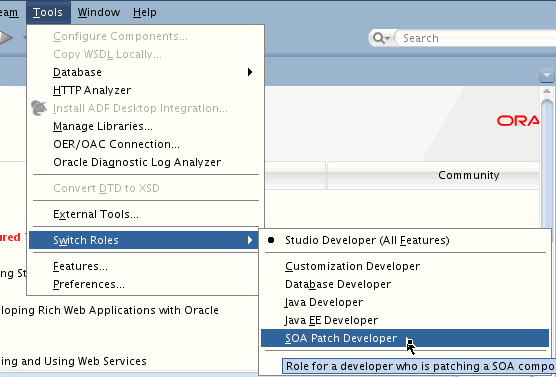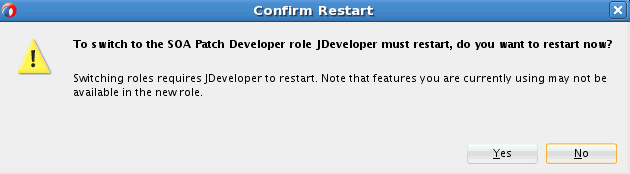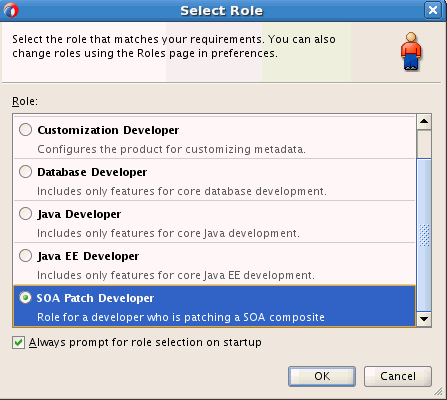Using the SOA Patch Developer Mode in JDeveloper
Use the SOA Patch Developer mode in Oracle JDeveloper to create a patch, containing fixes, for your deployed composite. The patch created in this mode can be applied to the currently deployed composite without changing the version number of the deployed composite. You can apply the patch to runtime even if the composite has running instances.
To use the SOA Patch Developer mode in JDeveloper:
After JDeveloper starts in the SOA Patch Developer mode, you’d notice that the composite editor has the SOA Patch mode label. This reminds you that you can only make edits that are compatible with the patch mode.
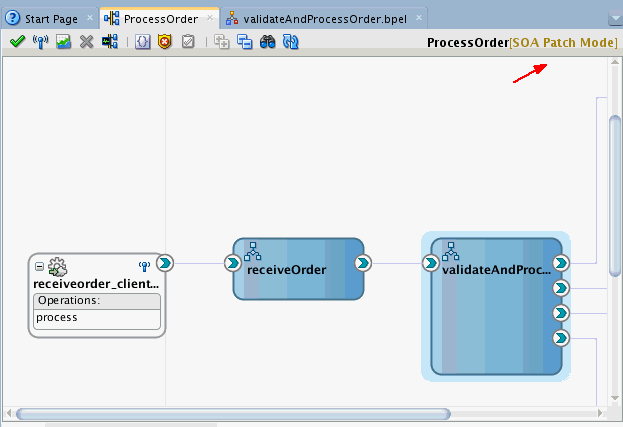
Also, when you are editing a BPEL component, for example, the BPEL editor has the Patch mode label.
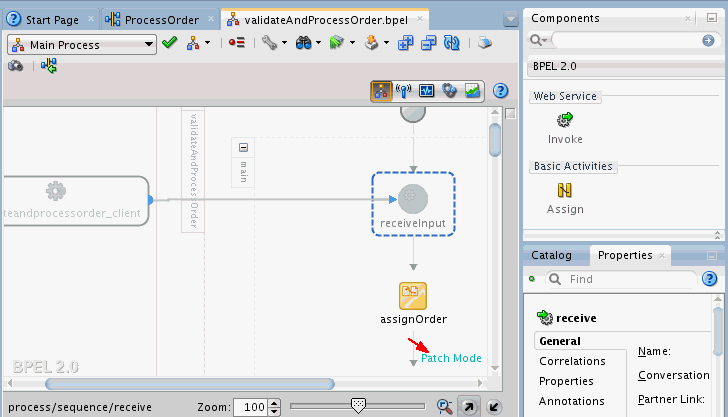
Only certain activities in the BPEL process are available for editing, the rest of them appear in gray. Also, notice that the Components window shows only those components that are available for use in the SOA Patch Developer mode. A number of properties appear in read-only mode.