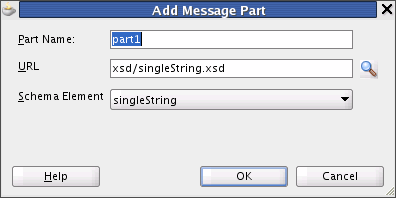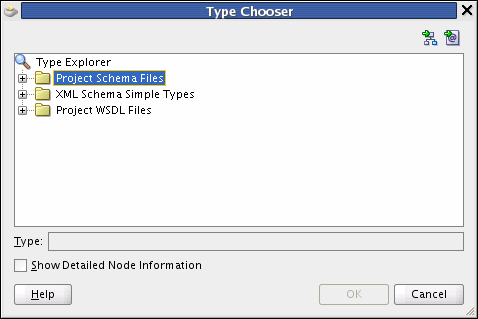To generate a WSDL file for a one-way interface from an XSD file:
Perform these steps after the Create WSDL dialog appears when you are creating a Mediator or when you are defining a service for a Mediator.
-
On the Create WSDL dialog, accept the default values or enter the following information for the WSDL file:
Table 19-2 WSDL Properties
Property Description File Name
A unique name for the WSDL file.
Directory
The directory where you want to store the WSDL file. By default, it is stored in the SOA/WSDLs folder under the project folder.
Namespace
A namespace address for the WSDL file; for example,
http://oracle.com/esb/namespaces/Mediator. The default namespace is based on the JDeveloper application name, project name, and the mediator name.The namespace that you specify is defined as the
tnsnamespace in the WSDL file.Port Type
The name of the port type in the WSDL file that contains the operation to use.
Operation
The name of the action to perform; for example,
executeQuery.Note:
Spaces and special characters are not allowed in an operation name or port type. Only alphabetic and numeric characters are supported, and the first character cannot be a number.
-
In the Interface Type field, select One-Way Interface.
The Input field appears, as shown in Figure 19-21.
Figure 19-21 Create WSDL Dialog for a One-Way Interface
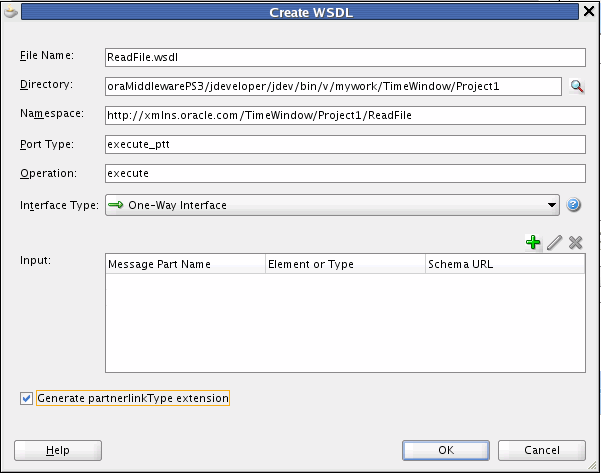
Description of "Figure 19-21 Create WSDL Dialog for a One-Way Interface" -
To the upper right of the Input field, click Add a new message part.
The Add Message Part dialog appears, as shown in Figure 19-22.
-
In the Part Name field, enter a name for the message part.
-
To the right of the URL field, click the browse for schema file icon to browse for the URL.
The Type Chooser dialog appears and contains a list of the schema files (XSD files), as shown in Figure 19-23.
-
Expand the Type Explorer tree to locate and select the schema element to use.
If the schema you want to use is not located in the project in which you are working, you can import a schema XSD file or WSDL file into the project using the Import Schema File or Import WSDL icon in the upper right corner of the dialog.
After you specify a file, Oracle JDeveloper parses it to determine the defined schema elements and displays them in a list from which you select.
-
Select the root element of the XSD file and click OK.
The Add Message Part dialog reappears with the URL and Schema Element fields populated from the Type Chooser dialog. If you selected an XSD simple type, these fields are replaced by a Simple Type field.
-
Click OK on the Add Message Part dialog.
The input information appears in the Input field of the Create WSDL dialog.
-
If needed, repeat the above steps to define additional message parts.
-
Click OK.
Note:
Partner link types are generally used in BPEL, so you do not need to select Generate partnerlinkType extension for Mediator.