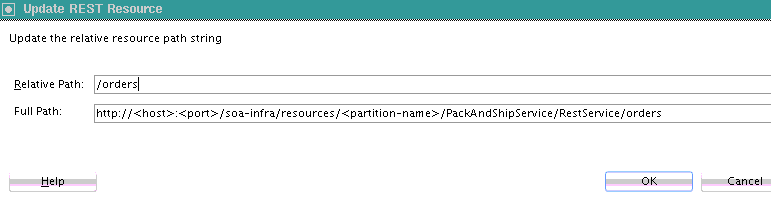Example: REST Enable an Existing Service Component
You can REST enable an existing service component by using the REST enable component or service option from the Configuration Shortcut found in the REST Binding Configuration Wizard.
-
Right-click the Exposed Services swimlane in the SOA Composite Editor, and select Insert > REST
The REST Binding Configuration Wizard is displayed.
-
Select Service will invoke components using WSDL interfaces.
-
Click Next.
-
Under Configuration Shortcut, select REST enable component or service.
The Service Explorer dialog is displayed.
-
Expand the navigator to select the WSDL of the service component (for this example, a BPEL process), and click OK. This action enables you to map WSDL operations to resource paths and HTTP verbs.
Figure 37-1 WSDL Selected to Map REST Operations to Resource Paths and HTTP Verbs
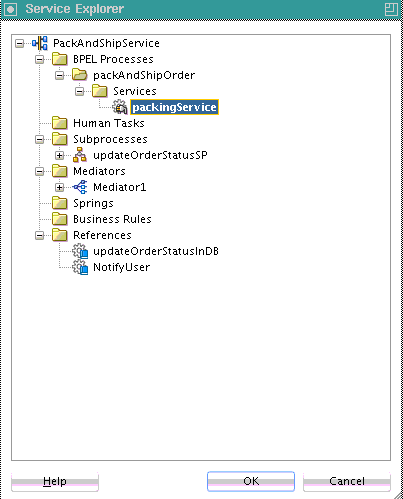
Description of "Figure 37-1 WSDL Selected to Map REST Operations to Resource Paths and HTTP Verbs"The REST Binding Configuration Wizard Resources page is updated to appear as shown in Figure 37-2.
The selected WSDL is read and the WSDL operation is mapped to resource paths and HTTP verbs in the Operation Bindings section. Note that the Resource Path and HTTP Verb sections require additional configuration mapping. This is also indicated by the value of no in the Complete column.
Figure 37-2 Resources Page of the REST Binding Configuration Wizard
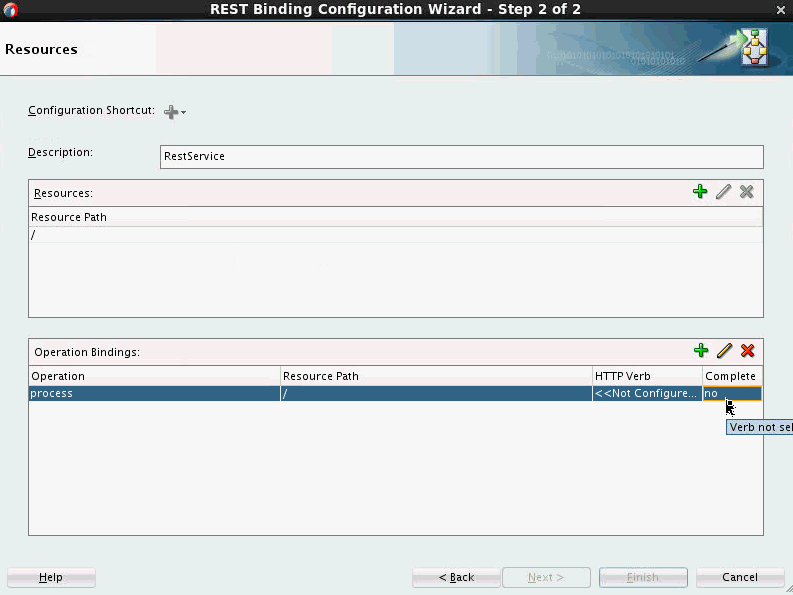
Description of "Figure 37-2 Resources Page of the REST Binding Configuration Wizard"The resource path and HTTP verb for each of the operations now require configuration. For this example, there is only one operation. Depending upon your WSDL, multiple operations can be displayed in the Operation column.
-
In the Resource Path table of the Resources section, double-click the default path entry of /. You can also define the resource path before starting the operation bindings. In this case, the selected resource is used for the new bindings.
This invokes the Update REST Resource dialog.
-
In the Relative Path field, enter the resource path (for this example,
/orders), and click OK.Operation mappings that have the old resource path are updated with the new resource path in the Resources section and Operation Bindings section (for this example, /orders). If you are updating an existing component, all operations are typically updated.
You can create additional resource paths as needed by clicking the Add icon in the Resources section to display the Create REST Resource dialog.
The HTTP Verb column of the Operation Bindings section now requires configuration.
-
In the Operation Bindings section, select an operation and click Edit.
The REST Operation Binding dialog is displayed. This dialog enables you to select the HTTP verb for the operation and populate the URI Parameters section in order to bind an HTTP verb and resource to a WSDL operation and map REST parameters to the WSDL schema of the component service. See REST Operation Binding Dialog.
-
From the Resource list, select the new resource, as needed.
The URI Parameters section is updated with your selection.
-
From the HTTP Verb list, select the operation (for this example, GET).
The URI Parameters section is updated with your selection.
The style (query or template) is automatically selected in the Style column of the URI Parameters section.
If you select or create a new REST resource that contains a template variable, Oracle JDeveloper attempts to create the template parameter with the same name. If a parameter with that name already exists, it is reused (and made into a template parameter if it was a query parameter). Duplicate parameter names are never created. You receive an error if a duplicate parameter is manually created.
-
Click the Response tab to view HTTP status code, payload output type, schema, and fault binding details. Since the schema was already defined in this example, those sections are disabled from editing.
-
Double-click the fault name to invoke the REST Fault Binding dialog. For more details about this dialog, click the Help icon or see What You May Need to Know About REST Fault Binding.
-
Edit as necessary, and click OK.
-
Click OK to return to the Resources page. The HTTP verb you added is displayed.
-
In the Operation Bindings section, select an operation and click Edit to define resources and HTTP verbs for any remaining operations.
-
Click OK to return to the SOA Composite Editor.
The REST service is wired to the BPEL process service component.