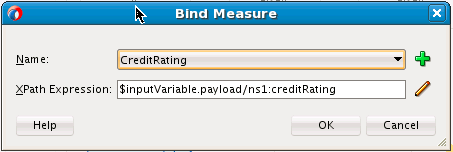- Developing SOA Applications with Oracle SOA Suite
- Using the BPEL Process Service Component
- Using Oracle BPEL Process Manager Sensors and Analytics
- Configuring BPEL Process Analytics
- How to Access Analytics View
- How to Define Business Indicators
- Defining Measures
Defining Measures
You can define business indicator measures.
To define measures:
- Access analytics view in a BPEL process as described in How to Access Analytics View.
- In the Structure window, right-click Measures and select Create.
The Bind Measure dialog is displayed.
- Enter values appropriate to your environment, and click OK. Table 18-3 provides details.
Table 18-3 Bind Measure Dialog
Element Description Name
Select a name. If there is no measure to which to bind, click the Add icon to invoke the Create Measure dialog to enter a name and select a measure (decimal or integer).
You can also create measures in the Business Indicator Overview Editor that are then displayed for selection in this dialog. For more information, see How to Edit Business Indicators in the Business Indicator Overview Editor.
XPath Expression
Click the Edit icon to invoke the Expression Builder dialog in which to build the XPath expression for binding to the measure.
When complete, the Bind Measure dialog looks as shown in Figure 18-19.