To create routing rules for the UpdateID operation:
Perform the following tasks to create routing rules for the UpdateID operation.
-
In the Routing Rules section, click the Create a new Routing Rule icon.
The Target Type dialog is displayed.
-
Select Service.
The Target Services dialog is displayed.
-
Navigate to XrefCustApp > References > SBL.
-
Select SBL and click OK.
-
Next to the Transform Using field, click the Transformation icon.
The Request Transformation map dialog is displayed.
-
Select Create New Mapper File and enter
COMMON_TO_SBL_UPDATEID.xsl. -
Click OK.
The COMMON_TO_SBL_UPDATEID.xsl file is displayed.
-
Drag and drop the inp1:Customers source element to the db:InputParameters target element.
The Auto Map Preferences dialog is displayed.
-
Click OK.
The transformation is created, as shown in Figure 44-39.
-
Drag and drop the lookupXRef function from the Components window to the line connecting inp1:id and db:X_CUSTOMER_ID.
-
Double-click the lookupXRef icon.
The Edit Function: lookupXRef dialog is displayed.
-
Enter this information in the following fields:
-
xrefLocation:
customer.xref -
referenceColumnName:
Common -
referenceValue:
/inp1:Customers/inp1:Customer/inp1:Id -
columnName:
SBL_78 -
needException:
false()
-
-
Click OK.
-
From the File menu, select Save All and close the COMMON_TO_SBL_UPDATEID.xsl file.
-
In the Synchronous Reply section, click Browse for target service operations.
The Target Type dialog is displayed.
-
Select Service.
The Target Services dialog is displayed.
-
Navigate to XrefCustApp > References > Logger.
-
Select Write and click OK.
-
Next to the Transform Using field, click the Transformation icon.
The Reply Transformation map dialog is displayed.
-
Select Include Request in the Reply Payload.
-
Click OK.
The SBL_TO_COMMON_UPDATEID.xsl file is displayed.
-
Connect inp1:Customers source element to the db:X:APP_ID.
-
Drag and drop the populateXRefRow function from the Components window to the connecting line.
-
Double-click the populateXRefRow icon.
The Edit Function-populateXRefRow dialog is displayed.
-
Enter this information in the following fields:
-
xrefLocation:
customer.xref -
referenceColumnName:
Common -
referenceValue:
$initial.Customers/inp1:Customers/inp1:Customer/inp1:Id -
columnName:
SBL_78 -
value:
/db:OutputParameters/db:X_APP_ID -
mode:
UPDATE
-
-
Click OK.
-
From the File menu, select Save All and close the SBL_TO_COMMON_UPDATEID.xsl file.
-
In the Synchronous Reply section, click the Assign Values icon.
The Assign Values dialog is displayed.
-
Click Add.
The Assign Value dialog is displayed.
-
In the From section, select Expression.
-
Click the Invoke Expression Builder icon.
The Expression Builder dialog is displayed.
-
In the Expression field, enter the following expression and click OK.
concat('UPDATEID-',$in.OutputParameters/db:OutputParameters/db:X_APP_ID,'.xml') -
In the To section, select Property.
-
Select the jca.file.FileName property and click OK.
-
Click OK.
The updateid operation section appears, as shown in Figure 44-44.
Figure 44-44 Updateid Operation with SBL Target Service
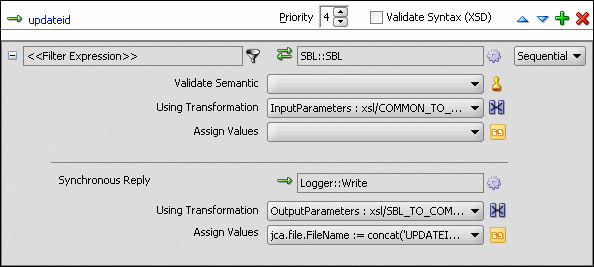
Description of "Figure 44-44 Updateid Operation with SBL Target Service" -
From the File menu, select Save All.
-
Repeat Step 1 through Step 36 to specify another target service named EBS and specify the routing rules.
Figure 44-45 shows the updateid operation section with the SBL and EBS target services.
Figure 44-45 Updateid Operation with SBL and EBS Target Service
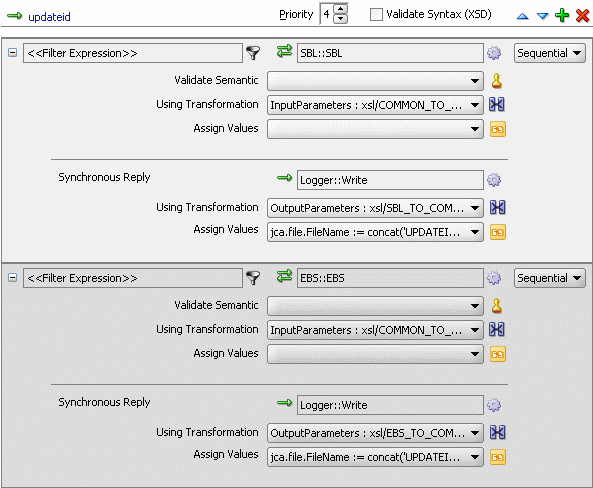
Description of "Figure 44-45 Updateid Operation with SBL and EBS Target Service"