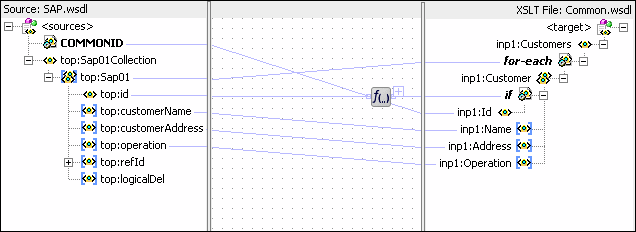To create routing rules for a delete operation:
-
In the Routing Rules section, click the Create a new Routing Rule icon.
The Target Type dialog is displayed.
-
Select Service.
The Target Services dialog is displayed.
-
Navigate to XrefCustApp > Mediators > Common, Services > Common.
-
Select delete and click OK.
-
Click the Filter icon.
The Expression Builder dialog is displayed.
-
In the Expression field, enter the following expression:
$in.Sap01Collection/top:Sap01Collection/top:Sap01/top:operation = 'DELETE'
-
Click OK.
-
Next to the Transform Using field, click the Transformation icon.
The Request Transformation map dialog is displayed.
-
Select Create New Mapper File and enter
SAP_TO_COMMON_DELETE.xsl. -
Click OK.
A SAP_TO_COMMON_DELETE.xsl file is displayed.
-
Right-click <sources> and select Add Parameter.
The Add Parameter dialog is displayed.
-
In the Local Name field, enter
COMMONID. -
Select Set Default Value.
-
Select Expression.
-
In the XPath Expression field, enter
xref:lookupXRef("customer.xref","SAP_ 01",/top:Sap01Collection/top:Sap01/top:id,"COMMON",false()). -
Click OK.
-
Drag and drop the top:Sap01 source element to the inp1:Customer target element.
The Auto Map Preferences dialog is displayed.
-
Click OK.
-
Delete the line connecting top:id and inp1:id.
-
Connect COMMONID to inp1:id.
-
Right-click inp1:id and select Add XSL node and then if.
A new node
ifis inserted betweeninp1:customerandinp1:id. -
Connect top:id to the if node.
-
From the Components window, select Advanced.
-
Select XREF Functions.
-
Drag and drop the markForDelete function from the Components window to the line connecting top:id and the if node.
-
Double-click the markForDelete icon.
The Edit Function-markForDelete dialog is displayed.
-
Click Search to the right of the xrefLocation field.
The SOA Resource Lookup dialog is displayed.
-
Select customer.xref and click OK.
-
In the columnName field, enter
"SAP_01"or click Search to select the column name. -
In the value field, enter
/top:Sap01Collection/top:Sap01/top:Id.Figure 44-32 shows a populated Edit Function – markForDelete dialog.
Figure 44-32 Edit Function – markForDelete Dialog: XrefCustApp Use Case
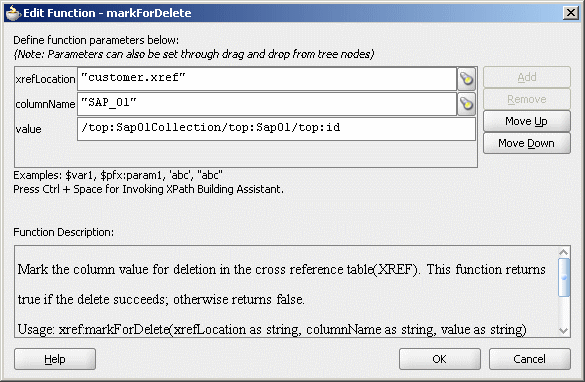
Description of "Figure 44-32 Edit Function – markForDelete Dialog: XrefCustApp Use Case" -
Click OK.
The SAP_TO_COMMON_DELETE.xsl file appears, as shown in Figure 44-33.
-
From the File menu, select Save All and close the SAP_TO_COMMON_DELETE.xsl file.
The Routing Rules section appears, as shown in Figure 44-34.
Figure 44-34 Insert, Update, UpdateID, and Delete Operations
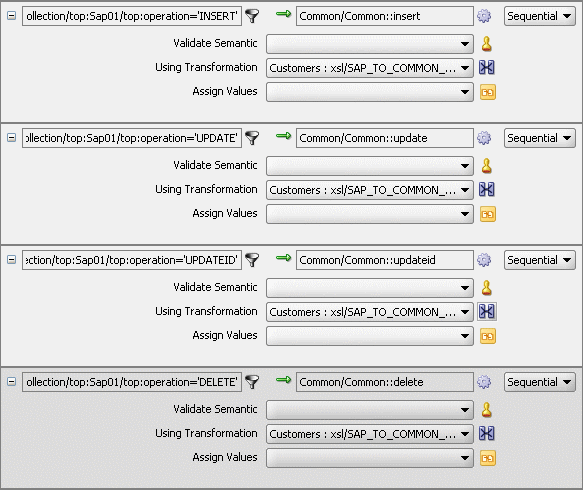
Description of "Figure 44-34 Insert, Update, UpdateID, and Delete Operations"