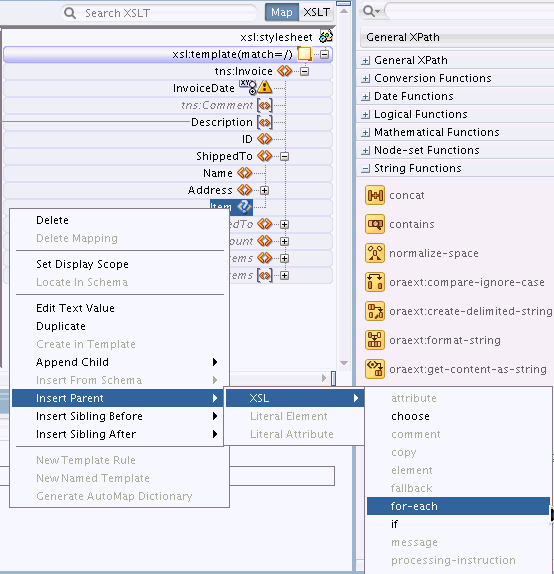To add an XSLT element using the context menu:
-
Right-click an element in the XSLT pane. The context menu for the element appears.
-
Select the relative position of the new element relative to the existing element. You can create the literal element as the child, sibling, or parent of the existing element. The available options are Append Child, Insert Parent, Insert Sibling Before, and Insert Sibling After.
-
Select XSL from the submenu. A list of available XSLT elements valid for the position is displayed. Figure 41-31 shows a sample XSL selection.
-
Select the desired XSLT element.
Depending on the element selected, a dialog may prompt you for attribute values. If so, then enter the attribute values, and click OK.
-
The XSLT element gets added to the tree.
The attributes of the added element are not explicitly shown in the XSLT tree. Hover your mouse over the element to see its attributes in the tooltip text. Alternatively, select the XSLT element to view and edit the element properties in the Properties window.