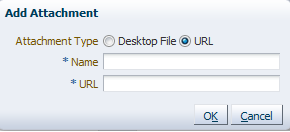To Add Comments or Attachments
To add comments or attachments:
Note:
-
If you are the initiator of the task, then your comment is shared with all process participants and not only with task assignees. The option to share with only task participants is not available to you.
-
Comments added to a parent task also appear in any subtasks of that parent.
-
Click Save before you browse for or upload attachments, to ensure that any previous changes to the task details page are saved.
-
When you remove a file or URL attachment, the task is not automatically updated. You must explicitly select Actions > Save. Otherwise, the attachment is not removed, even though it is displayed as removed. This is the expected behavior.
-
If you add a file attachment, you do not need to explicitly select Actions > Save.
-
If you add a URL attachment, you must explicitly select Actions > Save.
-
In an environment with servers clustered for high availability purposes, file uploading is not supported if a failover occurs. If the active server shuts down, then the uploading process is not assumed by the other server and the upload fails.
-
If you are using an ADF connection and you receive a "No Protocol" error when attempting to add an attachment, verify that your
connections.xmlfile is synchronized with the correct WSDL file. Theconnections.xmlfile is located in the directory.adf/META-INF/in your ADF workspace.