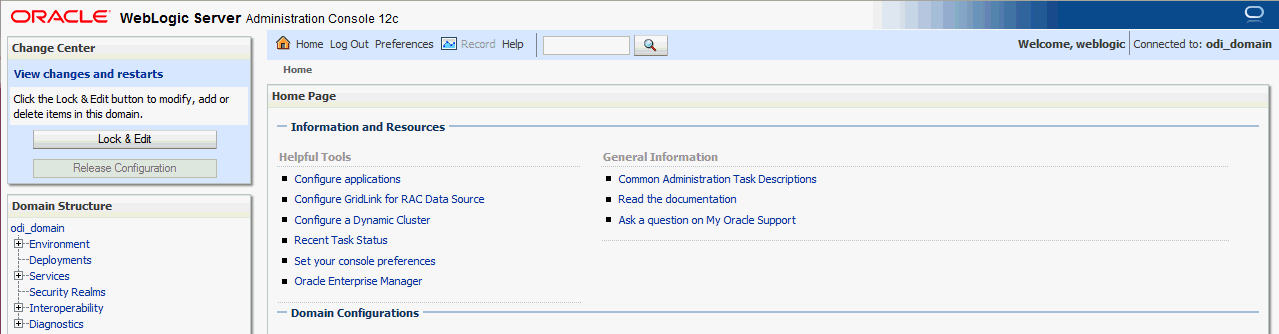7 Next Steps After Configuring an Oracle GoldenGate Veridata Domain
This chapter includes the following sections:
7.1 Verifying the Oracle GoldenGate Veridata Installation
After you complete the installation, you can verify it by successfully completing the following tasks:
7.1.1 Reviewing Installation Log Files
Review the contents of the installation log files to make sure that no problems were encountered. For a description of the log files and where to find them, see Configuring Installation and Configuration Log Files in Installing with the Oracle Universal Installer.
7.1.2 Verifying the Directory Structure
Review the directory structure after installing and configuring Oracle GoldenGate Veridata. For more information about the directory structure you should see after installation, see Understanding the Oracle GoldenGate Veridata Directory Structure.
7.2 Applying Bundle Patches
Bundle patches (12.2.1.2.xxxxxx) are cumulative and available for download from Oracle Support.
- Apply the latest bundle patch using OPatch for bug fixes and enhancements.
- Execute
repository_patch.shlocated atveridata/bin, as described in the Table C-1 table.
7.3 Starting the Servers
After configuration is complete, do the following to access the tools with which you can manage your domain:
Note:
For more information on additional tools you can use to manage your domain, see Overview of Oracle Fusion Middleware Administration Tools in Oracle Fusion Middleware Administering Oracle Fusion Middleware.
7.3.1 Starting the Administration Server
To start the Administration Server, go the DOMAIN_HOME/bin directory.
On UNIX operating systems, run:
./startWebLogic.sh
On Windows operating systems, run:
startWebLogic.cmd
If you selected Production Mode on the Domain Mode and JDK screen in Task 4, "Specifying the Domain Mode and JDK", you will be prompted for the login credentials of the Administrator user as provided on the Administrator Account screen in Task 3, "Configuring the Administrator Account".
Tip:
For more information about starting the Administration Server, see Starting and Stopping Administration Server in Oracle Fusion Middleware Administering Oracle Fusion Middleware Guide.
In production mode, a boot identity file can be created to bypass the need to provide a user name and password when starting the Administration Server. For more information, see Creating a Boot Identity File for an Administration Server in Administering Server Startup and Shutdown for Oracle WebLogic Server.
You can verify that the Administration Server is up and running by access the Administration Server Console. The URL is provided on the Configuration Success screen in Task 14, "Reviewing Your Domain Home and Administration Server URL".
Note:
Make sure that the database hosting your product schemas is up and running and accessible by the Administration Server.
http://administration_server_host:administration_server_port/console
The default Administration Server port number is 7001.
For more information about how to use the Administration Console, see Getting Started Using Oracle WebLogic Server Administration Console in Administering Oracle Fusion Middleware.
7.3.2 Starting the Managed Server using Veridata Scripts
The Veridata installation provides you with a script, veridataServer(.sh/.bat), to start and stop the Veridata Managed Server. These scripts are located in the DOMAIN_HOME/veridata/bin folder.
Note:
here is no Managed Server in a compact domain. Starting the Administration Server will start the entire domain.
To run the veridataServer script:
- On the system where the Oracle GoldenGate Veridata is installed, run the command shell of the operating system.
- Navigate to the
DOMAIN_HOME/veridata/bindirectory. - Use the following syntax to run the
veridataServerscript.
Example 7-1 Syntax
veridataServer{.bat|.sh} start/stop [SERVER_NAME] [ADMIN_URL]| Optional Parameters | Description |
|---|---|
|
|
Specifies the name of the Veridata Managed Server that you want to start or stop. If not specified, the script starts the default managed server ( |
|
|
Specifies the URL for the Veridata domain administration server. Default URL is |
7.4 Creating Oracle GoldenGate Oracle GoldenGate Veridata Users and Assigning Privileges
After you configure the Oracle GoldenGate Veridata domain, you must create users and assign privileges for these users to access the Oracle GoldenGate Veridata Web User Interface. Use Oracle WebLogic Administration Console to create users.
By default, the WebLogic Domain administrator has privileges to access the Veridata application.
For more information about creating users and groups by using Administration Console, see "Create Users" in Oracle WebLogic Server Administration Console Online Help.
To know more about the user roles for Veridata, see Getting Started Using Oracle WebLogic Server Administration Console in Administering Oracle GoldenGate Veridata.
7.5 Launching Oracle GoldenGate Veridata Web User Interface
To launch Oracle GoldenGate Veridata web application, enter the following URL in a web browser:
http://hostname:8830/veridata/where hostname represents the host where you have installed
the Oracle GoldenGate Veridata Server.
To log in to the Oracle GoldenGate Veridata application, use the Oracle GoldenGate Veridata User credentials specified in the Administration Console. See "Creating Oracle GoldenGate Oracle GoldenGate Veridata Users and Assigning Privileges".