7 Configuring High Availability for Oracle Access Manager Components
An introduction to Oracle Access Manager and description of how to design and deploy a high availability environment for Access Manager.
Access Manager provides a single authoritative source for all authentication and authorization services. See Introduction to Oracle Access Manager in Oracle Fusion Middleware Administrator's Guide for Oracle Access Management.
Access Manager Component Architecture
An introduction to primary Access Manager components and architecture.
Figure 7-1 shows the Access Manager component architecture.
Figure 7-1 Access Manager Single Instance Architecture
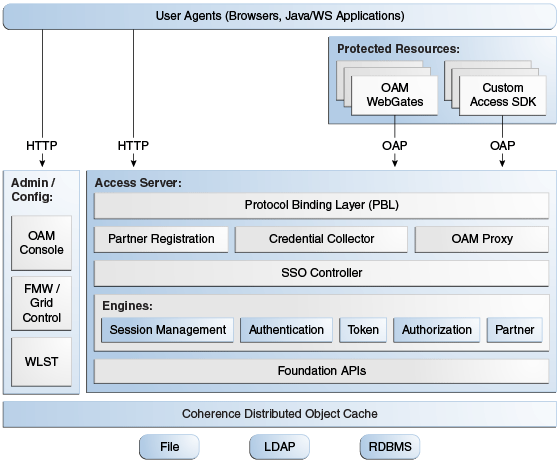
Description of "Figure 7-1 Access Manager Single Instance Architecture"
Following are the components discussed in the Access Manager Single Instance Architecture:
-
User agents: Include web browsers, Java applications, and Web services applications. User agents access the Access Server and administration and configuration tools using HTTP.
-
Protected resources: Application or web page to which access is restricted. WebGates or Custom Agents control access to protected resources.
-
Administration and configuration tools: Administer and configure Access Manager with Oracle Access Management Console, Oracle Enterprise Manager Fusion Middleware Control and Oracle Enterprise Manager Grid Control, and WebLogic Scripting Tool (WLST).
-
Access Server: Includes Credential Collector and OAM Proxy components.
Access Manager Component Characteristics
A typical Access Manager deployment consists of system entities such as user agents, protected resources, and access server.
A list of system entities and the characteristics required for an Access Manager deployment:
-
Access Manager Agents - Access Server extensions that ensure access is controlled according to policies that Access Server manages. Agents require the Access Server component to perform their functions. If Access Server is unavailable, access to protected servers is denied; users are locked out of the system.
-
Protected Resources (partnered applications) - Applications that Access Manager protects. Access to these resources depends on access control policies in Access Manager and enforced by Access Manager agents deployed in the protected resource's access path.
-
Access Server - Server side component. Provides core runtime access management services.
-
JMX Mbeans - Runtime Mbeans are packaged as part of the Access Server package. Config Mbeans are packaged as standalone WAR files.
-
WebLogic SSPI providers consist of Java classes that implement the SSPI interface along with Access Java Access JDK. AccessGates are built using pure Java Access JDK.
-
Oracle Access Management Console - Application that hosts Administration Console and provides services to manage Access Manager deployment.
-
WebLogic Scripting Tool - Java classes included in Access Server package. Limited administration of Access Manager deployment is supported via the command line.
-
Fusion Middleware Control and Enterprise Manager Grid Control - Access Manager integrates with Enterprise Manager Grid Control to show performance metrics and deployment topology.
-
Access Manager Proxy - Custom version of Apache MINA server. Includes MessageDrivenBeans and ResourceAdapters in addition to Java Server classes.
-
Data Repositories - Access Manager handles different types of information including Identity, Policy, Partner, Session and Transient data:
-
LDAP for Identity data
-
Files for Configuration and Partner data
-
Policy data will be stored in files or in an RDBMS
-
-
Oracle Access Manager WebGates are C-based agents that are intended to be deployed in web servers.
-
Oracle Single Sign-On Apache modules are C-based agents that are intended to be deployed in Oracle HTTP Server web servers.
Access Manager Configuration Artifacts
Access Manager configuration artifacts include:
Table 7-1 Access Manager Configuration Artifacts
| Configuration Artifact | Description |
|---|---|
|
DOMAIN_HOME/config/fmwconfig/oam-config.xml |
Configuration file which contains instance specific information. |
|
DOMAIN_HOME/config/fmwconfig/oam-policy.xml |
Policy store information. |
|
DOMAIN_HOME/config/fmwconfig/.oamkeystore |
Stores symmetric and asymmetric keys. |
|
DOMAIN_HOME/config/fmwconfig/component_events.xml |
Used for audit definition. |
|
DOMAIN_HOME/config/fmwconfig/jazn-data.xml |
Administration Console permissions |
|
DOMAIN_HOME/config/fmwconfig/servers/instanceName/logging.xml |
Logging configuration. Do not edit this file manually. |
|
DOMAIN_HOME/config/fmwconfig/servers/instanceName/dms_config.xml |
Tracing logging. Do not edit this file manually. |
|
DOMAIN_HOME/config/fmwconfig/cwallet.sso |
Stores passwords that OAM uses to connect to identity stores, database, and other entities. This is not for end user passwords. |
|
DOMAIN_HOME/output |
Stores agent configuration files. |
Access Manager External Dependencies
The following table describes Access Manager external runtime dependencies.
Table 7-2 Access Manager External Dependencies
| Dependency | Description |
|---|---|
|
LDAP based Identity Store |
|
|
OCSP Responder Service |
Real-time X.509 Certification Validation |
|
RDBMS Policy Store |
|
|
Oracle Identity Manager Policy Store (when Oracle Identity Manager-based password management is enabled) |
LDAP Repository containing Oblix Schema elements that are used to store Configuration, Metadata, and so on |
|
Identity Federation |
Dependency when Identity Federation Authentication Scheme is selected |
|
OCSP Responder Service |
Real-time X.509 Certification Validation |
Access Manager High Availability Concepts
This following sections provide conceptual information about using Access Manager in a high availability two-node cluster.
Access Manager High Availability Architecture
Figure 7-2 shows an Access Manager high availability architecture:
Figure 7-2 Access Manager High Availability Architecture
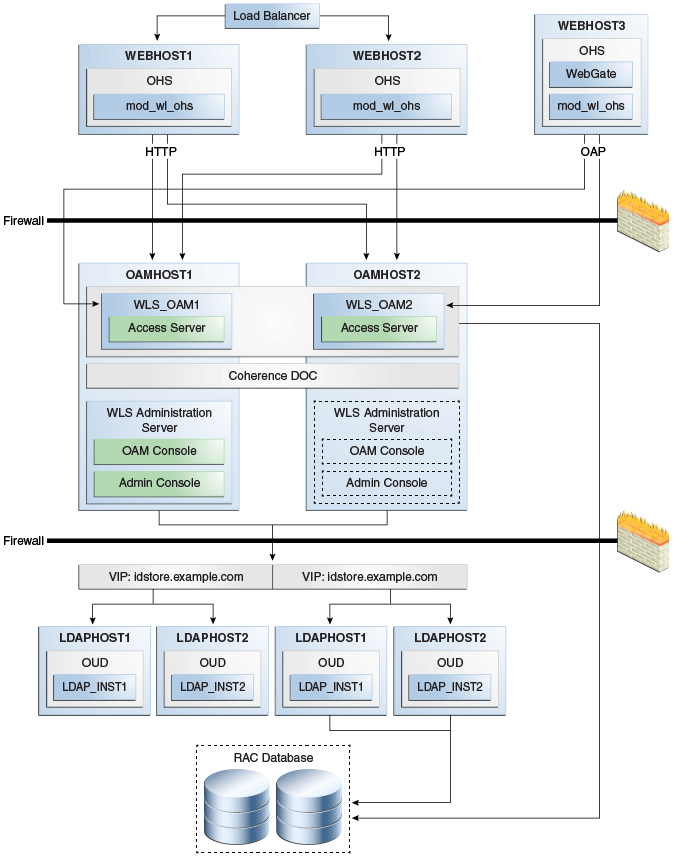
Description of "Figure 7-2 Access Manager High Availability Architecture"
In Figure 7-2, the hardware load balancer receives incoming authentication requests and routes them to WEBHOST1 or WEBHOST2 in the web tier. These hosts have Oracle HTTP Server installed. Oracle HTTP Server then forwards requests on to the WebLogic managed servers using the WebLogic plugin mod_wl_ohs.conf. See Oracle HTTP Server Configuration.
The load balancing router should use session stickiness for HTTP traffic only.
Applications that other Oracle HTTP Servers access, that in turn have resources with restricted access, must have a WebGate and a custom agent. The WebGate on WEBHOST3 communicates with the Access Servers on OAMHOST1 and OAMHOST2 in the application tier using HTTP REST calls. WEBHOST3 is an application web server, and for authentication, HTTP redirect routes requests to the load balancer and WEBHOST1 and WEBHOST2. For a high availability deployment, you can configure another host (for example, WEBHOST4) with the same components as WEBHOST3.
OAMHOST1 and OAMHOST2 deploy managed servers which host the Oracle Access Server application. These managed servers are configured in a cluster which enables the Access Servers to work in an active-active manner.
The Administration Server runs on OAMHOST1 using a virtual HOSTNAME and contains Oracle Enterprise Manager and the Oracle Access Management Console.
In the directory tier, the virtual IP idstore.example.com routes the IDstore requests to LDAPHOST1 and LDAPHOST2, which comprise an active-active IDStore cluster. For example the virtual IP oud.example.com is set up to route Oracle Unified Directory requests to OUDHOST1 and OUDHOST2, which comprise an active-active Oracle Unified Directory cluster.
An Oracle RAC database provides high availability in the data tier. The Oracle RAC database is configured in a JDBC multi data source or GridLink data source to protect the instance from Oracle RAC node failure.
In Access Manager, only one Access Manager cluster is supported per WebLogic Server domain.
A single instance Access Manager deployment satisfies the following high availability requirements:
-
Load handling
-
External connection management and monitoring
-
Recovery
-
Fault containment
-
Fault diagnostics
-
Administration Server offline
A multiple instance Access Manager deployment satisfies the following additional high availability requirements:
-
Redundancy
-
Client connection failover/continuity
-
Client load balancing
-
State management
Oracle recommends using an external load balancing router for inbound HTTP connections. Outbound external connections to LDAP Servers (or OAM policy engine PDP/PIP) are load balanced with support for connection failover. Therefore, a load balancer is not required. Access Manager agents, typically WebGates, can load balance connections across multiple Access Servers.
Access Manager agents open persistent TCP connections to the Access Servers. This requires firewall connection timeouts to be sufficiently large to avoid premature termination of TCP connections.
The Access Server and Access Manager Administration Console interface with the OAM policy engine for policy evaluation and management. The OAM policy engine internally depends on a database as the policy repository. The database interactions are encapsulated within the OAM policy engine, with only the connectivity configuration information managed by Access Manager. The high availability characteristics of the interaction between Access Manager and the OAM policy engine are:
-
The database connection information is configured in the Access Manager configuration file synchronized among the Access Manager instances.
-
Database communication is managed within the OAM policy engine, and generally decoupled from Access Manager and OAM policy engine interactions. The very first startup of an OAM server instance will fail, however, if the database is unreachable. An OAM policy engine bootstrap failure is treated as fatal by Access Manager, and the startup operation is aborted.
-
Access Manager policy management interfaces (in the Oracle Access Management Console and the CLI tool) fail if the database is unreachable, as seen by the OAM policy engine management service interfaces. The operation may be retried at a later point in time, but no automated retry is provided for management operations.
-
Following a successful policy modification in the database repository, the OAM policy engine layer in the OAM server runtimes retrieves and activates the changes within a configurable OAM policy engine database poll interval (configured through Access Manager configuration). A positive acknowledgement of a policy change must be received from each OAM server runtime, otherwise the policy change cannot be considered successfully activated. The administrator can use the Oracle Access Management Console to remove any Access Manager instance with a policy activation failure from service.
Protection from Failures and Expected Behaviors
The WebLogic Server infrastructure protects the Identity Management Service Infrastructure system from all process failures. These features protect an Access Manager high availability configuration from failure
-
Back channel OAP bindings use a primary/secondary model for failover. Front Channel HTTP bindings use a load balancing router for failover.
-
If an Access Server fails, a WebGate with a persistent connection to that server waits for the connection to timeout, then it switches over to the secondary (backup) Access Server. Outstanding requests fail over to the secondary server.
-
Access Manager Access Servers support a heartbeat check. Also, the WebLogic Node Manager on the Managed Server can monitor the application and restart it.
-
If a WebLogic Server node fails, external connection failover is based on the configuration, the retry timeout, and the number of retries. Access Manager Agent-Access Server failover is based on a timeout.
-
If the load balancing router or proxy server detects a WebLogic Server node failure, subsequent client connections route to the active instance, which picks up the session state and carries on with processing.
-
When the lifetime of a connection expires, pending requests complete before the connection terminates. The connection object returns to the pool.
-
When it receives an exception from another service, Access Manager retries external connection requests. You can configure the number of retries.
WebLogic Server Crash
If a Managed Server fails, Node Manager attempts to restart it locally
Ongoing requests from Oracle HTTP Server timeout and new requests are directed to the other Managed Server. After the server's restart completes on the failed node, Oracle HTTP Server resumes routing any incoming requests to the server.
Note:
Access Manager servers support a heartbeat check to determine if the access server can service its requests. It checks:
-
Whether the LDAP store can be accessed
-
Whether the policy store can be accessed
If the heartbeat succeeds, the Access Server can service requests and requests are sent to it. If the heartbeat fails, requests do not route to the Access Server.
Database Failure
Multi data sources protect Access Manager service Infrastructure against failures. When an Oracle RAC database instance fails, connections are reestablished with available database instances. The multi data source enables you to configure connections to multiple instances in an Oracle RAC database.
For more on multi data source configuration, see Section 4.1.3, "Using Multi Data Sources with Oracle RAC".
High Availability Directory Structure Prerequisites
A high availability deployment requires product installations and files to reside in specific directories. A standard directory structure facilitates configuration across nodes and product integration.
The following table describes high availability directory structure prerequisites.
Table 7-3 Directory Structure Prerequisites
| Directory | Requirements |
|---|---|
|
ORACLE_HOME |
Each product must have its own ORACLE_HOME. For example, OAM and OIM must go in separate ORACLE_HOME locations. ORACLE_HOME contents must be identical across all nodes. Across all nodes, ORACLE_HOME must:
|
|
DOMAIN_HOME and APPLICATION_DIRECTORY |
These directories must have the same path on all nodes. Put these directories in a separate file system location from ORACLE_HOME; do not put these directories in the ORACLE_HOME/ |
|
|
Each OAM and OIM installation requires its own, separate WebLogic Server installation. |
You have three options to set up the high availability directory structure:
-
Use shared storage to store ORACLE_HOME directories. Oracle recommends this option. Use a NFS exported by a NAS, or a cluster file system pointing to a SAN/NAS.
-
Use local storage and run all installation, upgrade, and patching procedures on one node, then replicate to other nodes (using rsync, for example.)
-
Use local storage and repeat all installation and patch procedures on each node.
Access Manager High Availability Configuration Steps
This section provides high-level instructions to set up a high availability deployment for Access Manager. This deployment includes two Oracle HTTP Servers, which distribute requests to two OAM servers. These OAM servers interact with an Oracle Real Application Clusters (Oracle RAC) database and, optionally, an external LDAP store. If any single component fails, the remaining components continue to function.
Access Manager Configuration Prerequisites
Before you configure Access Manager for high availability, you must:
-
Install Oracle WebLogic Server on OAMHOST1 and OAMHOST2. See Installing Oracle WebLogic Server.
-
Install the Oracle Identity Management executables on OAMHOST1 and OAMHOST2. See the Installing and Configuring the Access Manager Application Tier.
-
Run the Repository Creation Utility to create the Access Manager schemas in a database. See Running the Repository Creation Utility to Create the Database Schemas.
-
Ensure that a highly available LDAP implementation is available.
For example,
- Install the Infrastructure jar, jdk17.0.12 or jdk21.0.4
/bin/java -jar fmw_14.1.2.0.0_infrastructure.jarand change the default installation directory path manually from/tmp/Middleware/ORACLE_HOMEto/tmp/Middleware/ -
Install IDM jar, jdk17.0.12 or jdk21.0.4
/bin/java -jar fmw_14.1.2.1.0_idm_generic.jarand choose/tmp/Middleware/as the installation directory. -
Run RCU located at
/tmp/Middleware/oracle_common/bin/rcu
Running the Repository Creation Utility to Create the Database Schemas
The schemas you create depend on the products you want to install and configure. See Starting the Repository Creation Utility to run RCU.
For more information, see Planning an Installation of Oracle Fusion Middleware and Creating Schemas with the Repository Creation Utility.
Installing Oracle WebLogic Server
To install Oracle WebLogic Server, see Installing and Configuring Oracle WebLogic Server and Coherence.
Note:
On 64-bit platforms, when you install Oracle WebLogic Server using the generic jar file, JDK is not installed with Oracle WebLogic Server. You must install JDK separately, before installing Oracle WebLogic Server.
Installing and Configuring the Access Manager Application Tier
See Installing and Configuring the Oracle Access Management Software in Installing and Configuring Oracle Identity and Access Management.
Starting OAMHOST1
The following sections describe the steps for starting OAMHOST1.
Start Node Manager
-
If Node Manager is not running, start it by running the following command on OAMHOST1:
ORACLE_HOME/user_projects/domains/domainName/bin/startNodeManager.sh
Validating OAMHOST1
Validate the implementation by connecting to the OAM server:
http://OAMHOST1.example.com:14150/access http://OAMHOST1.example.com:14100/oam/server/logout
The implementation is valid if an OAM logout successful page opens.
Configuring OAM on OAMHOST2
After configuration succeeds on OAMHOST1, propagate it to OAMHOST2. Pack the domain using the pack script on OAMHOST1 and unpack it with the unpack script on OAMHOST2.
Both scripts reside in the ORACLE_HOME/oracle_common/common/bin directory.
On OAMHOST1, enter:
pack.sh -domain=$ORACLE_HOME/user_projects/domains/IDM_Domain \
-template=/tmp/idm_domain.jar -template_name="OAM Domain" -managed=true
This creates a file called idm_domain.jar in the /tmp directory. Copy this file to OAMHOST2.
On OAMHOST2, enter:
unpack.sh -domain=$ORACLE_HOME/user_projects/domains/IDM_Domain \
-template=/tmp/idm_domain.jar
Starting OAMHOST2
This following sections describe the steps for starting OAMHOST2. Steps include the following:
Start Node Manager
Start Node Manager by issuing the following command:
/u01/oracle/config/domains/access/startNodeManager.sh
Validating OAMHOST2
Validate the implementation by connecting to the OAM server:
http://OAMHOST2.example.com:14150/access http://OAMHOST2.example.com:14100/oam/server/logout
The implementation is valid if an OAM logout successful page opens.
Configuring Access Manager to Work with Oracle HTTP Server
Complete the subsequent procedures to configure Access Manager to work with Oracle HTTP Server.
Update Oracle HTTP Server Configuration
On WEBHOST1 and WEBHOST2, create a file named oam.conf
in this directory:
OHSDOMAIN/config/fmwconfig/components/OHS/<instancename>/moduleconf/
Create the file and add the following lines:
NameVirtualHost *:7777
<VirtualHost *:7777>
ServerName login.example.com:7777
ServerAdmin you@your.address
RewriteEngine On
RewriteOptions inherit
<Location /oam>
SetHandler weblogic-handler
Debug ON
WLLogFile /tmp/weblogic.log
WLProxySSL ON
WLProxySSLPassThrough ON
WLCookieName OAM_JSESSIONID
WebLogicCluster OAMHOST1.example.com:14100,OAMHOST2.example.com:14100
</Location>
<Location /oamfed>
SetHandler weblogic-handler
Debug ON
WLLogFile /tmp/weblogic.log
WLProxySSL ON
WLProxySSLPassThrough ON
WLCookieName OAM_JSESSIONID
WebLogicCluster OAMHOST1.example.com:14100,OAMHOST2.example.com:14100
</Location>
<Location /sts>
SetHandler weblogic-handler
WLLogFile /tmp/weblogic.log
WLProxySSL ON
WLProxySSLPassThrough ON
WLCookieName OAM_JSESSIONID
WebLogicCluster OAMHOST1.example.com:14100,OAMHOST2.example.com:14100
</Location>
<Location /access>
SetHandler weblogic-handler
Debug ON
WLLogFile /tmp/weblogic.log
WLProxySSL ON
WLProxySSLPassThrough ON
WLCookieName OAM_JSESSIONID
WebLogicCluster amahost1.example.com:14150,amahost2.example.com:14150
<Location /oamsso>
SetHandler weblogic-handler
Debug ON
WLLogFile /tmp/weblogic.log
WLProxySSL ON
WLProxySSLPassThrough ON
WLCookieName OAM_JSESSIONID
WebLogicCluster oam_policy_mgr1.example.com:14100,oam_policy_
mgr2.example.com:14100
</Location>
</VirtualHost>
Restart Oracle HTTP Server
Restart the Oracle HTTP Server on WEBHOST1:
OHSDOMAIN/bin/stopComponent.sh ohs1 OHSDOMAIN/bin/startComponent.sh ohs1
Restart the Oracle HTTP Server on WEBHOST2:
OHSDOMAIN/bin/stopComponent.sh ohs2 OHSDOMAIN/bin/startComponent.sh ohs2
Configuring Access Manager to use an External LDAP Store
By default, Access Manager uses its own in built-in LDAP server. In a highly available environment, Oracle recommends an external LDAP directory as the directory store.
Note:
Oracle recommends that you back up the environment and LDAP store before following this procedure.
Extending Directory Schema for Access Manager
Pre-configuring the Identity Store extends the schema in the backend directory regardless of directory type. To extend the directory schema for Access Manager, see Integrating Oracle Access Manager and LDAP in the Integration Guide for Oracle Identity Management Suite.
Integrating Oracle Access Manager and LDAP
To add users that Access Manager requires to the Identity Store, follow these steps in Integrating Oracle Access Manager and LDAP in the Integration Guide for Oracle Identity Management Suite.
Note:
When adding users, be sure to create the following:-
A user called
weblogic_iamand an administration group calledWLSAdministrators. Users in theWLSAdministratorsgroup will be allowed to access Oracle Fusion Middleware Control and the WebLogic Remote Console. -
A user called
oamadminand an administration group calledOAMAdministrators. Users in theOAMAdministratorsgroup are allowed to access the Oracle Access Policy Manager and Oracle Access Manager Console.
Adding LDAP Groups to WebLogic Administrators
Access Manager requires access to MBeans stored within the administration server. In order for LDAP users to be able to log in to the WebLogic Remote Console and Fusion Middleware control, they must be assigned the WebLogic Administration rights. In order for Access Manager to invoke these Mbeans, users in the OAMAdministrators group must have WebLogic Administration rights.
When Single Sign-on is implemented, provide the LDAP group IDM Administrators with WebLogic administration rights, so that you can log in using one of these accounts and perform WebLogic administrative actions.
OAMAdministrators and
WLSAdmins to the WebLogic Administrators:
- Login to Weblogic Remote Console.
- Click on Security Data Tree.
- From the left pane, expand Realms > myrealm > Role Mappers > XACMLRoleMapper > Global > Roles
- Click the Admin role.
- Click on Add Condition and select Group in Predicate List.
- Specify OAMAdministrators for Group Argument Name and click OK.
- If you have the WLSAdmins LDAP group, then repeat step 5 and 6 for WLSAdmins group.
- If you have the OAMAdministrators LDAP group, then repeat step 5 and 6 for OAMAdministrators group.
- Click Save to finish adding the Admin role(s).
Validating the Access Manager Configuration
Validate the configuration by logging into the Oracle Access Management Console at http://OAMHOST1.example.com:7001/oamconsole as oamadmin.
Scaling Up Access Manager Topology
You scale up to add a new Access Manager managed server to a node already running one or more server instances.
Registering the New Managed Server
To configure the new managed server as an OAM server, use the Oracle Access Management Console:
Configuring WebGate with the New OAM Managed Server
To configure the WebGate with the new OAM Managed Server, take these steps:
- Verify that Node Manager is running on the new Access Server WLS_OAM3.
- Start the Managed Server using the Administration Console. See the Start the Managed Server
- Inform WebGates about the new Managed Server. See Inform WebGates of the New Managed Server
Start the Managed Server
To start the Managed Server using the Administration Console:
-
Change to the directory to OAM Domain HOME. For example,
DOMAIN_HOME/bin -
Start the Managed Server. For example, enter:
./startManagedWebLogic.sh WLS_OAM3 http://hostname:7001 -
At the prompt, enter the WebLogic username and password. Click Enter.
-
Verify that the Managed Server is running. Check the startManagedWebLogic logs, or click Servers under Environment in the Administration Console to view the Summary page. Refresh the page to see updates.
Inform WebGates of the New Managed Server
To inform any WebGates about the new Managed Server:
-
Log in to the Oracle Access Management Console at
http://OAMHOST1.example.com:7001/oamconsoleas theoamadminuser. -
Click Application Security tab, click Agents to open SSO Agents page.
-
On the SSO Agents page, click Search.
-
Click Search.
-
Click the WebGate you want to change.
-
Add the new server to either the primary or secondary server list by clicking the Add + icon.
-
Select the server name from the list.
-
Click Apply
Note:
Repeat this procedure to inform all the configured WebGate Agents.Scaling Out Access Manager
You scale out to add a new Access Manager managed server to a new node. Scale out is very similar to scale up, but requires the software to be installed on the new node.
Registering the Managed Server with OAM
Note:
This is only required if you are using legacy communication between your WebGates and OAM Servers. If you are using OAP over REST, then this step is not required.
To register the new managed server as an OAM server:
Configuring WebGate with the New OAM Access Server
Note:
This is only required if you are using legacy communication between your WebGates and OAM Servers. If you are using OAP over REST, then this step is not required.
Start the Access Server. To use the server, you must inform any WebGates of its existence:
-
Log in to the Oracle Access Management Console at
http://OAMHOST1.example.com:7001/oamconsoleas theoamadminuser. -
Click Application Security tab.
-
Click Agents to open SSO Agents page
-
On the SSO Agents page, click Search.
-
Click the WebGate you want to change.
-
Under the Server Lists section, add the new OAM Access Server
WLS_OAM3to either the primary or secondary server list by clicking the Add [+] icon. -
Select the server name from the list.
-
Click Apply.
Verifying the WebGate Configuration is Updated
To verify the WebGate configuration
- Log into the Web server where the WebGate was updated previously.
- Go to the directory
OHSDomain/config/fmwconfig/components/OHS/<instancename>/webgate/config - Open
ObAccessClient.xmlwith a text editor. Verify thatprimary_server_listorsecondary_server_listshows that the new OAM Access Server is updated.
Note:
If the WebGate configuration does not update, recycle the web server, which pulls Webgate Agent profile updates to the ObAccessClient.xml file.
Editing Oracle HTTP Server Configuration File
Now that you created and started the new Managed Server, the web tier starts to direct requests to it. However, Oracle recommends informing the web server about the new Managed Server.
In the Web tier, there are several configuration files including admin_vh.conf, sso_vh.conf and igdinternal_vh.conf reside in the directory: ORACLE_INSTANCE/config/OHS/component name/moduleconf. Each contain a number of entries in location blocks. If a block references two server instances and you add a third one, you must update that block with the new server.
Add the new server to the WebLogicCluster directive in the file. For example, change:
<Location /oam> SetHandler weblogic-handler WebLogicCluster OAMHOST1.example.com:14100,OAMHOST2.example.com:14100 </Location>
to:
<Location /oam> SetHandler weblogic-handler WebLogicCluster OAMHOST1.example.com:14100,OAMHOST2.example.com:14100,OAMHOST1.example.com:14101 </Location>
Deploying Oracle Identity and Access Management Cluster with Unicast Configuration
If multicast IP is disabled in deployment environment then you can deploy Oracle Identity and Access Management cluster with Unicast configuration.
In your deployment environment, if multicast IP is disabled because of security reasons or if you are using cloud Infrastructure for deployment, it is not feasible to deploy Oracle Identity and Access Management with the default configuration (multicast). It is not feasible because Oracle Identity and Access Management uses EH cache, which depends on JavaGroup or JGroup library and supports multicast configuration as default for messages broadcasting.
To perform unicast configuration for EH cache, complete the following steps: