4 Configuring an Integrated WebLogic Server Domain
After following the steps in this section, you will be able to test applications using the Integrated WebLogic Server and Java DB.
- Orientation
- About Quick Start Domains
- Preparing to Launch the Integrated WebLogic Server
- Configuring JDeveloper's Default Domain
- Configuring a Standalone Domain
- About Basic JDeveloper Functions
- Managing Multiple Installations on the Same Machine
- Switching Between Quick Start Distributions
- Next Steps
Parent topic: Quick Start for Oracle SOA Suite
Orientation
This is where you are in the Quick Start installation and configuration roadmap.
| Step | Description |
|---|---|
|
Plan your installation. |
You used Chapter 1 to decide which distribution and configuration path suits your goals. |
|
Download and install a Quick Start distribution |
You downloaded and installed Quick Start for Oracle SOA Suite or Oracle Business Process Management Suite. |
|
Configure a default or standalone domain. |
You are configuring a default domain or a standalone domain for your developed applications. |
|
Develop or test an application. |
You will develop or test an application. |
Parent topic: Configuring an Integrated WebLogic Server Domain
About Quick Start Domains
There are three supported ways to configure a domain with Quick Start. All domains will be pre-configured with IDE plugins for the Oracle SOA Suite components of your choice.
Use the following table to decide which domain would best suit your needs.
| Suggested Use Case | Method | Description |
|---|---|---|
|
Evaluation |
Configure the Integrated WebLogic Server's default domain in JDeveloper. |
Launch the Integrated WebLogic Server from inside JDeveloper to create the default domain. In this case, the server is tethered to your current JDeveloper session. When you quit JDeveloper, the Integrated WebLogic Server shuts down as well. Every time you start a new JDeveloper session, you need to relaunch the Integrated WebLogic Server. |
|
Development with Java DB |
Configure a standalone domain. |
Create a standalone version of the Integrated WebLogic Server. The server and domain run independently of JDeveloper. This will save you startup time if you plan on developing an application in JDeveloper over a series of separate sessions, or if you plan to develop applications in the Oracle Service Bus browser-based console. |
|
Development with an Oracle Database |
Configure a compact domain. |
You can configure your Quick Start installation to use an Oracle database with an external compact domain. You should only choose this option if you know you want your domain to be compatible with Enterprise Scheduler, Managed File Transfer, B2B, Heathcare, or BAM components. |
Any other method of creating a domain is not recommended.
Parent topic: Configuring an Integrated WebLogic Server Domain
Preparing to Launch the Integrated WebLogic Server
Follow steps to prepare your environment before launching the Integrated WebLogic Server.
- Setting the JDEV_USER_DIR Environment Variable
- Setting the ORACLE_HOME Environment Variable
- Checking Entropy for Oracle Linux
Parent topic: Configuring an Integrated WebLogic Server Domain
Setting the JDEV_USER_DIR Environment Variable
You can set the JDEV_USER_DIR environment variable to define the location of your user home directory. This should be a unique location for your distribution. The user home directory will contain subdirectories for your domain files and your user-generated application files.
Note:
This step is crucial if you are planning to install and run multiple distributions of JDeveloper on the same machine. Assign a unique user home directory for each distribution you install.
Oracle recommends a directory structure similar to the one shown below, where config shows the location of the user home directory.
Figure 4-1 Recommended Oracle Fusion Middleware Directory Structure
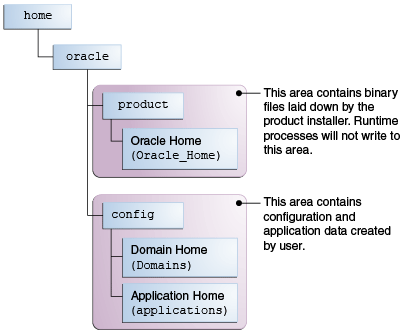
Description of "Figure 4-1 Recommended Oracle Fusion Middleware Directory Structure"
If you do not define JDEV_USER_DIR, your domain home and application home will be created at two different locations.
On an UNIX host, the default domain home will be created at $HOME/.jdeveloper/system12.2.1.4.0.x.x.xxxx/DefaultDomain. The default application home will be created at $HOME/jdeveloper/mywork.
On a Windows host, the default domain home will be created at %USERPROFILE%\AppData\Roaming\JDeveloper\system12.2.1.4.0.x.x.xxxx\DefaultDomain. Your default application home will be created at C:\JDeveloper\mywork.
Once you have set JDEV_USER_DIR, the domain home and application home will be collocated as subdirectories under the defined location. For example, on a UNIX system, the domain home will be located in JDEV_USER_DIR\system12.2.1.4.0.x.x.xxx. The application home will be located in JDEV_USER_DIR\mywork.
Parent topic: Preparing to Launch the Integrated WebLogic Server
Setting the ORACLE_HOME Environment Variable
You can set the ORACLE_HOME environment variable to simplify navigating to the various directories when you are running installation and configuration commands.
- For
UNIX
setenv ORACLE_HOME $HOME/Oracle/Middleware/Oracle_Home export ORACLE_HOME - For
Windows
SET ORACLE_HOME=C:\Oracle\Middleware\Oracle_Home
Parent topic: Preparing to Launch the Integrated WebLogic Server
Checking Entropy for Oracle Linux
If you are installing on an Oracle Linux (formally Oracle Enterprise Linux) machine, you should ensure that you have sufficient entropy. You need at least 500 for the Integrated WebLogic Server to start up in a timely manner.
To check for entropy, run the following command:
cat /proc/sys/kernel/random/entropy_avail
If you have less than 500, use the following command to replenish bytes to /dev/random using /dev/urandom as the source:
rngd -r /dev/urandom -o /dev/random -b
You can configure this command by editing /etc/sysconfig/rngd and add the following line:
EXTRAOPTIONS="-i -r /dev/urandom -o /dev/random -b -t 60 -W 2048"
Parent topic: Preparing to Launch the Integrated WebLogic Server
Configuring JDeveloper's Default Domain
You can configure JDeveloper's default domain by launching the Integrated WebLogic Server.
Parent topic: Configuring an Integrated WebLogic Server Domain
Starting the Integrated WebLogic Server
Parent topic: Configuring JDeveloper's Default Domain
Verifying Your Domain
Your default domain is already configured with Oracle SOA Suite and Oracle Service Bus runtime components. To verify your domain installation:
Parent topic: Configuring JDeveloper's Default Domain
Disabling Secure Sockets Layer (SSL)
This is an optional task. SSL is enabled by default in the Integrated WebLogic Server. If you do not have stringent design time requirements, you can disable SSL as follows:
- Go to the Administrator Console at
http://localhost:7101/console - Log in with your credentials.
- Select Environments, then Servers, then Admin Server.
- Uncheck SSL Listen Port Enabled.
- Restart the Integrated WebLogic Server.
Parent topic: Configuring JDeveloper's Default Domain
Configuring a Standalone Domain
You can launch a standalone version of the Integrated WebLogic Server and domain.
- Starting the Configuration Wizard
- Navigating the Configuration Wizard Screens
- Starting the Administration Sever
- Starting the Application Server Connection Wizard
- Navigating the Create Application Server Connection Wizard Screens
- Verifying Your Connection
Parent topic: Configuring an Integrated WebLogic Server Domain
Starting the Configuration Wizard
Before starting the configuration wizard, make sure no other servers are running on your system.
To start the configuration wizard to create a standalone domain:
- Go to the
bindirectory. - Set the environment variable
QS_TEMPLATESto either the SOA domain template or to both SOA and OSB domain template. - Start the standalone domain configuration wizard.
ORACLE_HOME environment variable to your Oracle
home, you can enter commands similar to the following examples:
- For
UNIX
cd $ORACLE_HOME/oracle_common/common/bin setenv QS_TEMPLATES "$ORACLE_HOME/soa/common/templates/wls/oracle.soa_template.jar, $ORACLE_HOME/osb/common/templates/wls/oracle.osb_template.jar" export QS_TEMPLATES ./qs_config.sh - For
Windows
cd %ORACLE_HOME%\oracle_common\common\bin set QS_TEMPLATES=%ORACLE_HOME%\soa\common\templates\wls\oracle.soa_template.jar, %ORACLE_HOME%\osb\common\templates\wls\oracle.osb_template.jar qs_config.cmd
Parent topic: Configuring a Standalone Domain
Navigating the Configuration Wizard Screens
Navigate through the following screens in the Configuration Wizard:
Table 4-1 Quick Start WebLogic Server Configuration Wizard Screens
| Screen | Description |
|---|---|
|
Configuration |
Specify a password for your default domain. Edit the Domain Location. By default, the domain will be created at Replace Review the port numbers. Click Create. |
|
Configuration Progress |
This screen allows you to see the progress of the configuration. |
|
End of Configuration |
This screen appears when the installation is complete. Take note of the information on this screen. You can leave the option to start your new domain unchecked if you want to start it manually from the domain location listed on this screen. Click Finish to exit the wizard. |
Parent topic: Configuring a Standalone Domain
Starting the Administration Sever
If you chose not to start the domain automatically after creation, you can start your standalone manually.
If you have set the DOMAIN_HOME environment variable to your domain home location, you can enter the following commands to start the domain’s Administration Server:
- For
UNIX
cd $DOMAIN_HOME/bin ./startWebLogic.sh - For
Windows
cd %DOMAIN_HOME%\bin startWebLogic.cmd
Domain configuration will take several minutes. When you see the following message appear in the terminal, the WebLogic Server has started and your standalone domain has been created successfully.
SOA Platform is running and accepting requests
Your standalone domain is already configured with Oracle SOA Suite runtime components.
Parent topic: Configuring a Standalone Domain
Starting the Application Server Connection Wizard
Start Oracle JDeveloper with the appropriate command.
If you have set the ORACLE_HOME environment variable to your Oracle
home, you can enter the following commands:
- For
UNIX
cd $ORACLE_HOME/jdeveloper/jdev/bin ./jdev - For
Windows
cd %ORACLE_HOME%\jdeveloper jdeveloper.exe
Select Window from the top menu, and then choose Application Server from the drop-down menu. Alternatively, use the keyboard shortcut Ctrl-Shift-G. This will open the Application Server Navigator in the left-hand pane.
Right-click on Application Server in the Application Server Navigator. Select New Application Server from the drop-down menu to start the Create Application Server Connection wizard.
Parent topic: Configuring a Standalone Domain
Navigating the Create Application Server Connection Wizard Screens
The Create Application Server Connection wizard includes the following screens:
Table 4-2 Application Server Connection Creation Screens
| Screen | Description |
|---|---|
|
Usage |
Select Standalone Server. Click Next. |
|
Name and Type |
Specify an intuitive Connection Name for your server. Leave WebLogic 12.x selected as the Connection Type. Click Next. |
|
Authentication |
Input the Username and Password you created during domain configuration. Click Next. |
|
Connections |
Input the standalone domain's name. Then click Next without changing anything else on the screen. |
|
Test |
Click the Test Connection button at the top. If any of the tests fail, you should press Back to the Connections or Authentication screens to make sure you entered everything correctly. If everything passes, click Next. |
|
Finish |
The Finish screen tells you how to launch your new connection, covered in the following task. Click Finish. |
Parent topic: Configuring a Standalone Domain
Verifying Your Connection
Expand the connection node beside Application Servers in the Application Server Navigator. You should see your standalone domain listed by the Connection Name you specified on the Name and Type screen.
Right-click on your standalone domain's name and choose Launch Administrative Console.
Log into your administrative console. If you log in successfully, then you can begin creating applications.
Parent topic: Configuring a Standalone Domain
About Basic JDeveloper Functions
You should be familiar with basic Oracle JDeveloper functions to manage JDeveloper effectively.
You can learn more about using Oracle JDeveloper in Working with Oracle JDeveloper in Developing Applications with Oracle JDeveloper.
Parent topic: Configuring an Integrated WebLogic Server Domain
Stopping the Integrated WebLogic Server
If you started the Integrated WebLogic Server from inside Oracle JDeveloper, you can simply close out of Oracle JDeveloper to end a running server.
If you do not want to close out of JDeveloper for any reason, you can also click the red stop button in the ribbon menu.
DOMAIN_HOME environment variable to your Oracle
home, you can enter the following commands to stop an independent WebLogic
Server:
- For
UNIX
cd $DOMAIN_HOME/bin ./stopWebLogic.sh - For
windows
cd %DOMAIN_HOME%\bin stopWebLogic.cmd
Parent topic: About Basic JDeveloper Functions
Restarting JDeveloper
If you have closed Oracle JDeveloper and need to reopen it, you can use the following commands:
- For
UNIX
cd $ORACLE_HOME/jdeveloper/jdev/bin ./jdev - For
Windows
cd %ORACLE_HOME%\jdeveloper jdev.exe
Parent topic: About Basic JDeveloper Functions
Managing Multiple Installations on the Same Machine
When you install multiple Quick Start distributions on the same machine, each distribution has its own JDeveloper that runs its own unique instance of Java DB. All Java DB instances on the same machine initialize on the same port. For these reasons, you cannot perform the following actions:
-
You cannot simultaneously start two Integrated WebLogic Servers from different distributions.
-
You cannot access your Oracle SOA Suite runtime environment by starting the WebLogic Server from your Oracle Business Process Management Suite Quick Start Oracle home.
-
You cannot access your Oracle Business Process Management Suite runtime environment by starting the WebLogic Server from your Oracle SOA Suite Quick Start Oracle home.
Parent topic: Configuring an Integrated WebLogic Server Domain
Switching Between Quick Start Distributions
If you want to switch between different servers using Java DB on the same machine, you need to take the following steps to ensure you are starting the desired development environment:
You must reset the JDEV_USER_DIR variable every time you switch between distributions using Java DB.
Parent topic: Configuring an Integrated WebLogic Server Domain
Next Steps
Once you have verified your installation, you can perform any of the following tasks:
| Action | Resource |
|---|---|
|
Configure your Quick Start installation to use an external Oracle database and standalone compact domain. |
|
|
Make or test an application of your own. |
See Working with Oracle JDeveloper in Developing Applications with Oracle JDeveloper. |
|
Delete your installation. |
Parent topic: Configuring an Integrated WebLogic Server Domain