3 Upgrading a Standalone Oracle HTTP Server from 11g to 12c
This chapter contains the following sections:
- About the Standalone Oracle HTTP Server Upgrade Process from 11g to 12c
Review the flowchart and roadmap for an overview of the upgrade process for Oracle HTTP Server. - Important Pre-Upgrade Considerations
Before you begin the upgrade, it is important to make sure that your existing setup is not impacted during or after the upgrade. If you are using Oracle Web Cache or WebGate, or if you have Application-specific artifacts in your 11g domain, review the topics under this section carefully to prevent impact to your existing setup. - Installing the Standalone Oracle HTTP Server
Before you begin your upgrade, download the Oracle HTTP Server 12c (12.2.1.4.0) distribution on the target system and install it by using the Oracle Universal Installer. - Stopping Servers and Processes
A standalone Web Tier consists of Webcache and OHS as server components, which can be managed by the Oracle Process Manager and Notification (OPMN) server. Before you run the Upgrade Assistant to upgrade domain configurations, you must shut down the OPMN server. - Upgrading Domain Component Configurations
After reconfiguring the domain, use the Upgrade Assistant to upgrade the domain component configurations inside the domain to match the updated domain configuration. - Starting Servers and Processes
After a successful upgrade, start the Oracle Process Manager and Notification (OPMN) server and the Web Tier OHS server components. - Verifying the Upgrade
You can verify that the upgrade is successful if you are able to start the Node Manager and the Standalone Oracle HTTP Server properly. - Post-Upgrade Task
Perform the following update after upgrading the Oracle HTTP Server.
Parent topic: Upgrading Oracle HTTP Server from 11g to 12c
About the Standalone Oracle HTTP Server Upgrade Process from 11g to 12c
Review the flowchart and roadmap for an overview of the upgrade process for Oracle HTTP Server.
Figure 3-1 shows the high-level procedures associated with a standalone Oracle HTTP Server upgrade when the starting point is 11g. The tools used for each step are also listed.
Figure 3-1 Upgrade Process Flowchart for Standalone Oracle HTTP Server from 11g to 12c
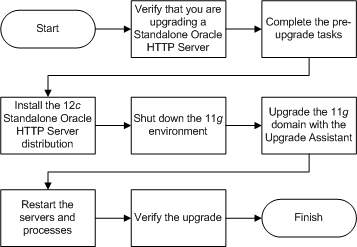
Description of "Figure 3-1 Upgrade Process Flowchart for Standalone Oracle HTTP Server from 11g to 12c"
The following table describes the tasks that must be completed to upgrade a standalone Oracle HTTP Server from 11g to 12c.
Table 3-1 Tasks for Upgrading Standalone Oracle HTTP Server from 11g to 12c
| Task | Description |
|---|---|
|
Required Verify that you are upgrading a standalone Oracle HTTP Server. |
To determine which Oracle HTTP Server you have in your existing environment, see Determining whether Oracle HTTP Server is Standalone or Managed (Collocated). |
|
Required Complete the pre-upgrade tasks. |
The pre-upgrade tasks include cloning your production environment, verifying system requirements and certifications, purging unused data, and creating a non-SYSDBA user. For a complete list of pre-upgrade tasks, see Preparing to Upgrade Oracle HTTP Server. Additionally, also complete the tasks listed in: Important Pre-Upgrade Considerations. |
|
Required Install the Standalone Oracle HTTP Server. |
Run the installation program to install the software. Select the installation type Standalone Oracle HTTP Server (managed independently of WebLogic server). This transfers the software to your system and creates a new Oracle home directory. |
|
Required Shut down the 11g environment. |
See Stopping Servers and Processes. |
|
Required Upgrade the 11g standalone system component configurations. |
|
|
Required Restart the servers and processes. |
See Starting Servers and Processes. |
|
Required Verify the upgrade. |
Your Oracle HTTP Server should continue to function as expected. If you have post-upgrade issues, you must troubleshoot the installation and retry the upgrade. See Troubleshooting Oracle HTTP Server in Administering Oracle HTTP Server. |
Important Pre-Upgrade Considerations
Before you begin the upgrade, it is important to make sure that your existing setup is not impacted during or after the upgrade. If you are using Oracle Web Cache or WebGate, or if you have Application-specific artifacts in your 11g domain, review the topics under this section carefully to prevent impact to your existing setup.
- Oracle Web Cache 11g Users
Oracle Web Cache is a secure reverse proxy cache and a compression engine deployed between a browser and the HTTP server or a browser and the Content Management server to improve the performance of the websites by caching frequently accessed content. Oracle has released the last version of Web Cache in 11g. Web Cache is not available in 12c. - WebGate 11g Users
A WebGate is a web-server plug-in for Oracle Access Manager (OAM) that intercepts HTTP requests and forwards them to the Access Server for authentication and authorization. WebGate is included as part of the Oracle HTTP Server 12c installation and is upgraded as part of the Oracle HTTP Server upgrade process through Upgrade Assistant. - Updating the WebGate Log file-name
In Oracle Fusion Middleware 12c, the WebGate log file is renamed fromoblog.logtowebgate.log. After you upgrade to the latest release of Oracle HTTP Server, you must manually update theoblog_config_wg.xmlfile and replace every occurrence ofoblog.logwithwebgate.log. - Application Artifacts from 11g
Application artifacts include all your web resources: JSP files, images, stylesheets, Javascript, static HTML pages in addition to your Java classes and source files and web application configuration files. The integrated development environment (IDE) uses all these resources, and refers to them as web application artifacts. - Migrating 11g Application Artifacts
You need to manually migrate any 11g application artifacts that reside within the Oracle instance, including any combination of static files such as HTML or images, CGI or FastCGI scripts or applications, or third-party modules. Application artifacts that were referred to by the 11g configuration, but were stored in directories outside of the Oracle instance, will continue to be referenced by the migrated configuration used by Oracle HTTP Server 12c.
Oracle Web Cache 11g Users
Oracle Web Cache is a secure reverse proxy cache and a compression engine deployed between a browser and the HTTP server or a browser and the Content Management server to improve the performance of the websites by caching frequently accessed content. Oracle has released the last version of Web Cache in 11g. Web Cache is not available in 12c.
Consider the following limitations if you are using Web Cache in your 11g environment:
-
Web Cache is not available in Fusion Middleware 12c. Correspondingly, there is no upgrade for Web Cache.
-
Web Cache 11g front-ending a 12c Oracle HTTP Server is not a certified combination.
-
If you are using both Web Cache and Oracle HTTP Server in your 11g setup, you can only upgrade the Oracle HTTP Server to 12c. In that case, you need to disable the 11g Web Cache and change the configuration settings to divert the traffic to Oracle HTTP Server directly.
-
If you are using both Web Cache and Oracle HTTP Server in your 11g setup, and you have associated them with a WebLogic Server (WLS) domain for administering them through the Enterprise Manager Fusion Middleware Control, then you must also upgrade the WLS domain to 12c. In that case, the associated Oracle HTTP Server is also upgraded to 12c. However, the Web Cache is removed from the 12c Fusion Middleware Control.
Parent topic: Important Pre-Upgrade Considerations
WebGate 11g Users
A WebGate is a web-server plug-in for Oracle Access Manager (OAM) that intercepts HTTP requests and forwards them to the Access Server for authentication and authorization. WebGate is included as part of the Oracle HTTP Server 12c installation and is upgraded as part of the Oracle HTTP Server upgrade process through Upgrade Assistant.
Note:
In Oracle Fusion Middleware 12c (12.2.1.4.0), WebGate log file is renamed fromoblog.log to webgate.log. After you upgrade to the latest release of Oracle HTTP Server, you must manually update the oblog_config_wg.xml file and replace every oblog.log occurrence with webgate.log. To complete this task, see Updating the WebGate Log file-name.
Parent topic: Important Pre-Upgrade Considerations
Updating the WebGate Log file-name
In Oracle Fusion Middleware 12c, the WebGate log file is renamed from oblog.log to webgate.log. After you upgrade to the latest release of Oracle HTTP Server, you must manually update the oblog_config_wg.xml file and replace every occurrence of oblog.log with webgate.log.
Parent topic: Important Pre-Upgrade Considerations
Application Artifacts from 11g
Application artifacts include all your web resources: JSP files, images, stylesheets, Javascript, static HTML pages in addition to your Java classes and source files and web application configuration files. The integrated development environment (IDE) uses all these resources, and refers to them as web application artifacts.
If you have 11g application artifacts that you want to continue using in 12c, carefully review the following:
-
As part of upgrading Oracle HTTP Server from an 11g Oracle instance to a 12c domain, the Oracle HTTP Server configuration directory layout is being migrated from an Oracle instance to a standalone domain.
-
Oracle HTTP Server 11g configuration files that reside in the component configuration directory of the Oracle instance are migrated automatically.
-
Application artifacts that reside within the Oracle instance, including any combination of static files (such as HTML or images, CGI or FastCGI scripts or applications, or third-party modules), must be migrated manually after the upgrade to 12c.
Parent topic: Important Pre-Upgrade Considerations
Migrating 11g Application Artifacts
You need to manually migrate any 11g application artifacts that reside within the Oracle instance, including any combination of static files such as HTML or images, CGI or FastCGI scripts or applications, or third-party modules. Application artifacts that were referred to by the 11g configuration, but were stored in directories outside of the Oracle instance, will continue to be referenced by the migrated configuration used by Oracle HTTP Server 12c.
For example, if a third-party plug-in module was installed into the Oracle home with Oracle HTTP Server 11g, and the configuration referenced it by the Oracle home location using the configuration in the example below, the plug-in module must be installed manually into the Oracle home with 12c Oracle HTTP Server or the upgraded configuration must be modified to reference it elsewhere.
LoadModule example_module "ORACLE_HOME/ohs/modules/mod_example.so"
Similarly, if static files were copied into the /htdocs directory within the 11g component configuration directory, then they too must be manually copied into the 12c instance configuration directory or the upgraded configuration must be modified to reference it elsewhere. Other types of application artifacts must be manually migrated in a similar manner.
Parent topic: Important Pre-Upgrade Considerations
Installing the Standalone Oracle HTTP Server
Before you begin your upgrade, download the Oracle HTTP Server 12c (12.2.1.4.0) distribution on the target system and install it by using the Oracle Universal Installer.
Stopping Servers and Processes
A standalone Web Tier consists of Webcache and OHS as server components, which can be managed by the Oracle Process Manager and Notification (OPMN) server. Before you run the Upgrade Assistant to upgrade domain configurations, you must shut down the OPMN server.
Stop all the OPMN components in the Oracle Instance that you are
upgrading, using the opmnctl
command.
$ORACLE_INSTANCE/bin/opmnctl stopallUpgrading Domain Component Configurations
After reconfiguring the domain, use the Upgrade Assistant to upgrade the domain component configurations inside the domain to match the updated domain configuration.
- Starting the Upgrade Assistant
Run the Upgrade Assistant to upgrade product schemas, domain component configurations, or standalone system components to 12c (12.2.1.4.0). - Upgrading the 11g Domain Components Using the Upgrade Assistant
Navigate through the screens in the Upgrade Assistant to upgrade component configurations in the WebLogic domain. - Verifying the Domain-Specific-Component Configurations Upgrade
To verify that the domain-specific-component configurations upgrade was successful, sign in to the Administration console and the Oracle Enterprise Manager Fusion Middleware Control and verify that the version numbers for each component is 12.2.1.4.0.
Starting the Upgrade Assistant
Run the Upgrade Assistant to upgrade product schemas, domain component configurations, or standalone system components to 12c (12.2.1.4.0).
Note:
Before you start the Upgrade Assistant, make sure that the JVM character encoding is set to UTF-8 for the platform on which the Upgrade Assistant is running. If the character encoding is not set to UTF-8, then you will not be able to download files containing Unicode characters in their names. This can cause the upgrade to fail.
- Go to the
oracle_common/upgrade/bindirectory:- (UNIX)
ORACLE_HOME/oracle_common/upgrade/bin - (Windows)
ORACLE_HOME\oracle_common\upgrade\bin
- (UNIX)
- Start the Upgrade Assistant:
- (UNIX) ./ua
- (Windows) ua.bat
For information about other parameters that you can specify on the command line, such as logging parameters, see:
Upgrade Assistant Parameters
When you start the Upgrade Assistant from the command line, you can specify additional parameters.
Table 3-2 Upgrade Assistant Command-Line Parameters
| Parameter | Required or Optional | Description |
|---|---|---|
|
|
Required for readiness checks
Note: Readiness checks cannot be performed on standalone installations (those not managed by the WebLogic Server). |
Performs the upgrade readiness check without performing an actual upgrade. Schemas and configurations are checked. Do not use this parameter if you have specified the |
|
|
Optional |
Identifies the number of threads available for concurrent schema upgrades or readiness checks of the schemas. The value must be a positive integer in the range 1 to 8. The default is 4. |
|
|
Required for silent upgrades or silent readiness checks |
Runs the Upgrade Assistant using inputs saved to a response file generated from the data that is entered when the Upgrade Assistant is run in GUI mode. Using this parameter runs the Upgrade Assistant in silent mode (without displaying Upgrade Assistant screens). |
|
|
Optional |
Performs the examine phase but does not perform an actual upgrade. Do not specify this parameter if you have specified the |
|
|
Optional |
Sets the logging level, specifying one of the following attributes:
The default logging level is Consider setting the |
|
|
Optional |
Sets the default location of upgrade log files and temporary files. You must specify an existing, writable directory where the Upgrade Assistant creates log files and temporary files. The default locations are: (UNIX)
(Windows)
|
|
|
Optional |
Displays all of the command-line options. |
Parent topic: Starting the Upgrade Assistant
Upgrading the 11g Domain Components Using the Upgrade Assistant
Navigate through the screens in the Upgrade Assistant to upgrade component configurations in the WebLogic domain.
Parent topic: Upgrading Domain Component Configurations
Verifying the Domain-Specific-Component Configurations Upgrade
To verify that the domain-specific-component configurations upgrade was successful, sign in to the Administration console and the Oracle Enterprise Manager Fusion Middleware Control and verify that the version numbers for each component is 12.2.1.4.0.
To sign in to the Administration Console, go to: http://administration_server_host:administration_server_port/console
To sign in to Oracle Enterprise Manager
Fusion Middleware Control Console, go to: http://administration_server_host:administration_server_port/em
Note:
After upgrade, make sure you run the administration tools from the new 12c (12.2.1.4.0) Oracle home directory and not from the previous Oracle home directory.
During the upgrade process, some OWSM documents, including policy sets and predefined documents such as policies and assertion templates, may need to be upgraded. If a policy set or a predefined document is upgraded, its version number is incremented by 1.
If you created the FMW user to run the Upgrade Assistant, ensure that you delete the account after verifying your upgrade was successful.
Parent topic: Upgrading Domain Component Configurations
Starting Servers and Processes
After a successful upgrade, start the Oracle Process Manager and Notification (OPMN) server and the Web Tier OHS server components.
Note:
WebCache is not upgraded/supported in 12c.You can use the opmnctl command to start
the OPMN server and the Web Tier components after the upgrade.
$ORACLE_INSTANCE/bin/opmnctl startallNote:
If you changed to internal authentication before upgrading product schemas, change back to external authentication after starting the servers and processes.- Starting the Standalone Oracle HTTP Server
After the upgrade, start the standalone Oracle HTTP Server.
Starting the Standalone Oracle HTTP Server
After the upgrade, start the standalone Oracle HTTP Server.
Parent topic: Starting Servers and Processes
Verifying the Upgrade
You can verify that the upgrade is successful if you are able to start the Node Manager and the Standalone Oracle HTTP Server properly.
If you experience post-upgrade issues, you need to troubleshoot the installation and retry the upgrade. See Troubleshooting Oracle HTTP Serverin Administrator's Guide for Oracle HTTP Server.
If you are not able to start the newly upgraded environment, a possible cause could be the use of MD5 certificates in your Oracle wallet. To check whether you are using MD5 signatures and how to replace them with SHA-2 certificates, see Replacing Certificate Signed Using MD5 Algorithm with Certificate Signed Using SHA-2 Algorithm .
Post-Upgrade Task
Perform the following update after upgrading the Oracle HTTP Server.
Updating to 19c Database Client:
Install the new patches to update the OHS Database client and OSS patches to use 19c Database client libraries. For more information about upgrading the new Database client 19c for Oracle Fusion Middleware 12.2.1.4.0, see Doc ID 2921245.1.