4 Upgrading a Managed Oracle HTTP Server from 11g to 12c
This chapter describes the procedure to upgrade a managed Oracle HTTP Server from 11g to 12c.
For more information about the supported versions, see About the Starting Points for an Oracle HTTP Server Upgrade.
Complete the steps in the following topics to perform the upgrade:
- About the Managed Oracle HTTP Server Upgrade Process from 11g to 12c
Review the flowchart and roadmap for an overview of the upgrade process for Managed Oracle HTTP Server. - Installing the Product Distributions
Before you begin your upgrade, download Oracle Fusion Middleware Infrastructure and Oracle HTTP Server 12c (12.2.1.4.0) distributions on the target system and install them using Oracle Universal Installer. - Running a Pre-Upgrade Readiness Check
To identify potential issues with the upgrade, Oracle recommends that you run a readiness check before you start the upgrade process. Be aware that the readiness check may not be able to discover all potential issues with your upgrade. An upgrade may still fail, even if the readiness check reports success. - Stopping Servers and Processes
Before you run the Upgrade Assistant to upgrade your schemas and configurations, you must shut down all of the pre-upgrade processes and servers, including the Administration Server and any managed servers. - Creating the Required 12c Schemas with the RCU
When upgrading from 11g, you must create the required 12c schemas. You can use the Repository Creation Utility (RCU) to create customized schemas or, optionally, you can use the Upgrade Assistant to create schemas using the default schema settings. This procedure describes how to create schemas using the RCU. Information about using the Upgrade Assistant to create schemas is covered in the upgrade procedures. - About Reconfiguring the Domain
Run the Reconfiguration Wizard to reconfigure your domain component configurations to 12c (12.2.1.4.0). - Upgrading Domain Component Configurations
After reconfiguring the domain, use the Upgrade Assistant to upgrade the domain component configurations inside the domain to match the updated domain configuration. - Starting Servers and Processes
After a successful upgrade, restart all processes and servers, including the Administration Server and any Managed Servers. - Verifying the Upgrade
If you can log in to the Administration Console, the Enterprise Manager Fusion Middleware Control, and the OHS Home Page, then your upgrade is successful. - Importing Wallets to the KSS Database after an Upgrade Using WLST
When you use Upgrade Assistant to upgrade from a previous version of Oracle HTTP Server to 12c (12.2.1.4.0), you must perform an additional wallet management task. - Post-Upgrade Task
Perform the following update after upgrading the Oracle HTTP Server.
Parent topic: Upgrading Oracle HTTP Server from 11g to 12c
About the Managed Oracle HTTP Server Upgrade Process from 11g to 12c
Review the flowchart and roadmap for an overview of the upgrade process for Managed Oracle HTTP Server.
Figure 4-1 shows the process flow to upgrade a Managed Oracle HTTP Server to the latest 12c release. The tools used for each step are also listed.
Figure 4-1 Upgrade Process Flowchart for Managed Oracle HTTP Server from 11g to 12c
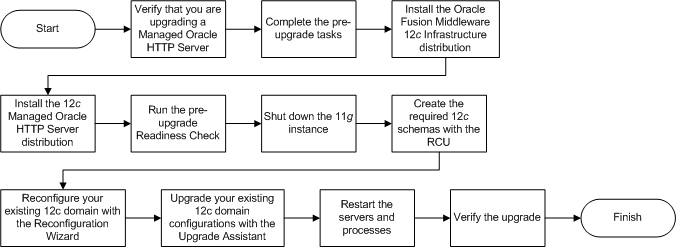
Description of "Figure 4-1 Upgrade Process Flowchart for Managed Oracle HTTP Server from 11g to 12c"
Table 6-1 describes the tasks that must be completed to upgrade a Managed Oracle HTTP Server from a 11g release to 12c (12.2.1.4.0).
Table 4-1 Tasks for Upgrading Managed Oracle HTTP Server from 11g to 12c
| Task | Description |
|---|---|
|
Required Verify that you are upgrading a Managed Oracle HTTP Server. |
To determine which Oracle HTTP Server you have in your existing environment, see Determining whether Oracle HTTP Server is Standalone or Managed (Collocated). |
|
Required If you have not done so already, review the introductory topics in this guide and complete the required pre-upgrade tasks. |
The pre-upgrade tasks include cloning your production environment, verifying system requirements and certifications, purging unused data, and creating a non-SYSDBA user. For a complete list of pre-upgrade tasks, see Preparing to Upgrade Oracle HTTP Server. |
|
Required Download and install the 12.2.1.4.0 Fusion Middleware Infrastructure and Oracle HTTP Server distributions. |
The Infrastructure distribution packs the WebLogic Server and the Java Required Files (JRF) that are required to set up the foundation to install other Fusion Middleware products. As per the upgrade topology defined in this guide, you must install the Infrastructure in a new Oracle home directory. You must install Oracle HTTP Server in the Oracle home directory that is created when you installed the 12.2.1.4.0 Infrastructure. |
|
Optional Run the Readiness Check. |
|
|
Required Shut down the 11g instance. |
Before you start the upgrade process, shut down the Administration Server, the Managed Servers, and your 11g instance. |
|
Required Create the required 12c schemas. |
See Creating the Required 12c Schemas with the RCU. |
|
Required Reconfigure your existing 12c domain with the Reconfiguration Wizard. |
Run the Reconfiguration Wizard from the 12c Oracle HTTP Server installation to reconfigure the existing domain. |
|
Required Upgrade your existing 12c domain configurations with the Upgrade Assistant. |
After the installation, you need to use the Upgrade Assistant to upgrade the Oracle HTTP Server and system component infrastructure. |
|
Required Restart the servers and processes. |
The upgrade process is complete. You can now restart the Administration Server, the Managed Servers, and your 12.2.1.4.0 instance. |
|
Required Verify the upgrade. |
For verifying the upgrade, see Verifying the Upgrade. Complete the following post-upgrade task: Importing Wallets to the KSS Database after an Upgrade Using WLST. |
Parent topic: Upgrading a Managed Oracle HTTP Server from 11g to 12c
Installing the Product Distributions
Before you begin your upgrade, download Oracle Fusion Middleware Infrastructure and Oracle HTTP Server 12c (12.2.1.4.0) distributions on the target system and install them using Oracle Universal Installer.
Note:
When Infrastructure is required for the upgrade, you must install the Oracle Fusion Middleware distribution first before you install other Fusion Middleware products.Parent topic: Upgrading a Managed Oracle HTTP Server from 11g to 12c
Running a Pre-Upgrade Readiness Check
To identify potential issues with the upgrade, Oracle recommends that you run a readiness check before you start the upgrade process. Be aware that the readiness check may not be able to discover all potential issues with your upgrade. An upgrade may still fail, even if the readiness check reports success.
- About Running a Pre-Upgrade Readiness Check
You can run the Upgrade Assistant in-readinessmode to detect issues before you perform the actual upgrade. You can run the readiness check in GUI mode using the Upgrade Assistant or in silent mode using a response file. - Starting the Upgrade Assistant in Readiness Mode
Use the-readinessparameter to start the Upgrade Assistant in readiness mode. - Performing a Readiness Check with the Upgrade Assistant
Navigate through the screens in the Upgrade Assistant to complete the pre-upgrade readiness check. - Understanding the Readiness Report
After performing a readiness check for your domain, review the report to determine whether you need to take any action for a successful upgrade.
Parent topic: Upgrading a Managed Oracle HTTP Server from 11g to 12c
About Running a Pre-Upgrade Readiness Check
You can run the Upgrade Assistant in -readiness mode to detect issues before you perform the actual upgrade. You can run the readiness check in GUI mode using the Upgrade Assistant or in silent mode using a response file.
The Upgrade Assistant readiness check performs a read-only, pre-upgrade review of your Fusion Middleware schemas and WebLogic domain configurations that are at a supported starting point. The review is a read-only operation.
The readiness check generates a formatted, time-stamped readiness report so you can address potential issues before you attempt the actual upgrade. If no issues are detected, you can begin the upgrade process. Oracle recommends that you read this report thoroughly before performing an upgrade.
You can run the readiness check while your existing Oracle Fusion Middleware domain is online (while other users are actively using it) or offline.
You can run the readiness check any number of times before performing any actual upgrade. However, do not run the readiness check after an upgrade has been performed, as the report results may differ from the result of pre-upgrade readiness checks.
Note:
To prevent performance from being affected, Oracle recommends that you run the readiness check during off-peak hours.
Parent topic: Running a Pre-Upgrade Readiness Check
Starting the Upgrade Assistant in Readiness Mode
Use the -readiness parameter to start the Upgrade Assistant in readiness mode.
Upgrade Assistant Parameters
When you start the Upgrade Assistant from the command line, you can specify additional parameters.
Table 4-2 Upgrade Assistant Command-Line Parameters
| Parameter | Required or Optional | Description |
|---|---|---|
|
|
Required for readiness checks
Note: Readiness checks cannot be performed on standalone installations (those not managed by the WebLogic Server). |
Performs the upgrade readiness check without performing an actual upgrade. Schemas and configurations are checked. Do not use this parameter if you have specified the |
|
|
Optional |
Identifies the number of threads available for concurrent schema upgrades or readiness checks of the schemas. The value must be a positive integer in the range 1 to 8. The default is 4. |
|
|
Required for silent upgrades or silent readiness checks |
Runs the Upgrade Assistant using inputs saved to a response file generated from the data that is entered when the Upgrade Assistant is run in GUI mode. Using this parameter runs the Upgrade Assistant in silent mode (without displaying Upgrade Assistant screens). |
|
|
Optional |
Performs the examine phase but does not perform an actual upgrade. Do not specify this parameter if you have specified the |
|
|
Optional |
Sets the logging level, specifying one of the following attributes:
The default logging level is Consider setting the |
|
|
Optional |
Sets the default location of upgrade log files and temporary files. You must specify an existing, writable directory where the Upgrade Assistant creates log files and temporary files. The default locations are: (UNIX)
(Windows)
|
|
|
Optional |
Displays all of the command-line options. |
Parent topic: Starting the Upgrade Assistant in Readiness Mode
Performing a Readiness Check with the Upgrade Assistant
Navigate through the screens in the Upgrade Assistant to complete the pre-upgrade readiness check.
Parent topic: Running a Pre-Upgrade Readiness Check
Understanding the Readiness Report
After performing a readiness check for your domain, review the report to determine whether you need to take any action for a successful upgrade.
The format of the readiness report file is:
readiness<timestamp>.txt
Where, timestamp indicates the date and time of when the readiness check was run.
A readiness report contains the following information:
Table 4-3 Readiness Report Elements
| Report Information | Description | Required Action |
|---|---|---|
| Overall Readiness Status: SUCCESS or FAILURE | The top of the report indicates whether the readiness check passed or completed with one or more errors. | If the report completed with one or more errors, search for FAIL and correct the failing issues before attempting to upgrade. You can re-run the readiness check as many times as necessary before an upgrade. |
|
Timestamp |
The date and time that the report was generated. |
No action required. |
|
Log file location
|
The directory location of the generated log file. |
No action required. |
|
Readiness report location
|
The directory location of the generated readiness report. |
No action required. |
|
Names of components that were checked |
The names and versions of the components included in the check and status. |
If your domain includes components that cannot be upgraded to this release, such as SOA Core Extension, do not attempt an upgrade. |
|
Names of schemas that were checked |
The names and current versions of the schemas included in the check and status. |
Review the version numbers of your schemas. If your domain includes schemas that cannot be upgraded to this release, do not attempt an upgrade. |
|
Individual Object Test Status: FAIL |
The readiness check test detected an issue with a specific object. |
Do not upgrade until all failed issues have been resolved. |
|
Individual Object Test Status: PASS |
The readiness check test detected no issues for the specific object. |
If your readiness check report shows only the PASS status, you can upgrade your environment. Note, however, that the Readiness Check cannot detect issues with externals such as hardware or connectivity during an upgrade. You should always monitor the progress of your upgrade. |
| Completed Readiness Check of <Object> Status: FAILURE | The readiness check detected one or more errors that must be resolved for a particular object such as a schema, an index, or datatype. | Do not upgrade until all failed issues have been resolved. |
| Completed Readiness Check of <Object> Status: SUCCESS | The readiness check test detected no issues. | No action required. |
Upgrade readiness check completed with one or more errors.
This readiness check report was created on Tue March 30 11:15:52 EDT 2019
Log file is located at: ORACLE_HOME/oracle_common/upgrade/logs/ua2016-05-30-11-14-06AM.log
Readiness Check Report File: ORACLE_HOME/oracle_common/upgrade/logs/readiness2016-05-30-11-15-52AM.txt
Starting readiness check of components.
Oracle Metadata Services
Starting readiness check of Oracle Metadata Services.
Schema User Name: DEV11_MDS
Database Type: Oracle Database
Database Connect String: machinename@yourcompany.com
VERSION Schema DEV11_MDS is currently at version 12.2.1.4.0. Readiness checks will now be performed.
Starting schema test: TEST_REQUIRED_TABLES Test that the schema contains all the required tables
Completed schema test: TEST_REQUIRED_TABLES --> Test that the schema contains all the required tables +++ PASS
Starting schema test: TEST_REQUIRED_PROCEDURES Test that the schema contains all the required stored procedures
EXCEPTION Schema is missing a required procedure: GETREPOSITORYFEATURES
Completed schema test: TEST_REQUIRED_PROCEDURES --> Test that the schema contains all the required stored procedures +++ FAIL
Starting schema test: TEST_REQUIRED_VIEWS Test that the schema contains all the required database views
Completed schema test: TEST_REQUIRED_VIEWS --> Test that the schema contains all the required database views +++ PASS
Starting index test for table MDS_ATTRIBUTES: TEST_REQUIRED_INDEXES --> Test that the table contains all the required indexes
Completed index test for table MDS_ATTRIBUTES: TEST_REQUIRED_INDEXES --> Test that the table contains all the required indexes +++ PASS
Starting index test for table MDS_COMPONENTS: TEST_REQUIRED_INDEXES --> Test that the table contains all the required indexes
Completed index test for table MDS_TXN_LOCKS: TEST_REQUIRED_INDEXES --> Test that the table contains all the required indexes +++ PASS
Starting schema test: TEST_REQUIRED_TRIGGERS Test that the schema has all the required triggers
Completed schema test: TEST_REQUIRED_TRIGGERS --> Test that the schema has all the required triggers +++ PASS
Starting schema test: TEST_MISSING_COLUMNS Test that tables and views are not missing any required columns
Completed schema test: TEST_MISSING_COLUMNS --> Test that tables and views are not missing any required columns +++ PASS
Starting schema test: TEST_UNEXPECTED_TABLES Test that the schema does not contain any unexpected tables
Completed schema test: TEST_UNEXPECTED_TABLES --> Test that the schema does not contain any unexpected tables +++ PASS
Starting schema test: TEST_UNEXPECTED_PROCEDURES Test that the schema does not contain any unexpected stored procedures
Completed schema test: TEST_UNEXPECTED_PROCEDURES --> Test that the schema does not contain any unexpected stored procedures +++ PASS
Starting schema test: TEST_UNEXPECTED_VIEWS Test that the schema does not contain any unexpected views
Completed schema test: TEST_UNEXPECTED_VIEWS --> Test that the schema does not contain any unexpected views +++ PASS
Starting index test for table MDS_ATTRIBUTES: TEST_UNEXPECTED_INDEXES --> Test that the table does not contain any unexpected indexes
Completed index test for table MDS_ATTRIBUTES: TEST_UNEXPECTED_INDEXES --> Test that the table does not contain any unexpected indexes +++ PASS
Completed index test for table MDS_LABELS: TEST_UNEXPECTED_INDEXES --> Test that the table does not contain any unexpected indexes +++ PASS
Starting index test for table MDS_LARGE_ATTRIBUTES: TEST_UNEXPECTED_INDEXES --> Test that the table does not contain any unexpected indexes
Starting schema test: TEST_UNEXPECTED_TRIGGERS Test that the schema does not contain any unexpected triggers
Completed schema test: TEST_UNEXPECTED_TRIGGERS --> Test that the schema does not contain any unexpected triggers +++ PASS
Starting schema test: TEST_UNEXPECTED_COLUMNS Test that tables and views do not contain any unexpected columns
Completed schema test: TEST_UNEXPECTED_COLUMNS --> Test that tables and views do not contain any unexpected columns +++ PASS
Starting datatype test for table MDS_ATTRIBUTES: TEST_COLUMN_DATATYPES_V2 --> Test that all table columns have the proper datatypes
Completed datatype test for table MDS_ATTRIBUTES: TEST_COLUMN_DATATYPES_V2 --> Test that all table columns have the proper datatypes +++ PASS
Starting datatype test for table MDS_COMPONENTS: TEST_COLUMN_DATATYPES_V2 --> Test that all table columns have the proper datatypes
Starting permissions test: TEST_DBA_TABLE_GRANTS Test that DBA user has privilege to view all user tables
Completed permissions test: TEST_DBA_TABLE_GRANTS --> Test that DBA user has privilege to view all user tables +++ PASS
Starting schema test: TEST_ENOUGH_TABLESPACE Test that the schema tablespaces automatically extend if full
Completed schema test: TEST_ENOUGH_TABLESPACE --> Test that the schema tablespaces automatically extend if full +++ PASS
Starting schema test: TEST_USER_TABLESPACE_QUOTA Test that tablespace quota for this user is sufficient to perform the upgrade
Completed schema test: TEST_USER_TABLESPACE_QUOTA --> Test that tablespace quota for this user is sufficient to perform the upgrade +++ PASS
Starting schema test: TEST_ONLINE_TABLESPACE Test that schema tablespaces are online
Completed schema test: TEST_ONLINE_TABLESPACE --> Test that schema tablespaces are online +++ PASS
Starting schema test: TEST_DATABASE_VERSION Test that the database server version number is supported for upgrade
INFO Database product version: Oracle Database 12c Enterprise Edition Release 12.2.1.4.0 - 64bit Production
With the Partitioning, OLAP, Data Mining and Real Application Testing options
Completed schema test: TEST_DATABASE_VERSION --> Test that the database server version number is supported for upgrade +++ PASS
Finished readiness check of Oracle Metadata Services with status: FAILURE.
If you are running the 12.1.3.0 version of Oracle Fusion Middleware IAU Schemas, and those schemas were upgraded from 11g (11.1.1.7 and later) or 12c (12.1.2.0), your readiness check may fail with the following error:
Starting index test for table IAU_COMMON: TEST_REQUIRED_INDEXES --> Test
that the table contains all the required indexes
INFO Audit schema index DYN_EVENT_CATEGORY_INDEX in table IAU_COMMON is
missing the required columns or index itself is missing. This maybe caused by
a known issue, anyway, this missing index will be added in 12.2.2 upgrade.
INFO Audit schema index DYN_EVENT_TYPE_INDEX in table IAU_COMMON is
missing the required columns or index itself is missing. This maybe caused by
a known issue, anyway, this missing index will be added in 12.2.2 upgrade.
INFO Audit schema index DYN_TENANT_INDEX in table IAU_COMMON is missing
the required columns or index itself is missing. This maybe caused by a known
issue, anyway, this missing index will be added in 12.2.2 upgrade.
INFO Audit schema index DYN_USER_INDEX in table IAU_COMMON is missing
the required columns or index itself is missing. This maybe caused by a known
issue, anyway, this missing index will be added in 12.2.2 upgrade.
INFO Audit schema index DYN_COMPONENT_TYPE_INDEX in table IAU_COMMON is
missing the required columns or index itself is missing. This maybe caused by
a known issue, anyway, this missing index will be added in 12.2.2 upgrade.
INFO Audit schema index DYN_USER_TENANT_INDEX in table IAU_COMMON is
missing the required columns or index itself is missing. This maybe caused by
a known issue, anyway, this missing index will be added in 12.2.2 upgrade.
Completed index test for table IAU_COMMON: TEST_REQUIRED_INDEXES --> Test
that the table contains all the required indexes +++ FAILNote:
You can ignore the missing index error in the readiness report. This is a known issue. The corresponding missing index is added during the schema upgrade operation. This error does not occur if the schema to be upgraded was created in 12c (12.2.1.4.0) by using the RCU.Parent topic: Running a Pre-Upgrade Readiness Check
Stopping Servers and Processes
Before you run the Upgrade Assistant to upgrade your schemas and configurations, you must shut down all of the pre-upgrade processes and servers, including the Administration Server and any managed servers.
An Oracle Fusion Middleware environment can consist of an Oracle WebLogic Server domain, an Administration Server, multiple managed servers, Java components, system components such as Identity Management components, and a database used as a repository for metadata. The components may be dependent on each other, so they must be stopped in the correct order.
Note:
The procedures in this section describe how to stop the existing, pre-upgrade servers and processes using the WLST command-line utility or a script. You can also use the Oracle Fusion Middleware Control and the Oracle WebLogic Server Administration Console. See Starting and Stopping Administration and Managed Servers and Node Manager.To stop your pre-upgrade Fusion Middleware environment, navigate to the pre-upgrade domain and follow the steps below:
Step 1: Stop System Components
To stop system components, such as Oracle HTTP Server, use the stopComponent script:
-
(UNIX)
EXISTING_DOMAIN_HOME/bin/stopComponent.sh component_name -
(Windows)
EXISTING_DOMAIN_HOME\bin\stopComponent.cmd component_name
You can stop system components in any order.
Step 2: Stop the Managed Servers
To stop a WebLogic Server Managed Server, use the stopManagedWebLogic script:
-
(UNIX)
EXISTING_DOMAIN_HOME/bin/stopManagedWebLogic.sh managed_server_name admin_url -
(Windows)
EXISTING_DOMAIN_HOME\bin\stopManagedWebLogic.cmd managed_server_name admin_url
When prompted, enter your user name and password.
Step 3: Stop Oracle Identity Management Components
Stop any Oracle Identity Management components, such as Oracle Internet Directory:-
(UNIX)
EXISTING_DOMAIN_HOME/bin/stopComponent.sh component_name -
(Windows)
EXISTING_DOMAIN_HOME\bin\stopComponent.cmd component_name
Step 4: Stop the Administration Server
When you stop the Administration Server, you also stop the processes running in the Administration Server, including the WebLogic Server Administration Console and Fusion Middleware Control.
To stop the Administration Server, use the stopWebLogic script:
-
(UNIX)
EXISTING_DOMAIN_HOME/bin/stopWebLogic.sh -
(Windows)
EXISTING_DOMAIN_HOME\bin\stopWebLogic.cmd
When prompted, enter your user name, password, and the URL of the Administration Server.
Step 5: Stop Node Manager
To stop Node Manager, close the command shell in which it is running.
Alternatively, after setting the nodemanager.properties attribute QuitEnabled to true (the default is false), you can use WLST to connect to Node Manager and shut it down. See stopNodeManager in WLST Command Reference for WebLogic Server.
Parent topic: Upgrading a Managed Oracle HTTP Server from 11g to 12c
Creating the Required 12c Schemas with the RCU
When upgrading from 11g, you must create the required 12c schemas. You can use the Repository Creation Utility (RCU) to create customized schemas or, optionally, you can use the Upgrade Assistant to create schemas using the default schema settings. This procedure describes how to create schemas using the RCU. Information about using the Upgrade Assistant to create schemas is covered in the upgrade procedures.
Note:
If you are upgrading from a previous 12c release of Oracle Fusion Middleware, you do not need to re-create these schemas if they already exist. Refer to the steps below to identify the existing schemas in your domain.The following schemas must exist before you upgrade to 12c. If you are upgrading from 11g, and you are not sure which schemas you currently have, refer to the steps below to identify the existing schemas in your domain. You do not need to re-create these schemas if they already exist.
-
Service Table schema (
prefix_STB). This schema is new in 12c and is required for domain-based upgrades. It stores basic schema configuration information (for example, schema prefixes and passwords) that can be accessed and used by other Oracle Fusion Middleware components during the domain creation. This schema is automatically created when you run the Repository Creation Utility (RCU), where you specify the existing schema owner prefix that you used for your other 11g schemas.Note:
If the Service Table schema does not exist, you may encounter the error message
UPGAST-00328 : The schema version registry table does not exist on this database. If that happens it is necessary to create the service table schema in order to run Upgrade Assistant -
Oracle Platform Security Services (OPSS) schema (
prefix_OPSS). This schema is required if you are using an OID-based security store in 11g. This schema is automatically created when you run the Repository Creation Utility (RCU). The only supported LDAP-based OPSS security store is Oracle Internet Directory (OID). An LDAP-based policy store is typically used in production environments. You do not need to reassociate an OID-based security store before upgrade. While the Upgrade Assistant is running, you can select the OPSS schema. The Upgrade Assistant upgrades the OID-based security store automatically.Note:
The 12c OPSS database schema is required so that you can reference the 12c schema during the reconfiguration of the domain. Your domain continues to use the OID-based security store after the upgrade is complete.
Parent topic: Upgrading a Managed Oracle HTTP Server from 11g to 12c
About Reconfiguring the Domain
Run the Reconfiguration Wizard to reconfigure your domain component configurations to 12c (12.2.1.4.0).
When you reconfigure a standalone domain, the following items are automatically updated, depending on the applications in the domain:
-
WebLogic Server core infrastructure
-
Domain version
Note:
The Reconfiguration Wizard does not update any of your own applications that are included in the domain.-
The domain version number in the
config.xmlfile for the domain is updated to the version of the target Oracle HTTP Server. -
The reconfiguration template for Oracle HTTP Server is automatically selected and applied to the domain. This template defines any reconfiguration tasks that are required to make the standalone domain compatible with the target Oracle HTTP Server version.
-
The start scripts are updated.
If you want to preserve your modified start scripts, be sure to back them up before starting the Reconfiguration Wizard.
Note:
When the domain reconfiguration process starts, you can’t undo the changes that it makes. Before running the Reconfiguration Wizard, ensure that you have backed up the domain as covered in the pre-upgrade checklist. If an error or other interruption occurs while running the Reconfiguration Wizard, you must restore the domain by copying the files and directories from the backup location to the original domain directory. This is the only way to ensure that the domain has been returned to its original state before reconfiguration.- Backing Up the Domain
- Starting the Reconfiguration Wizard
- Reconfiguring the Domain with the Reconfiguration Wizard
Navigate through the screens in the Reconfiguration Wizard to reconfigure your existing domain.
Parent topic: Upgrading a Managed Oracle HTTP Server from 11g to 12c
Backing Up the Domain
Before running the Reconfiguration Wizard, create a backup copy of the domain directory.
To create a backup of the domain directory:
Parent topic: About Reconfiguring the Domain
Starting the Reconfiguration Wizard
Note:
Shut down the administration server and all collocated managed servers before starting the reconfiguration process. See Stopping Servers and Processes.To start the Reconfiguration Wizard in graphical mode:
Parent topic: About Reconfiguring the Domain
Reconfiguring the Domain with the Reconfiguration Wizard
Navigate through the screens in the Reconfiguration Wizard to reconfigure your existing domain.
Parent topic: About Reconfiguring the Domain
Upgrading Domain Component Configurations
After reconfiguring the domain, use the Upgrade Assistant to upgrade the domain component configurations inside the domain to match the updated domain configuration.
- Starting the Upgrade Assistant
Run the Upgrade Assistant to upgrade product schemas, domain component configurations, or standalone system components to 12c (12.2.1.4.0). - Upgrading Domain Components Using the Upgrade Assistant
Navigate through the screens in the Upgrade Assistant to upgrade component configurations in the WebLogic domain. - Verifying the Domain-Specific-Component Configurations Upgrade
To verify that the domain-specific-component configurations upgrade was successful, sign in to the Administration console and the Oracle Enterprise Manager Fusion Middleware Control and verify that the version numbers for each component is 12.2.1.4.0.
Parent topic: Upgrading a Managed Oracle HTTP Server from 11g to 12c
Starting the Upgrade Assistant
Run the Upgrade Assistant to upgrade product schemas, domain component configurations, or standalone system components to 12c (12.2.1.4.0).
Note:
Before you start the Upgrade Assistant, make sure that the JVM character encoding is set to UTF-8 for the platform on which the Upgrade Assistant is running. If the character encoding is not set to UTF-8, then you will not be able to download files containing Unicode characters in their names. This can cause the upgrade to fail.
- Go to the
oracle_common/upgrade/bindirectory:- (UNIX)
ORACLE_HOME/oracle_common/upgrade/bin - (Windows)
ORACLE_HOME\oracle_common\upgrade\bin
- (UNIX)
- Start the Upgrade Assistant:
- (UNIX) ./ua
- (Windows) ua.bat
For information about other parameters that you can specify on the command line, such as logging parameters, see:
Upgrade Assistant Parameters
When you start the Upgrade Assistant from the command line, you can specify additional parameters.
Table 4-9 Upgrade Assistant Command-Line Parameters
| Parameter | Required or Optional | Description |
|---|---|---|
|
|
Required for readiness checks
Note: Readiness checks cannot be performed on standalone installations (those not managed by the WebLogic Server). |
Performs the upgrade readiness check without performing an actual upgrade. Schemas and configurations are checked. Do not use this parameter if you have specified the |
|
|
Optional |
Identifies the number of threads available for concurrent schema upgrades or readiness checks of the schemas. The value must be a positive integer in the range 1 to 8. The default is 4. |
|
|
Required for silent upgrades or silent readiness checks |
Runs the Upgrade Assistant using inputs saved to a response file generated from the data that is entered when the Upgrade Assistant is run in GUI mode. Using this parameter runs the Upgrade Assistant in silent mode (without displaying Upgrade Assistant screens). |
|
|
Optional |
Performs the examine phase but does not perform an actual upgrade. Do not specify this parameter if you have specified the |
|
|
Optional |
Sets the logging level, specifying one of the following attributes:
The default logging level is Consider setting the |
|
|
Optional |
Sets the default location of upgrade log files and temporary files. You must specify an existing, writable directory where the Upgrade Assistant creates log files and temporary files. The default locations are: (UNIX)
(Windows)
|
|
|
Optional |
Displays all of the command-line options. |
Parent topic: Starting the Upgrade Assistant
Upgrading Domain Components Using the Upgrade Assistant
Navigate through the screens in the Upgrade Assistant to upgrade component configurations in the WebLogic domain.
After running the Reconfiguration Wizard to reconfigure the WebLogic domain to 12c (12.2.1.4.0), you must run the Upgrade Assistant to upgrade the domain component configurations to match the updated domain configuration.
Parent topic: Upgrading Domain Component Configurations
Verifying the Domain-Specific-Component Configurations Upgrade
To verify that the domain-specific-component configurations upgrade was successful, sign in to the Administration console and the Oracle Enterprise Manager Fusion Middleware Control and verify that the version numbers for each component is 12.2.1.4.0.
To sign in to the Administration Console, go to: http://administration_server_host:administration_server_port/console
To sign in to Oracle Enterprise Manager
Fusion Middleware Control Console, go to: http://administration_server_host:administration_server_port/em
Note:
After upgrade, make sure you run the administration tools from the new 12c (12.2.1.4.0) Oracle home directory and not from the previous Oracle home directory.
During the upgrade process, some OWSM documents, including policy sets and predefined documents such as policies and assertion templates, may need to be upgraded. If a policy set or a predefined document is upgraded, its version number is incremented by 1.
If you created the FMW user to run the Upgrade Assistant, ensure that you delete the account after verifying your upgrade was successful.
Parent topic: Upgrading Domain Component Configurations
Starting Servers and Processes
After a successful upgrade, restart all processes and servers, including the Administration Server and any Managed Servers.
The components may be dependent on each other so they must be started in the correct order.
Note:
The procedures in this section describe how to start servers and process using the WLST command line or a script. You can also use the Oracle Fusion Middleware Control and the Oracle WebLogic Server Administration Console. See Starting and Stopping Administration and Managed Servers and Node Manager in Administering Oracle Fusion Middleware.To start your Fusion Middleware environment, follow the steps below:
Step 1: Start the Administration Server
When you start the Administration Server, you also start the processes running in the Administration Server, including the WebLogic Server Administration Console and Fusion Middleware Control.
To start the Administration Server, use the startWebLogic script:
-
(UNIX)
NEW_DOMAIN_HOME/bin/startWebLogic.sh -
(Windows)
NEW_DOMAIN_HOME\bin\startWebLogic.cmd
When prompted, enter your user name, password, and the URL of the Administration Server.
Step 2: Start Node Manager
To start Node Manager, use the startNodeManager script:
-
(UNIX)
NEW_DOMAIN_HOME/bin/startNodeManager.sh -
(Windows)
NEW_DOMAIN_HOME\bin\startNodeManager.cmd
Step 3: Start Oracle Identity Management Components
Start any Oracle Identity Management components, such as Oracle Internet Directory, that form part of your environment:-
(UNIX)
NEW_DOMAIN_HOME/bin/startComponent.sh component_name -
(Windows)
NEW_DOMAIN_HOME\bin\startComponent.cmd component_name
Step 4: Start the Managed Servers
To start a WebLogic Server Managed Server, use the startManagedWebLogic script:
-
(UNIX)
NEW_DOMAIN_HOME/bin/startManagedWebLogic.sh managed_server_name admin_url -
(Windows)
NEW_DOMAIN_HOME\bin\startManagedWebLogic.cmd managed_server_name admin_url
When prompted, enter your user name and password.
Note:
The startup of a Managed Server will typically start the applications that are deployed to it. Therefore, it should not be necessary to manually start applications after the Managed Server startup.Step 5: Start System Components
To start system components, such as Oracle HTTP Server, use the startComponent script:
-
(UNIX)
NEW_DOMAIN_HOME/bin/startComponent.sh component_name -
(Windows)
NEW_DOMAIN_HOME\bin\startComponent.cmd component_name
You can start system components in any order.
- Starting the Oracle HTTP Server
You can use Enterprise Manager Fusion Middleware Control to start, stop, and restart Oracle HTTP Server.
Parent topic: Upgrading a Managed Oracle HTTP Server from 11g to 12c
Starting the Oracle HTTP Server
You can use Enterprise Manager Fusion Middleware Control to start, stop, and restart Oracle HTTP Server.
Parent topic: Starting Servers and Processes
Verifying the Upgrade
If you can log in to the Administration Console, the Enterprise Manager Fusion Middleware Control, and the OHS Home Page, then your upgrade is successful.
Parent topic: Upgrading a Managed Oracle HTTP Server from 11g to 12c
Importing Wallets to the KSS Database after an Upgrade Using WLST
When you use Upgrade Assistant to upgrade from a previous version of Oracle HTTP Server to 12c (12.2.1.4.0), you must perform an additional wallet management task.
Use the ohs_postUpgrade command to import the wallets for Oracle HTTP Server instances to the KSS database.
This command parses across all of the Oracle HTTP Server instances in the domain and imports the wallets to the KSS database if an entry does not already exist in the database against the same keystore name. See ohs_postUpgrade.
Parent topic: Upgrading a Managed Oracle HTTP Server from 11g to 12c
Post-Upgrade Task
Perform the following update after upgrading the Oracle HTTP Server.
Updating to 19c Database Client:
Install the new patches to update the OHS Database client and OSS patches to use 19c Database client libraries. For more information about upgrading the new Database client 19c for Oracle Fusion Middleware 12.2.1.4.0, see Doc ID 2921245.1.
Parent topic: Upgrading a Managed Oracle HTTP Server from 11g to 12c