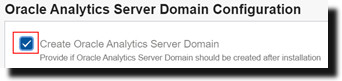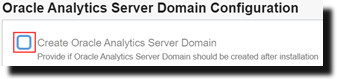Scale Oracle Analytics Server on Oracle Cloud
If you want to scale Oracle Analytics Server by distributing the processing of requests across multiple virtual machine (VM) instances, add another Oracle Analytics Server instance to your environment on Oracle Cloud.
Pre-requisites for scaling Oracle Analytics Server:
- Verify that your environment meets system and network requirements. See Networking Overview and Virtual Networking Quickstart.
- Deploy additional Oracle Analytics Server instance on the same virtual cloud network (VCN) as the primary Oracle Analytics Server instance.
You can use the performance metrics that are provided in Oracle Fusion Middleware
Control to monitor process state and to determine when you must increase capacity to improve
performance of Oracle Analytics Server on Oracle Cloud.
If you want to use a private subnet, see Configure Public and Private Subnets with a VPN.