Selection Steps Action and Operator Reference
Selection steps use actions and operators to help you access the specific data that you want to display in a table or visualization.
The combination of the action, operator, and values that you select determines what the selection step does.
To add a selection step, see Add Selection Steps in the Filter Bar.
Actions
There are three actions available for selection steps:
-
Add - Lets you select levels or members to add to the selection.
-
Keep Only - Lets you select the levels or members that you want to keep within the selection. This action doesn't add anything to the selection, it works only on levels or members that are already included in the selection. This is the default action.
-
Remove - Lets you select levels or members to remove from the selection.
Operators
The operators available for a selection step depend on the type of hierarchy you're using.
The Levels operator is available only for level-based hierarchies. It lets you specify the levels you want the selection step to act on; for example, Year, Quarter, Month, and Day for a time-based hierarchy.
When you choose any other operator, you can specify which members of the hierarchy you want the selection step to act on. Members are those data points residing at specific nodes in the hierarchy.
-
Members - Lets you specify the exact members you want the selection step to act on. Only the selected members are displayed in the visualization. This is the default operator.
-
+ Children - Lets you specify members so that the selection step acts on them and their children. The members and their children are displayed in the visualization.
-
+ Parents - Lets you specify members so that the selection step acts on them and their parents. The members and their parents are displayed in the visualization.
-
+ Descendants - Lets you specify members so that the selection step acts on them and their descendants. The members and all their descendants, down to the lowest members, are displayed in the visualization.
-
+ Ancestors - Lets you specify members so that the selection step acts on them and their ancestors. The members and their ancestors are displayed in the visualization.
-
+ Siblings - Lets you specify members so that the selection step acts on them and their siblings. The members and their siblings are displayed in the visualization.
-
+ Leaves - Lets you specify members so that the selection step acts on them and all the leaves under them. The specified members and the lowest members under them are displayed in the visualization. Any members in between are excluded.
-
Children - Lets you specify members so that the selection step acts only on their children (not the selected members themselves). Only the children are displayed in the visualization.
-
Parents - Lets you specify members so that the selection step acts only on their parents. Only the parents are displayed in the visualization.
-
Descendants - Lets you specify members so that the selection step acts only on their descendants. Only the descendants are displayed in the visualization.
-
Ancestors - Lets you specify members so that the selection step acts only on their ancestors. Only the ancestors are displayed in the visualization.
-
Siblings - Lets you specify members so that the selection step acts only on their siblings. Only the siblings are displayed in the visualization.
-
Leaves - Lets you specify members so that the selection step acts only on the leaves under them. Only the leaves are displayed in the visualization.
Operator Examples
-
Members
Level hierarchy example: For a table showing revenue for a time dimension, if you use a selection step with the action Keep Only, the operator Members, and the members 2010 and 2011, the table shows the revenue for only those two years.
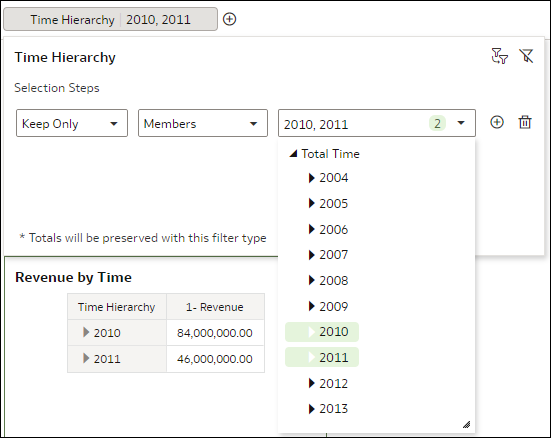
Description of the illustration selection_steps_lvlhierarchy_ex_members.pngParent-child hierarchy example: For a table showing revenue for a sales representative hierarchy, if you use a selection step with the action Keep Only, the operator Members, and the members Helen Mayes and Monica Velasquez, the table shows the revenue for only those two representatives. The names in the table are displayed alphabetically.
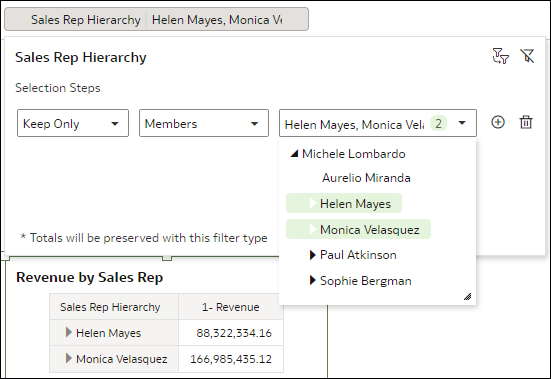
Description of the illustration selection_steps_pchierarchy_ex_members.png -
+ Children
Level hierarchy example: For a table showing revenue for a time hierarchy, if you use a selection step with the action Keep Only, the operator + Children, and the members 2010 and 2011, the table shows the revenue for those two years and their children, in this case, four quarters.
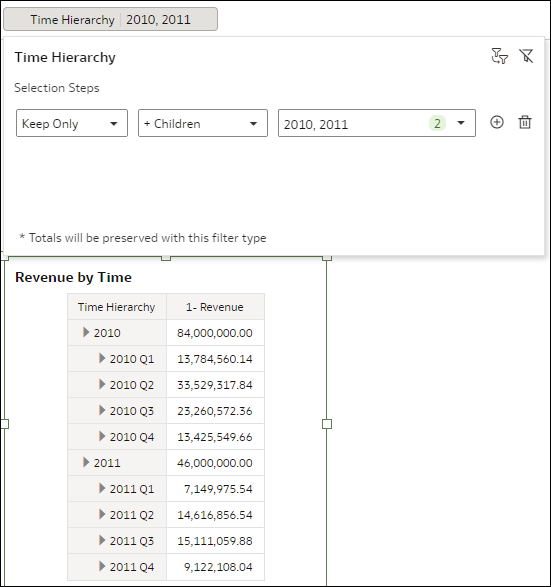
Description of the illustration selection_steps_lvlhierarchy_ex_members_children.pngParent-child hierarchy example: For a table showing revenue for a sales representative hierarchy, if you use a selection step with the action Keep Only, the operator + Children, and the member Helen Mayes, the table shows the revenue for her and the representatives reporting directly to her. The names in the table are displayed alphabetically.

Description of the illustration selection_steps_pchierarchy_ex_members_children.png -
+ Parents
Level hierarchy example: For a table showing revenue for a time hierarchy, if you use a selection step with the action Keep Only, the operator + Parents, and the members 2010 and 2011, the table shows the revenue for those two years and their parent, in this case, Total Time.
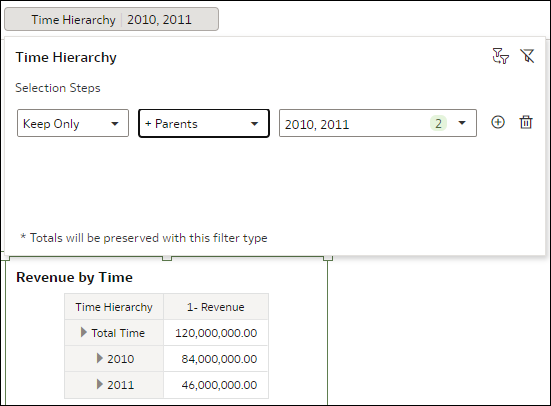
Description of the illustration selection_steps_lvlhierarchy_ex_members_parents.pngParent-child hierarchy example: For a table showing revenue for a sales representative hierarchy, if you use a selection step with the action Keep Only, the operator + Parents, and the member Helen Mayes, the table shows the revenue for her and the representative she reports to. The names in the table are displayed alphabetically.
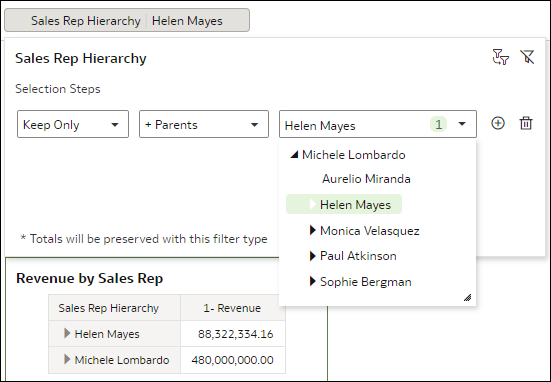
Description of the illustration selection_steps_pchierarchy_ex_members_parents.png -
+ Descendants
Level hierarchy example: For a table showing revenue for a time hierarchy, if you use a selection step with the action Keep Only, the operator + Descendants, and the members 2010 and 2011, the table shows the revenue for those two years and all their descendants, in this case, quarters, months, and days.
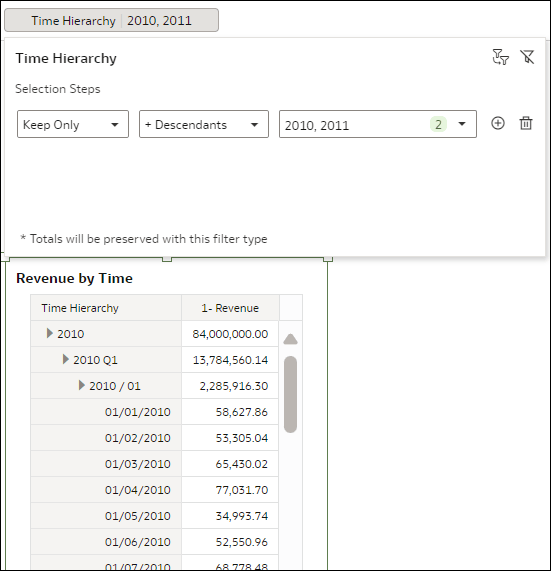
Description of the illustration selection_steps_lvlhierarchy_ex_members_descendants.pngParent-child hierarchy example: For a table showing revenue for a sales representative hierarchy, if you use a selection step with the action Keep Only, the operator + Descendants, and the member Helen Mayes, the table shows the revenue for her and all the representatives in the reporting structure under her. The names in the table are displayed alphabetically.
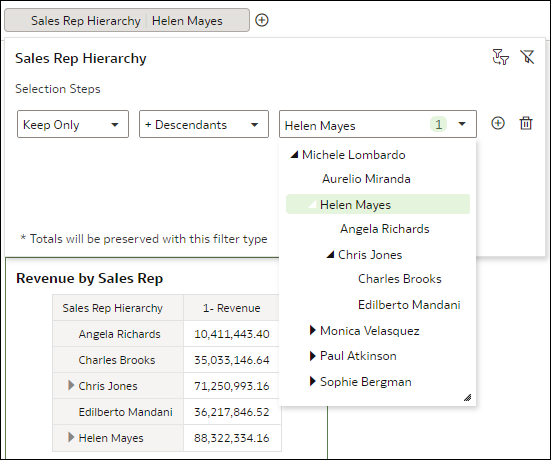
Description of the illustration selection_steps_pchierarchy_ex_members_descendants.png -
+ Ancestors - Lets you specify members so that the selection step acts on them and their ancestors. The members and their ancestors are displayed in the visualization.
Level hierarchy example: For a table showing revenue for a time hierarchy, if you use a selection step with the action Keep Only, the operator + Ancestors, and the members 2010 and 2011, the table shows the revenue for those two years and their ancestor, in this case, Total Time.
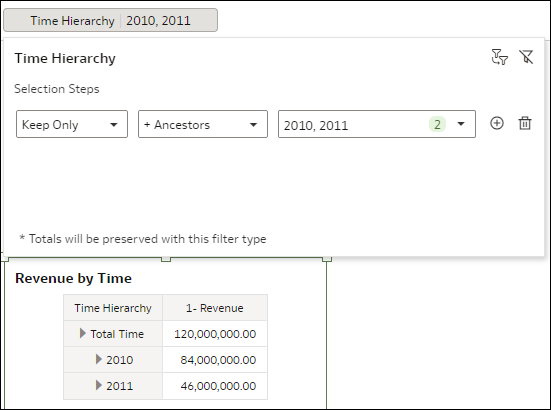
Description of the illustration selection_steps_lvlhierarchy_ex_members_ancestors.pngParent-child hierarchy example: For a table showing revenue for a sales representative hierarchy, if you use a selection step with the action Keep Only, the operator + Ancestors, and the member Helen Mayes, the table shows the revenue for her and the representative she reports to. The names in the table are displayed alphabetically.
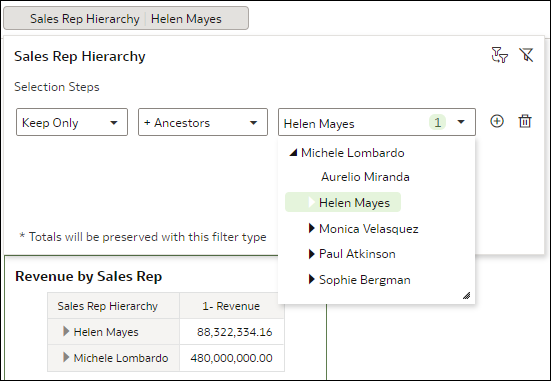
Description of the illustration selection_steps_pchierarchy_ex_members_ancestors.png -
+ Siblings - Lets you specify members so that the selection step acts on them and their siblings. The members and their siblings are displayed in the visualization.
Level hierarchy example: For a table showing revenue for a time hierarchy, if you use a selection step with the action Keep Only, the operator + Siblings, and the members 2010 and 2011, the table shows the revenue for those two years and their siblings, in this case, the rest of the years between 2008 and 2012.
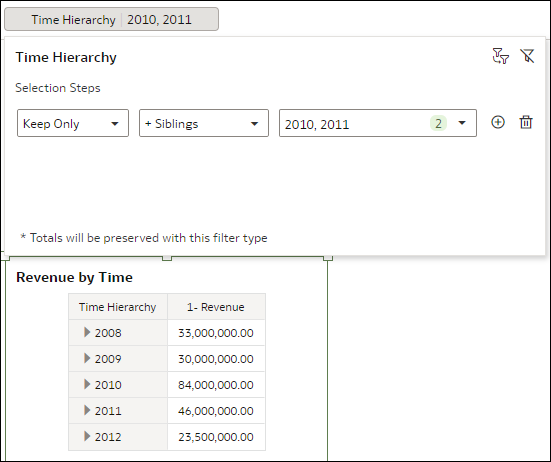
Description of the illustration selection_steps_lvlhierarchy_ex_members_siblings.pngParent-child hierarchy example: For a table showing revenue for a sales representative hierarchy, if you use a selection step with the action Keep Only, the operator + Siblings, and the member Helen Mayes, the table shows the revenue for her and the other representatives at the same reporting level. The names in the table are displayed alphabetically.
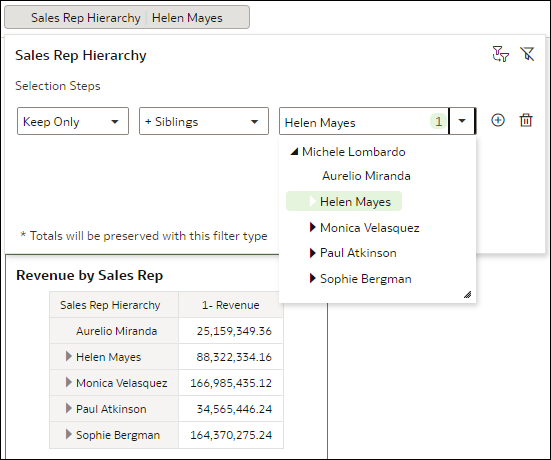
Description of the illustration selection_steps_pchierarchy_ex_members_siblings.png -
+ Leaves - Lets you specify members so that the selection step acts on them and all the leaves under them. The specified members and the lowest members under them are displayed in the visualization. Any members in between are excluded.
Level hierarchy example: For a table showing revenue for a time hierarchy, if you use a selection step with the action Keep Only, the operator + Leaves, and the members 2010 and 2011, the table shows the revenue for those two years and all their leaves, in this case, days.
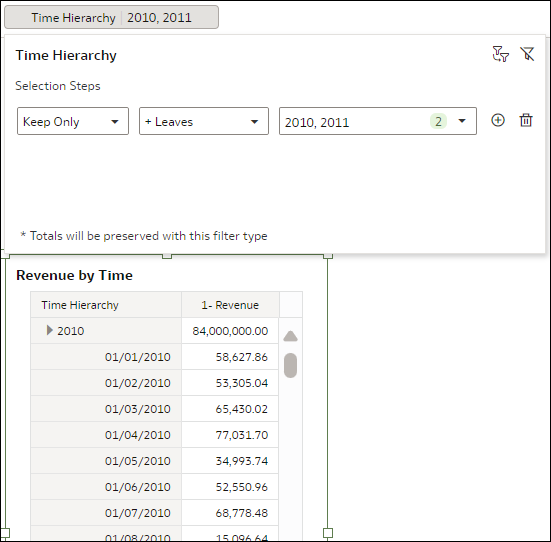
Description of the illustration selection_steps_lvlhierarchy_ex_members_leaves.pngParent-child hierarchy example: For a table showing revenue for a sales representative hierarchy, if you use a selection step with the action Keep Only, the operator + Leaves, and the member Helen Mayes, the table shows the revenue for her and all the representatives at the lowest level under her, excluding any in between. The names in the table are displayed alphabetically.
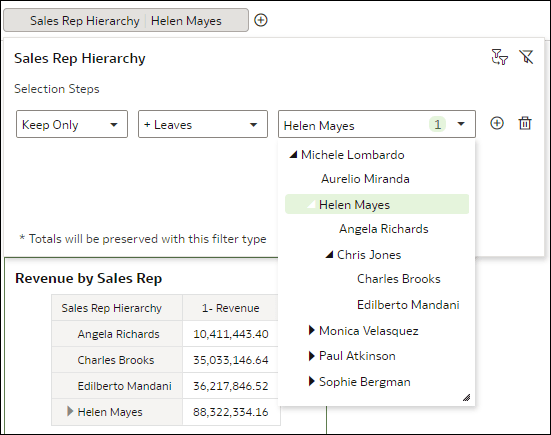
Description of the illustration selection_steps_pchierarchy_ex_members_leaves.png -
Children - Lets you specify members so that the selection step acts only on their children (not the selected members themselves). Only the children are displayed in the visualization.
Level hierarchy example: For a table showing revenue for a time hierarchy, if you use a selection step with the action Keep Only, the operator Children, and the members 2010 and 2011, the table shows the revenue for the children of those two years, in this case, the quarters.
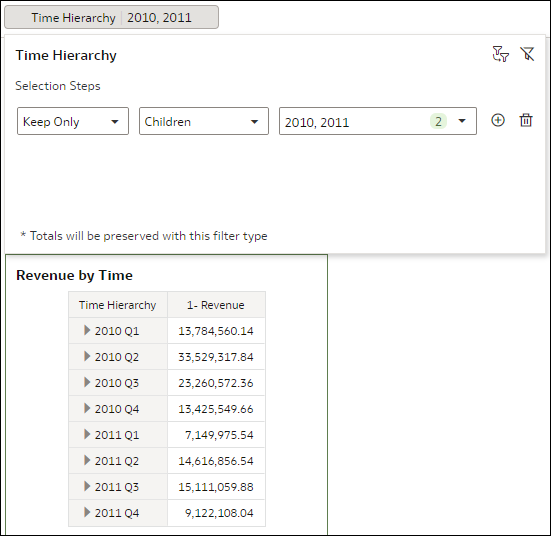
Description of the illustration selection_steps_lvlhierarchy_ex_children.pngParent-child hierarchy example: For a table showing revenue for a sales representative hierarchy, if you use a selection step with the action Keep Only, the operator Children, and the member Helen Mayes, the table shows the revenue for the two representatives reporting directly to her. The names in the table are displayed alphabetically.
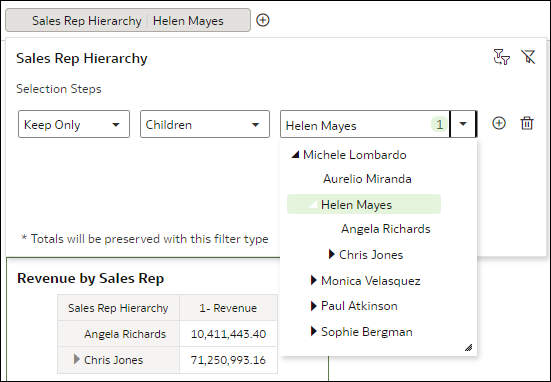
Description of the illustration selection_steps_pchierarchy_ex_children.png -
Parents - Lets you specify members so that the selection step acts only on their parents. Only the parents are displayed in the visualization.
Level hierarchy example: For a table showing revenue for a time hierarchy, if you use a selection step with the action Keep Only, the operator Parents, and the members 2010 and 2011, the table shows the revenue for the parent of those two years, in this case, Total Time.

Description of the illustration selection_steps_lvlhierarchy_ex_parents.pngParent-child hierarchy example: For a table showing revenue for a sales representative hierarchy, if you use a selection step with the action Keep Only, the operator Parents, and the member Helen Mayes, the table shows the revenue for the representative she reports to.
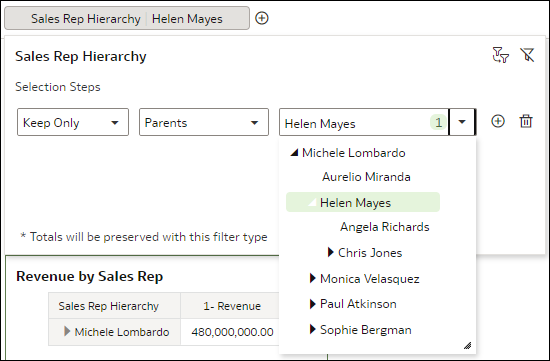
Description of the illustration selection_steps_pchierarchy_ex_parents.png -
Descendants - Lets you specify members so that the selection step acts only on their descendants. Only the descendants are displayed in the visualization.
Level hierarchy example: For a table showing revenue for a time hierarchy, if you use a selection step with the action Keep Only, the operator Descendants, and the members 2010 and 2011, the table shows the revenue for all the descendants of those two years, in this case, quarters, months, and days.
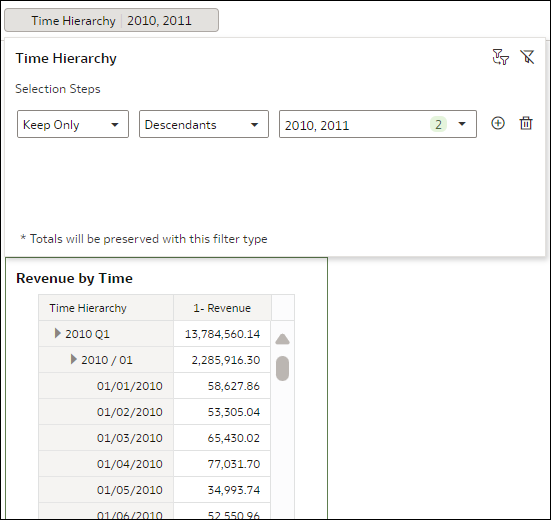
Description of the illustration selection_steps_lvlhierarchy_ex_descendants.pngParent-child hierarchy example: For a table showing revenue for a sales representative hierarchy, if you use a selection step with the action Keep Only, the operator Descendants, and the member Helen Mayes, the table shows the revenue for all the representatives in the reporting structure under her. The names in the table are displayed alphabetically.
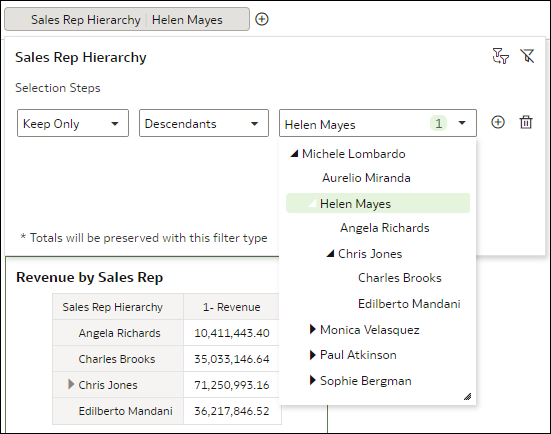
Description of the illustration selection_steps_pchierarchy_ex_descendants.png -
Ancestors - Lets you specify members so that the selection step acts only on their ancestors. Only the ancestors are displayed in the visualization.
Level hierarchy example: For a table showing revenue for a time hierarchy, if you use a selection step with the action Keep Only, the operator Ancestors, and the members 2010 and 2011, the table shows the revenue for the ancestor of those two years, in this case, Total Time.
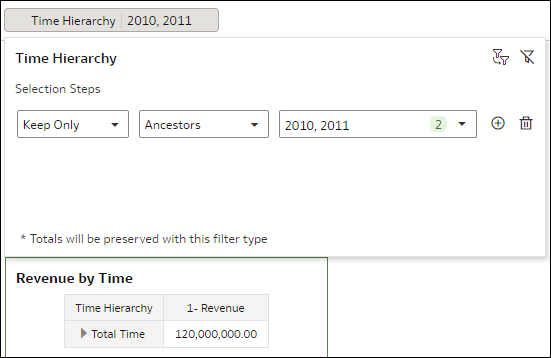
Description of the illustration selection_steps_lvlhierarchy_ex_ancestors.pngParent-child hierarchy example: For a table showing revenue for a sales representative hierarchy, if you use a selection step with the action Keep Only, the operator Ancestors, and the member Helen Mayes, the table shows the revenue for the representative she reports to.
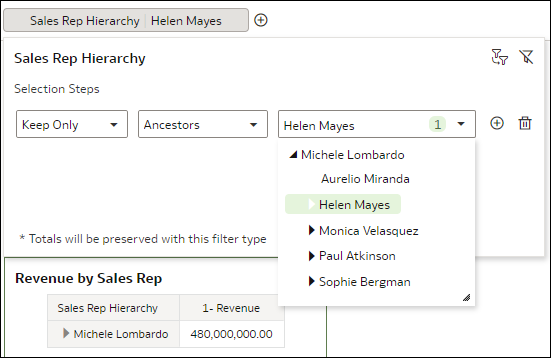
Description of the illustration selection_steps_pchierarchy_ex_ancestors.png -
Siblings - Lets you specify members so that the selection step acts only on their siblings. Only the siblings are displayed in the visualization.
Level hierarchy example: For a table showing revenue for a time hierarchy, if you use a selection step with the action Keep Only, the operator Siblings, and the members 2010 and 2011, the table shows the revenue for the siblings of those two years, in this case, the rest of the years between 2008 and 2012.
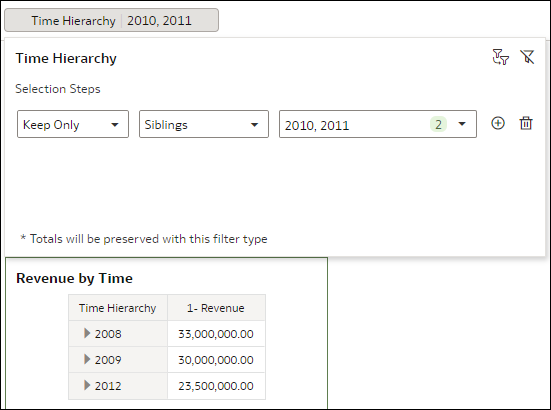
Description of the illustration selection_steps_lvlhierarchy_ex_siblings.pngParent-child hierarchy example: For a table showing revenue for a sales representative hierarchy, if you use a selection step with the action Keep Only, the operator Siblings, and the member Helen Mayes, the table shows the revenue for the other representatives at the same reporting level as her. The names in the table are displayed alphabetically.

Description of the illustration selection_steps_pchierarchy_ex_siblings.png -
Leaves - Lets you specify members so that the selection step acts only on the leaves under them. Only the leaves are displayed in the visualization.
Level hierarchy example: For a table showing revenue for a time hierarchy, if you use a selection step with the action Keep Only, the operator Leaves, and the members 2010 and 2011, the table shows the revenue for all the leaves of those two years, in this case, days.
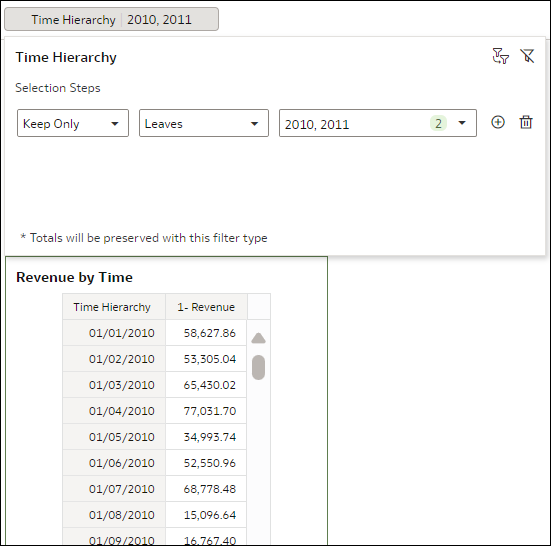
Description of the illustration selection_steps_lvlhierarchy_ex_leaves.pngParent-child hierarchy example: For a table showing revenue for a sales representative hierarchy, if you use a selection step with the action Keep Only, the operator Leaves, and the member Helen Mayes, the table shows the revenue for all the representatives at the lowest level under her, excluding any in between. The names in the table are displayed alphabetically.
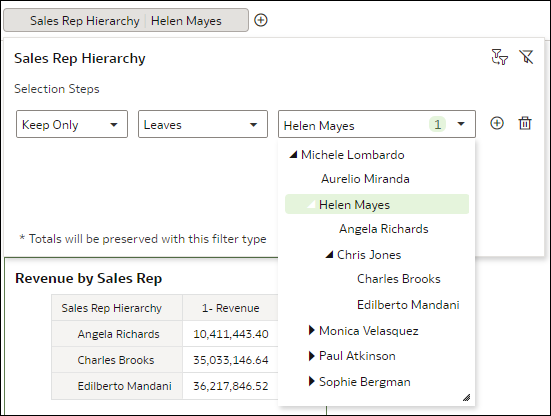
Description of the illustration selection_steps_pchierarchy_ex_leaves.png