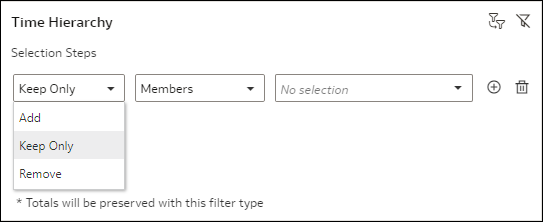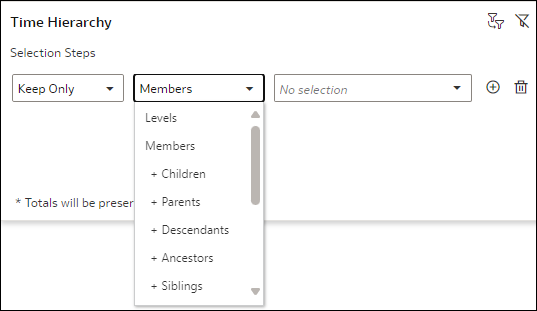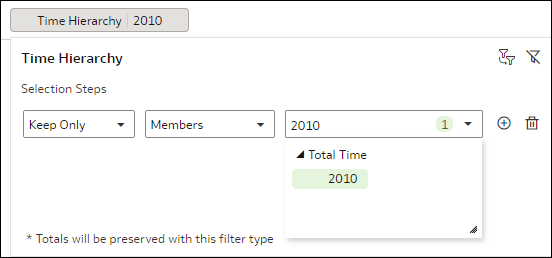Add Selection Steps in the Filter Bar
Use selection steps in the workbook filter bar to select the levels or members you want to display in a table or pivot table visualization that uses a level or parent-child hierarchy.
You can create selection steps only for hierarchical data elements. A selection step affects only visualizations that use the same hierarchy as the selection step.
For more information about selection steps, including how to use the different actions and operators, see About Selection Steps.
For information about which filter bar properties apply to selection steps, see Filter Bar Properties.
For information about the Limit Values setting for selection steps, see How Filters Limit Each Other.
For information about disabling a selection step, see Disable a Filter or Selection Step.
- On the Home page, hover over a workbook, click Actions, then select Open.
- In the Data panel, drag and drop a hierarchical data element to the filter bar.
- In the Selection Steps dialog:
- Select an action from the Actions drop-down list.
- Select an operator from the Operators drop-down list.
- Use Ctrl-click to select the levels or members from the Values drop-down list.
- Select an action from the Actions drop-down list.
- Optional: To quickly see the exact members selected, click the green highlighted number in the member selection drop-down list.
- Click Save.