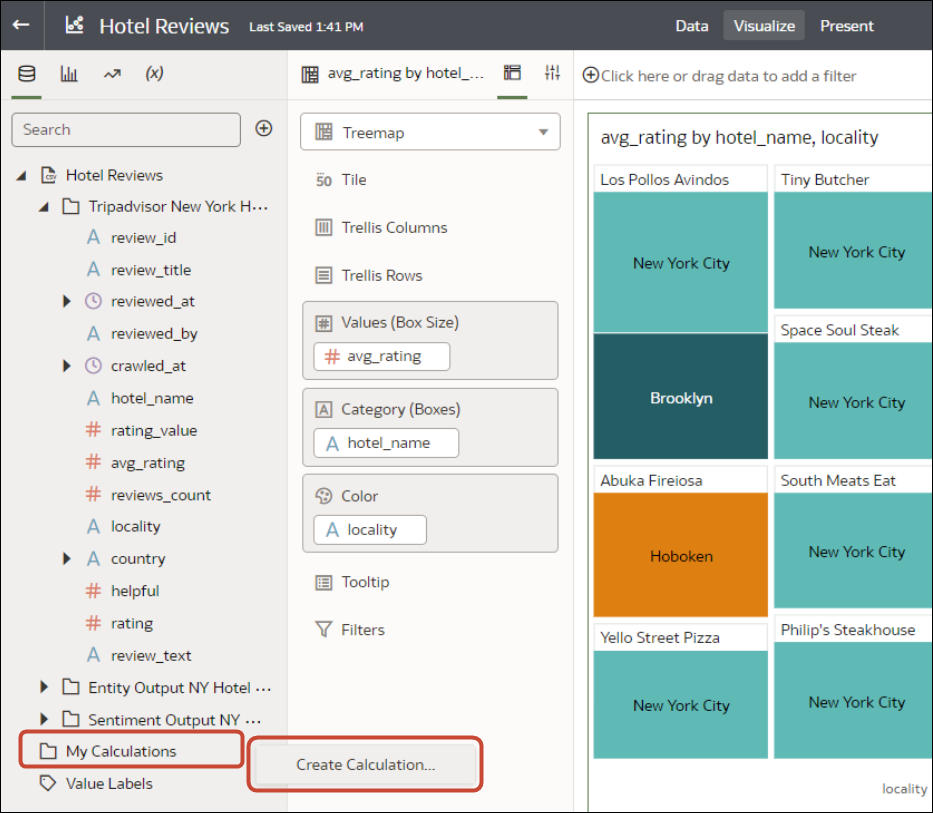Create a Reusable Calculation in a Workbook
You can create a data element based on a calculation, and then add the data element to your workbook's visualizations. For example, you create a calculation called "SOME_NAME" and use the BIN function to classify AGE values into four buckets: 0 to 20, 21 to 40, 41 to 60, and 60 plus. You then add it to a visualization to group and display the number of product orders.
Calculated data elements are stored in the dataset’s My Calculations folder and not in the workbook. Workbooks have a My Calculations folder for each dataset used (whether joined or not-joined). Calculations are available anytime you use the workbook.
When you're writing a new calculation, you can drag and drop columns from the Data pane into the Expression Editor. You can only drag and drop columns that are joined to the dataset.