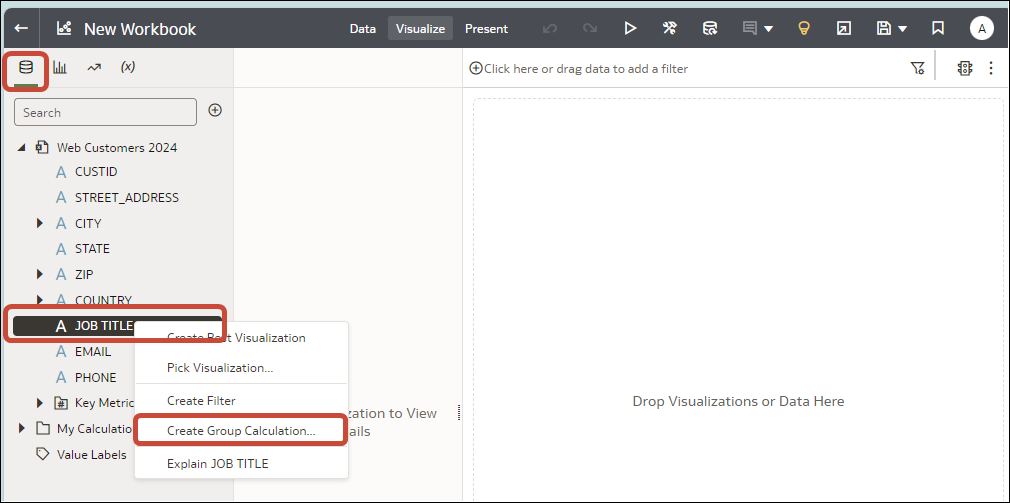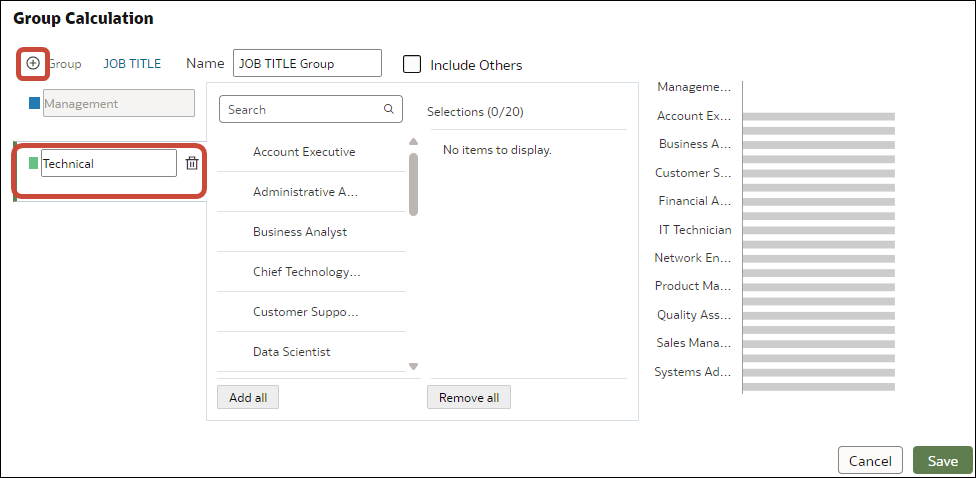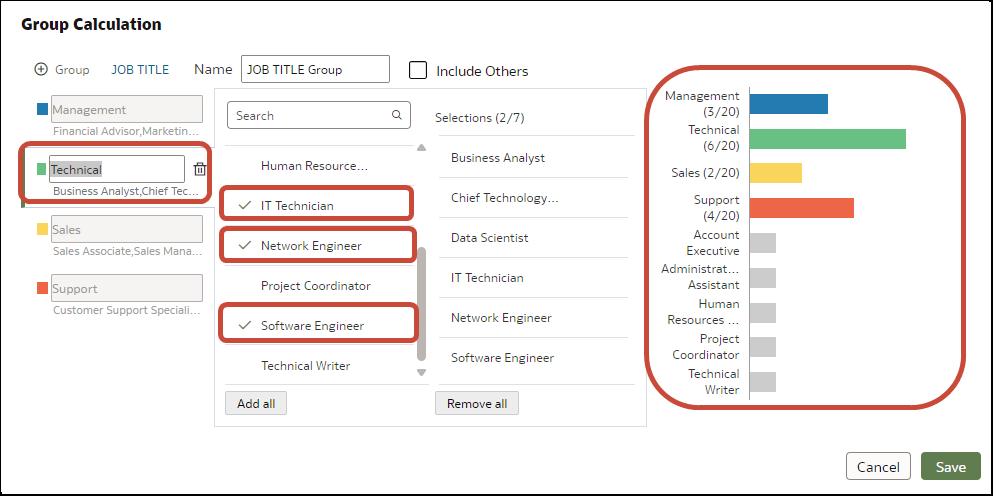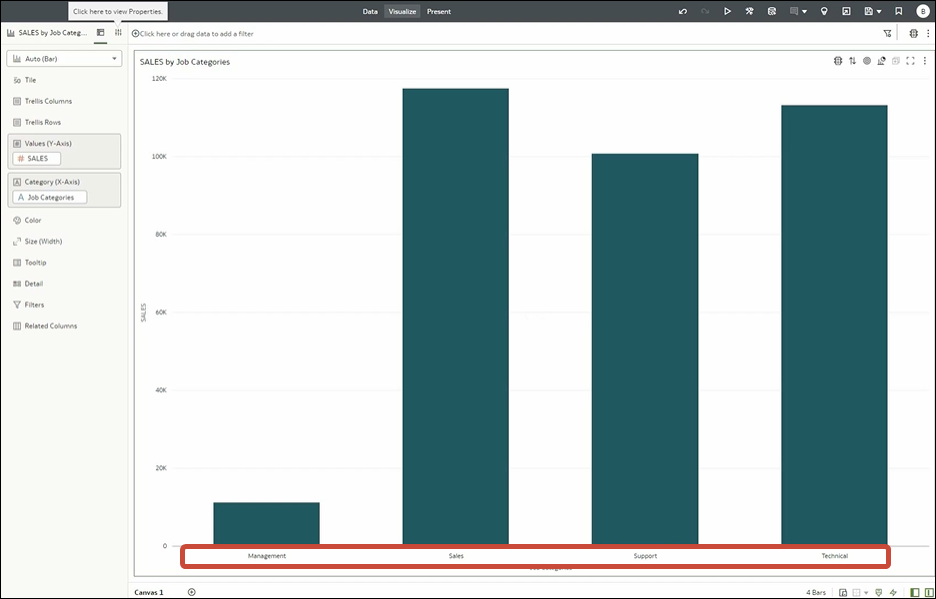Create a Group Calculation in a Workbook
Create group calculations in your workbook to categorize you data for easier analysis.
For example, to assign job titles to categories and report on them, you might create a group calculation for the job categories, Management, Sales, Technical, and Support.
Group calculations are stored in the My Calculations area of workbook. Workbooks have a My Calculations folder for each dataset used (whether joined or not-joined).
You can now visualize your data by your new groups. For example, you might add Sales and Job Category to a workbook to visualization sales by job category.