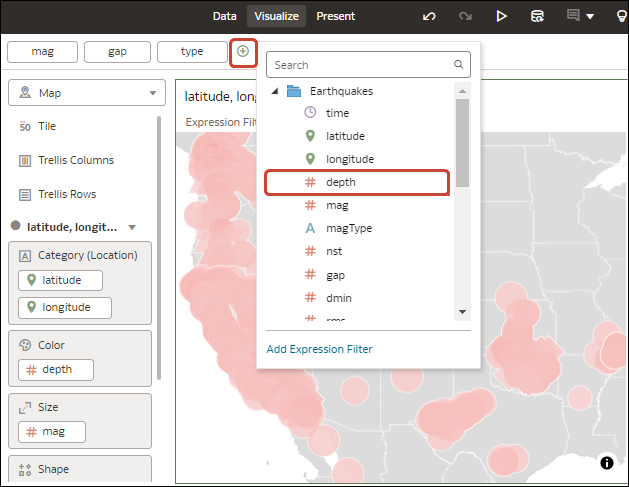Add Workbook and Canvas Filters
When you add a filter to the filter bar, the filter applies to only the current canvas and is called a canvas filter. You can pin that filter to apply it to every canvas in the workbook and turn it into a workbook filter.
A pinned workbook filter functions the same on every canvas, so any filter data values that you select from any canvas are passed to the pinned filter on all canvases in the workbook. And any configurations you make for the filter are the same on every canvas, for example exclude, null, limit values, and disable filter.
For information about the different types of filters you can use, see Filter Types.
- On your home page, hover over a workbook, click Actions, then select Open.
- On the Filter Bar, click Add Filter (+) and select the column you want to filter on.
- In the Filter dialog, select the data values to filter on.
- Optional: To make the filter a workbook filter that applies to all canvases, hover over the filter and click Pin to All Canvases.
- Click Save.