Investigate products in the Products table
On the Products table you can view and interact with data for individual and multiple products.
The Products table displays products grouped and filtered by your selections in the Products By panel.
Figure 2-3 Products table
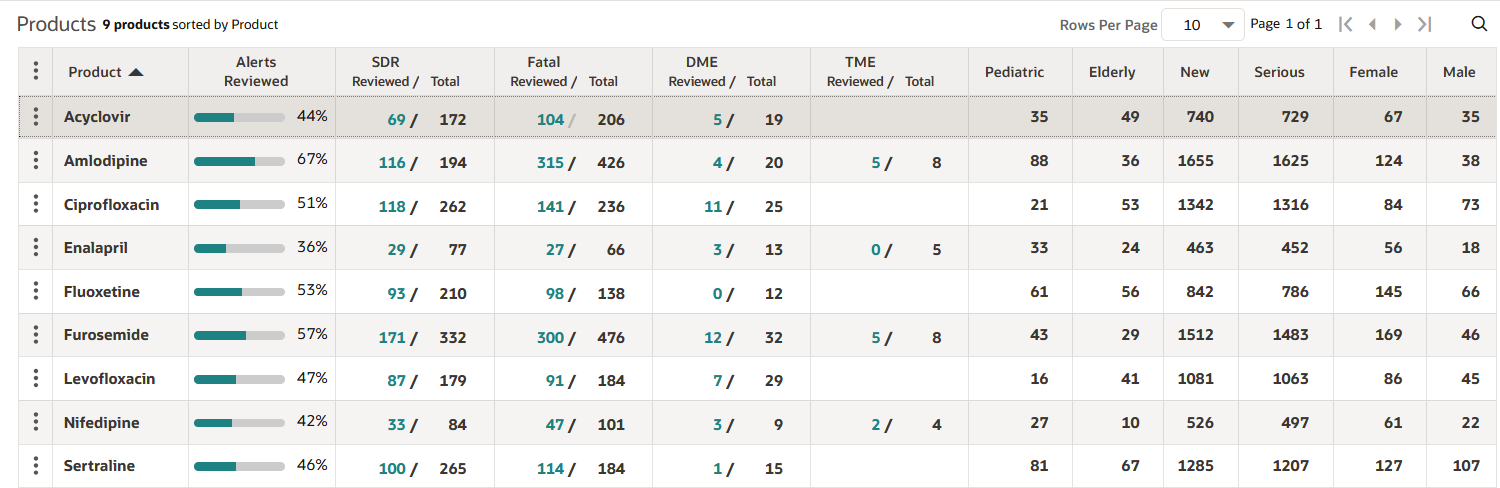
Field descriptions—Products table
| Field | Description |
|---|---|
|
Summary line |
Shows the number of products, the sort order, the number of rows per page, the current page number and total number of pages, and links to navigate between pages. If rows are filtered using the Where Clause in the columns dialog, the summary line displays the text (filtered) to indicate that rows are filtered. |
|
Header row |
Contains the Header Action menu and column headers. You can arrange these columns in any order and sort the contents of the columns. |
|
Header Action menu |
Provides options that apply to the entire table.
|
|
Alerts Reviewed |
The cells in this column contain a progress gauge with the percent of reviewed tracked alerts associated with the product on that row. Oracle Empirica Signal calculates the percent reviewed from x/y: x = sum of reviewed tracked alerts. y = sum of all tracked alerts. |
|
Alert columns |
For tracked alerts, the number of alerts reviewed and the total number of alerts are displayed as Reviewed/Total. For informational alerts, only the total alert count is displayed. |
|
Row for each product |
Includes a Row Action menu and alert counts. The Total alert counts are links to further information about that alert, when not in Select Rows mode. |
|
Row Action menu |
Includes actions that provide access to product-specific activities. |
Products table Row Action menu
The Row Action menu provides access to product-specific activities.
- View Product-Event Combinations: Select this link from the Row Action menu, click a product name, or click a total alert count to investigate product-event combinations for the product.
- Enter Note: Enter or edit a note for a product to indicate:
- Issues that have been identified and investigated for the product.
- Signals that require further evaluation.
- View Notes: View notes that have been entered about the product.
- View Event Comments: View comments entered about product-event combinations.
- View Sector Map for a signal set: View a visual representation for a
particular product across all System Organ classes (SOCs).
Note:
When working with a multisource signal configuration, a menu option may appear for each configuration included in the multisource signal configuration. A prefix matching the secondary configuration label, defined in the multisource signal configuration, identifies the secondary configuration menu option.
If you have the appropriate permissions, the following options also appear in the row action menu, enabling you to manage aspects of products.
- Manage Targeted Medical Events: Maintain a list of adverse events your organization wants to closely monitor for a particular product. You must have the View Signal Management and the Manage Signaling Terms permissions. This applies to interactive and multisource signal configurations only.
- Manage Listed Events: Maintain a list of adverse events listed on the product label. You must have the View Signal Management and the Manage Signaling Terms permissions to manage listed events. This applies to interactive and multisource signal configurations only.
- Edit: Edit monitored product properties. You must have the View Signal Management and the Manage Signaling Terms permissions to perform this task.
- Rename: You can rename monitored products if you have the View Signal Management and the Manage Signaling Terms user permissions. This applies to interactive and multisource signal configurations only.
- Delete: When you delete a product, Oracle Empirica Signal removes it from the Products and Product-Event Combinations tables. Deletion will not succeed if there are notes for the product or comments about a product-event combination that include the product. You must have the Manage Signaling Terms user permission to delete a product.