1.3 Additional Field Maintenance
This topic describes the systematic instructions to configure and maintain the additional fields for the transaction screens.
Specify User ID and Password, and login to Home screen.
- On Home screen, click Core Maintenance. Under Core Maintenance, click Additional Field Maintenance.The Additional Field Maintenance screen displays.
- View the details from Additional Fields Maintenance
screenFor more information on fields, refer to the field description table.
Table 1-6 Additional Field Maintenance - Field Description
Field Description UI Key Displays the UI key of the additional field. Application ID Displays the related application ID of the additional field. Description Displays the description of the additional field. Status Displays the status of the record. - On Additional Field Maintenance screen, click + button.The Additional Fields Maintenance screen displays.
Figure 1-7 Additional Fields Maintenance
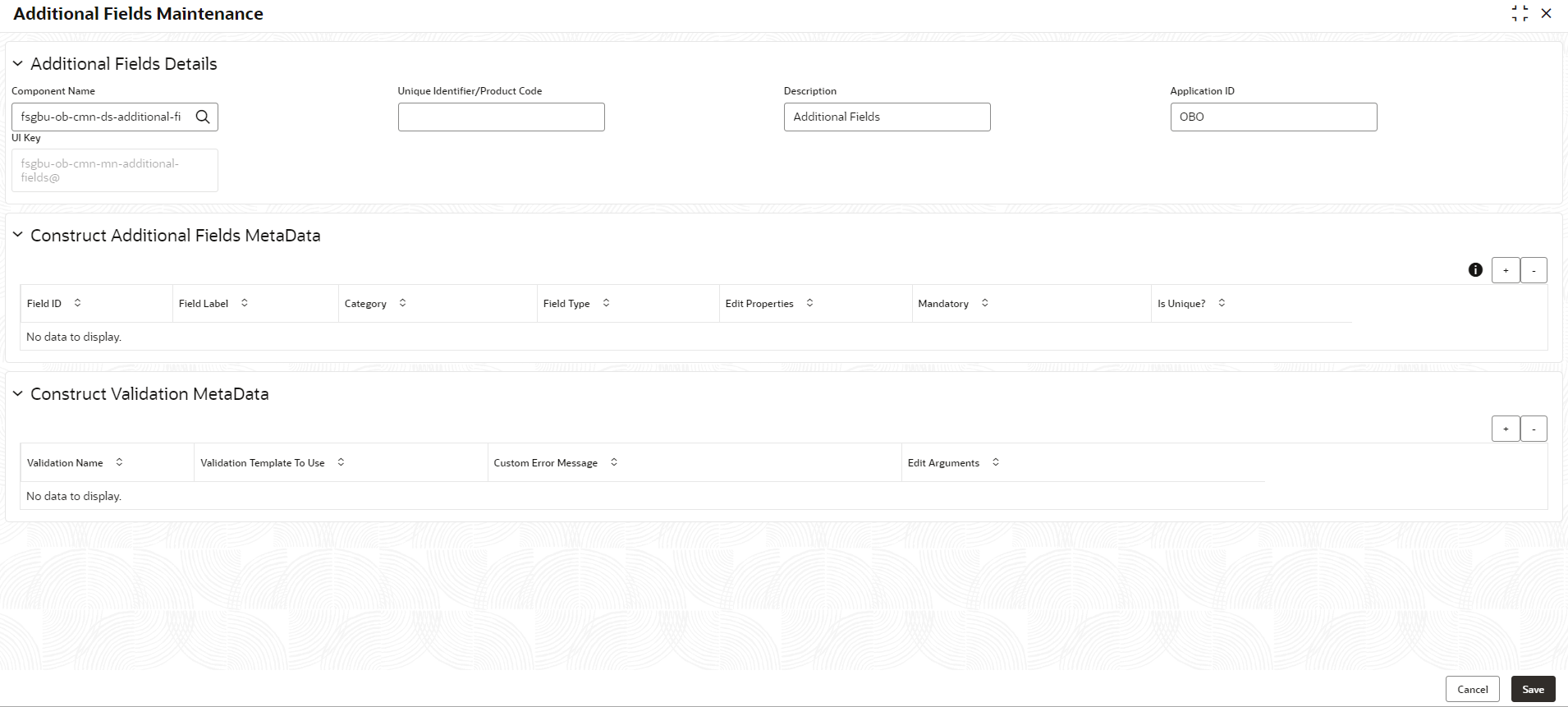
- specify the fields on Additional Fields Maintenance screen.For more information on fields, refer to the field description table.
Note:
The fields marked as Required are mandatory.Table 1-7 Additional Fields Maintenance – Field Description
Field Description Component Name Click Search icon to view and select the component name from the list of Product Code Click Search icon to view and select the product code from the list of Product Name Displays the product name for the specified product code. Description Displays the description as Additional Fields, and it can be modified. Application ID Displays the Application ID. Construct Additional Fields MetaData Specify the details under this section to configure metadata for each field. Select Check this box to select/unselect a row. Field ID Specify the field ID. Field Label Specify the field label. Category Specify the category. Field Type Select the field type from the drop-down values. Edit Click this icon to edit the fields in the row. Mandatory Check this box if the field needs to be configured as mandatory. Construct Validation MetaData Specify the details under this section for validations to be applied on configured fields. Select Check this box to select/unselect a row. Validation Name Specify the validation name. Validation Template To Use Select the template to be used for the validation. Custom Error Message Specify the error message that needs to be displayed for the lidti Edit Arguments Click this icon to edit the fields in the row. - Click Save to save the details.The user can view the confirmation advice details in the Additional Field Maintenance.
Parent topic: Core Maintenance
