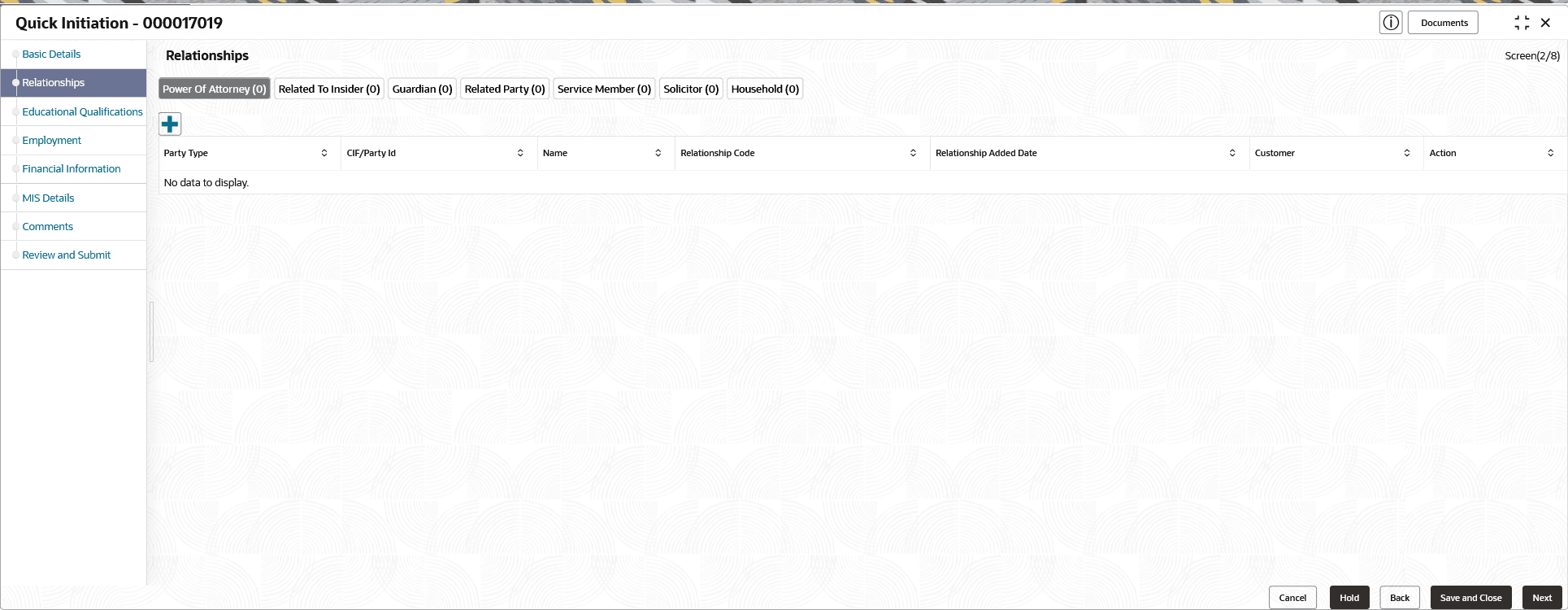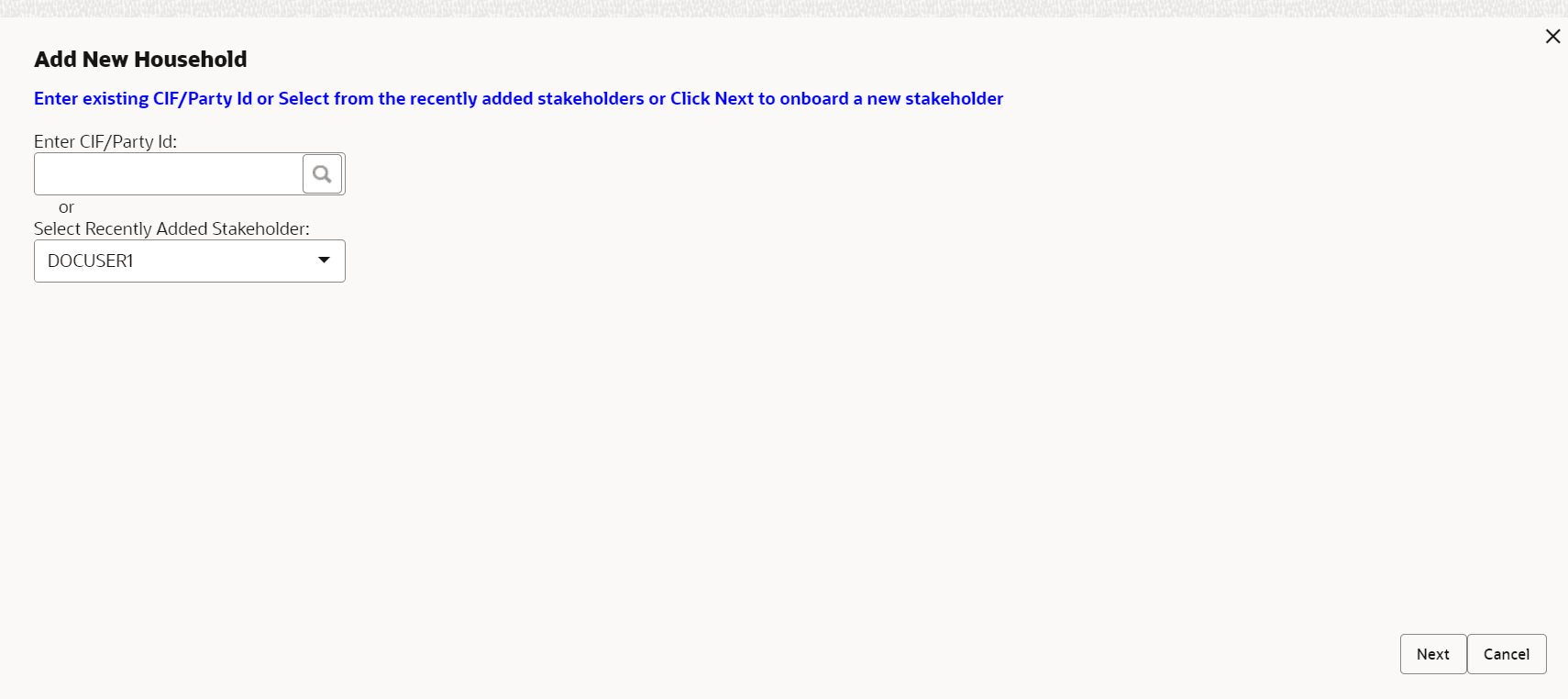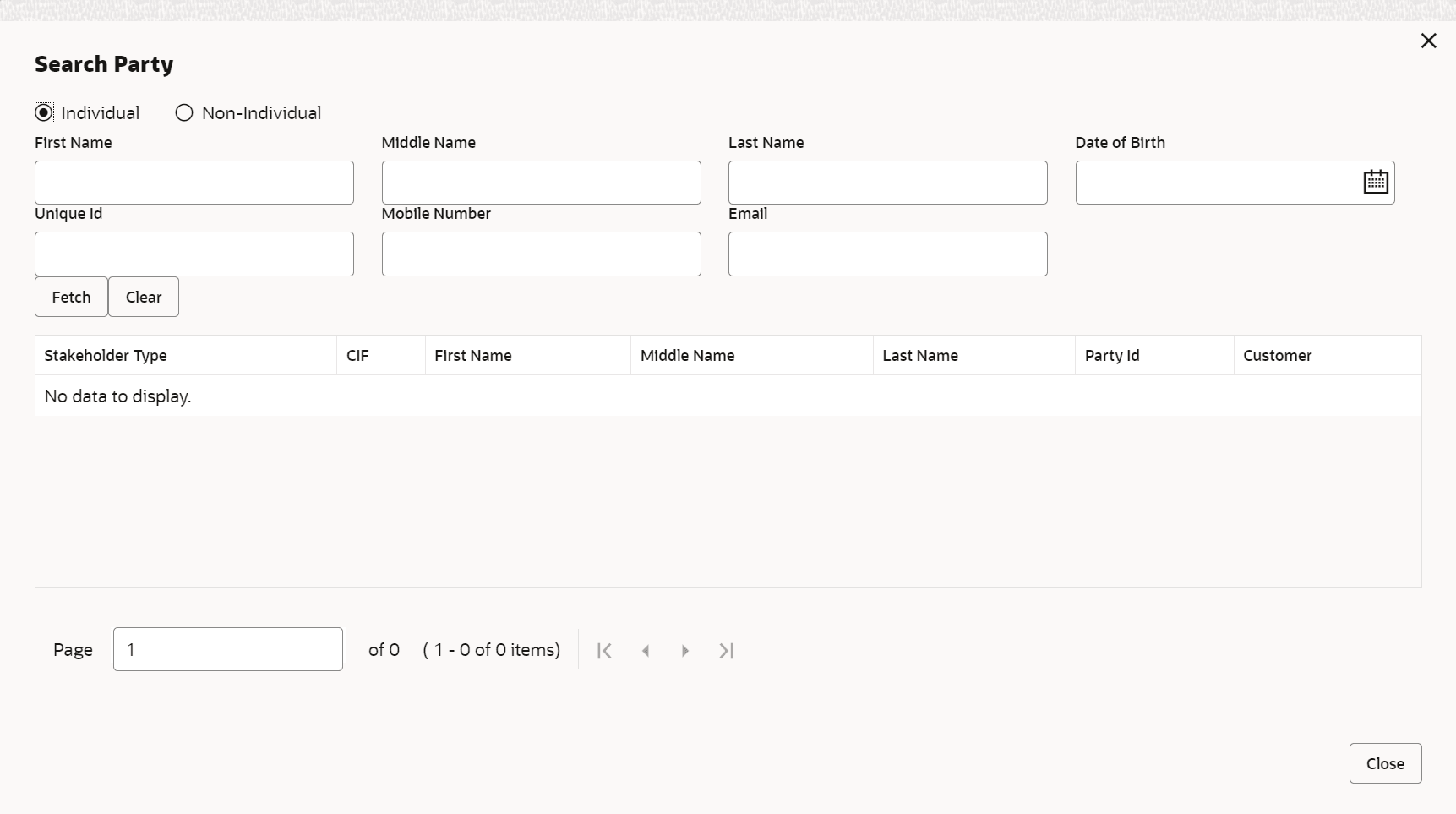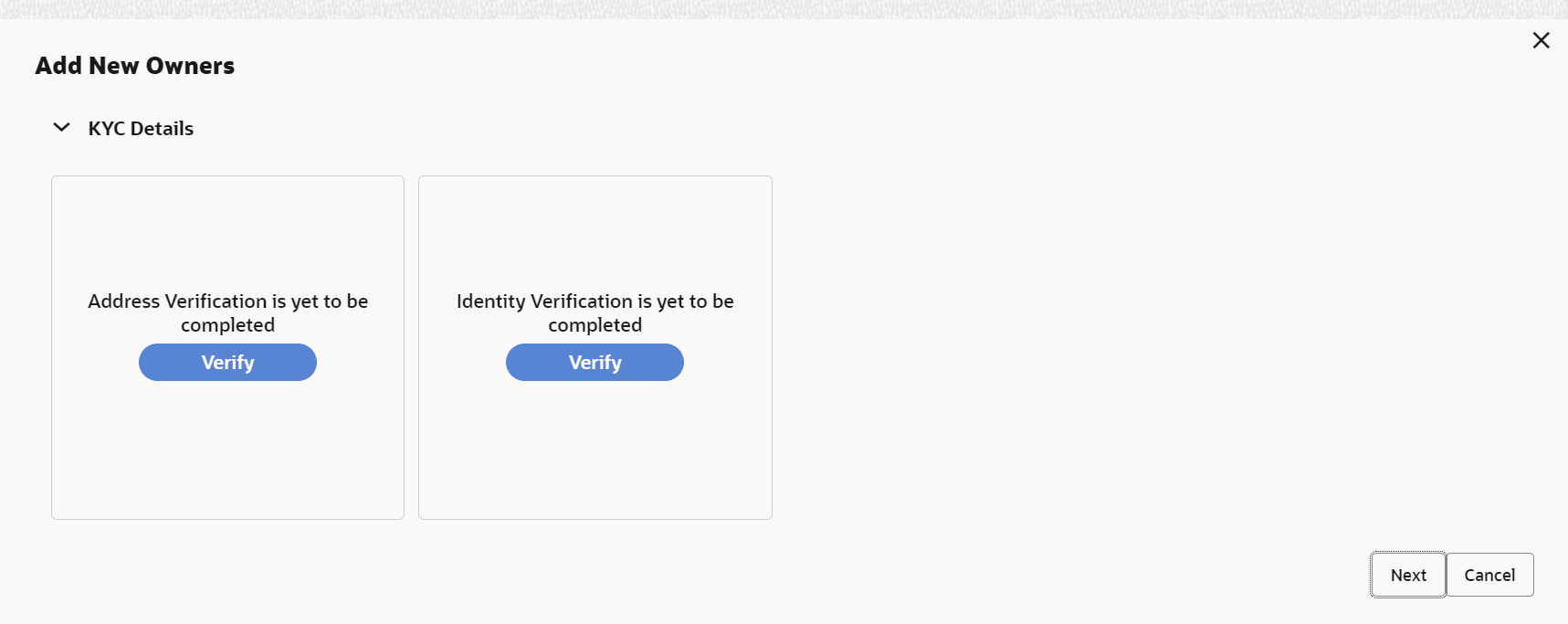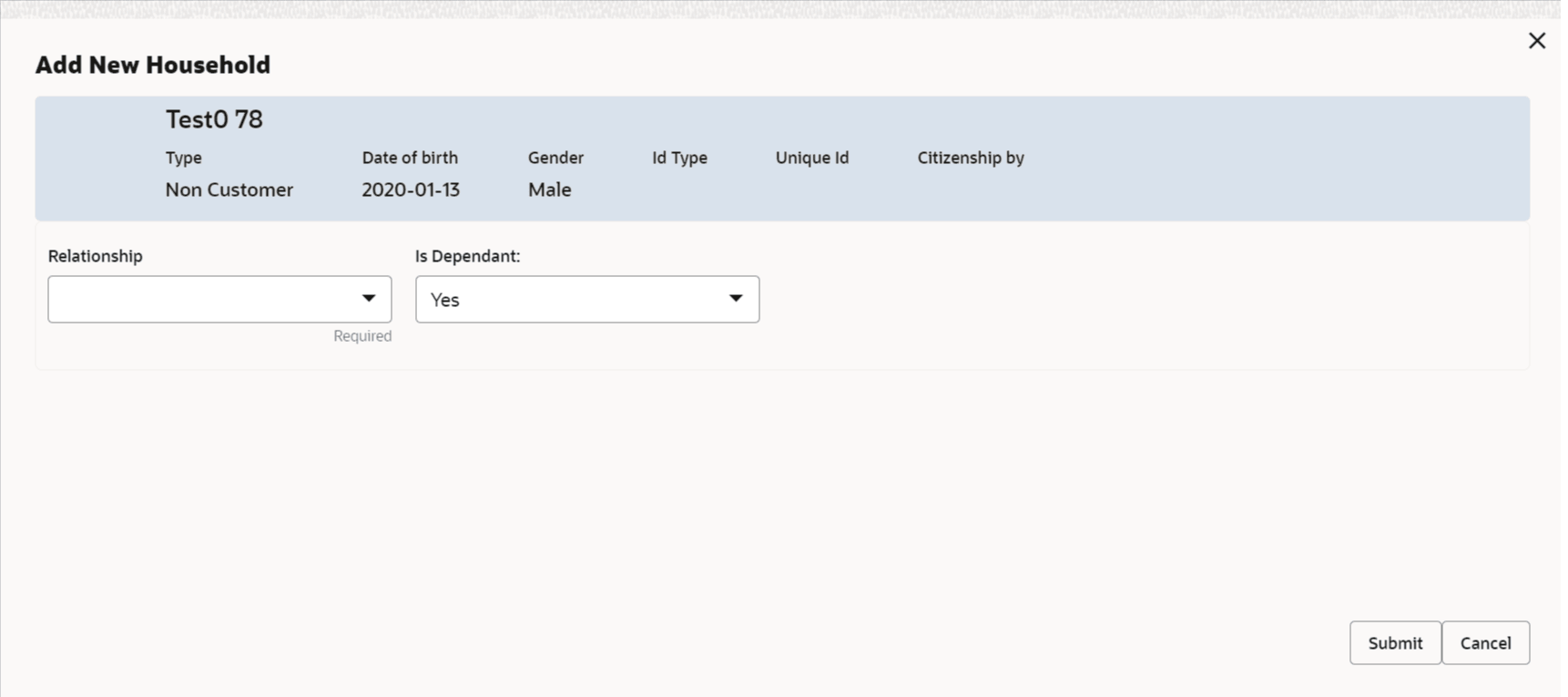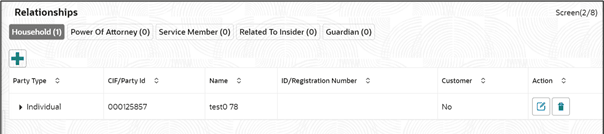1.1.1.2 Onboarding Initiation - Relationship
The relationship section furnishes information concerning the connections between the party and related parties, including household members, guardians, custodians, and other relevant affiliations.
Adding relationship details is beneficial to both the customer and the bank during critical events.
Note:
The fields marked as Required are mandatory.The following Data Segments can be captured in Relationship Segment.
Table 1-16 Data Segment - Relationships
Sl.No
Data Segment Name
Mandatory / Optional / Conditional
Description
1
Household
Optional
Data Segment to capture household relationships of the party such as Father, Mother, Son Daughter etc.
2
Power of Attorney
Optional
Data Segment to capture related power of attorney holders of the party.
3
Service Member
Optional
Data Segment to capture related service members of the party.
4
Related to Insider
Optional
Data Segment to capture related insiders of the party.
5
Guardian
Optional
Data Segment to capture guardian of the party.
6
Custodian
Optional
Data Segment to capture custodian of a minor party. This will be available only, if party is a minor customer.
7
Solicitor
Optional
Data Segment to capture solicitor of the party.
8
Related Party
Optional
Data Segment to capture other
relationships
For more details on Party Type and Party Status requirements during relationship creation, refer Table 6-1.
Existing Customer or Non-Customer
New Party
A new party will be onboarded as a non-customer to be added as a relationship during the party onboarding process.
Parent topic: Onboarding Initiation