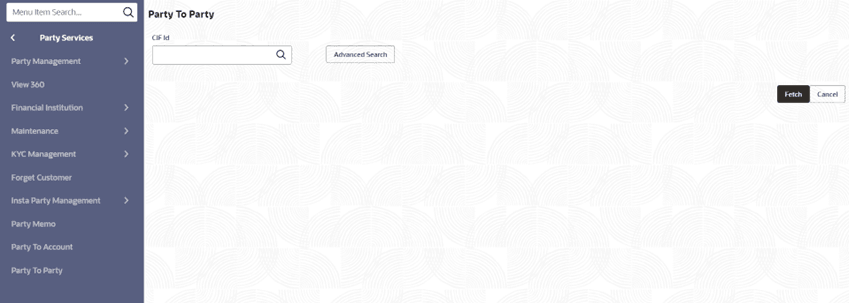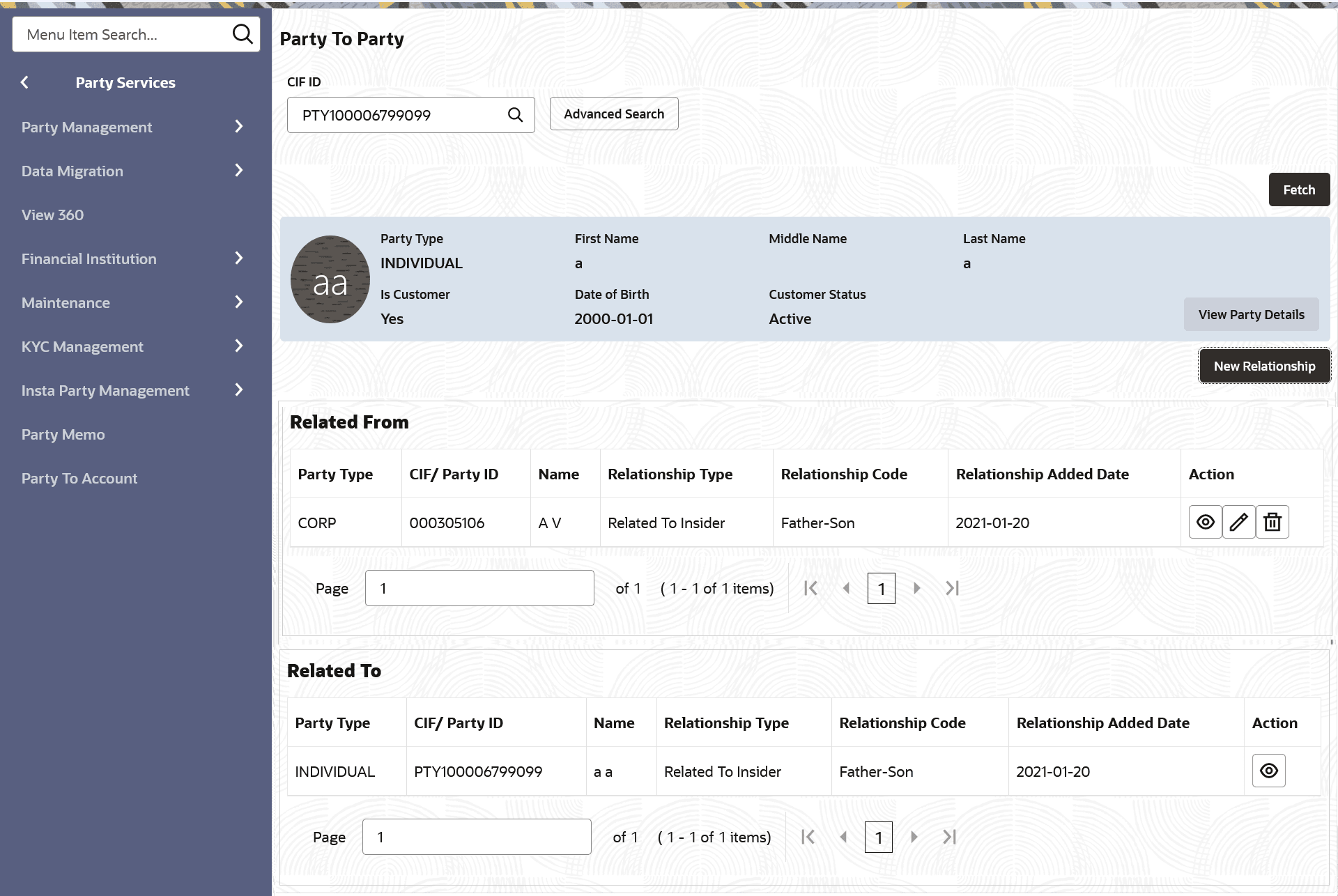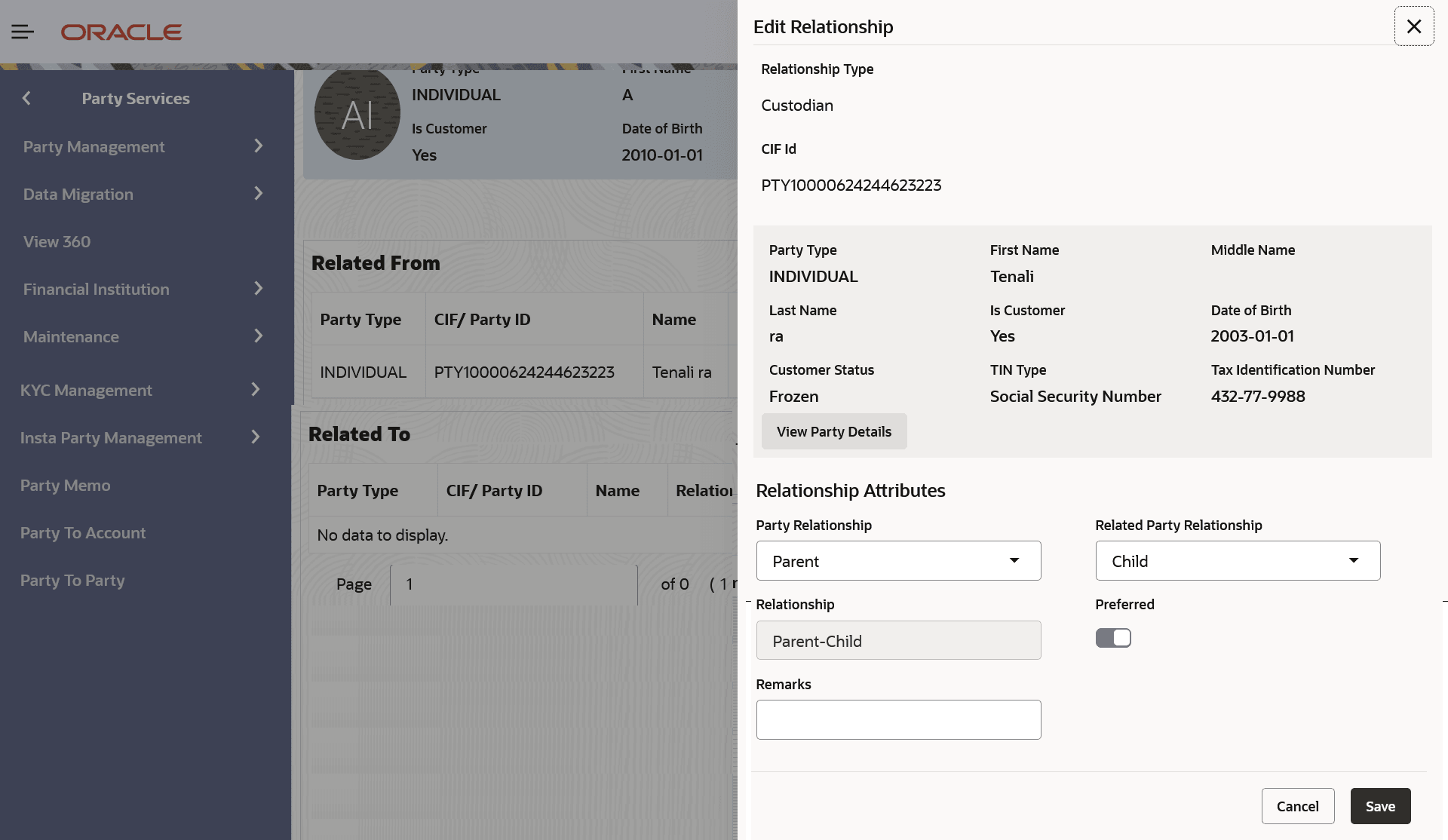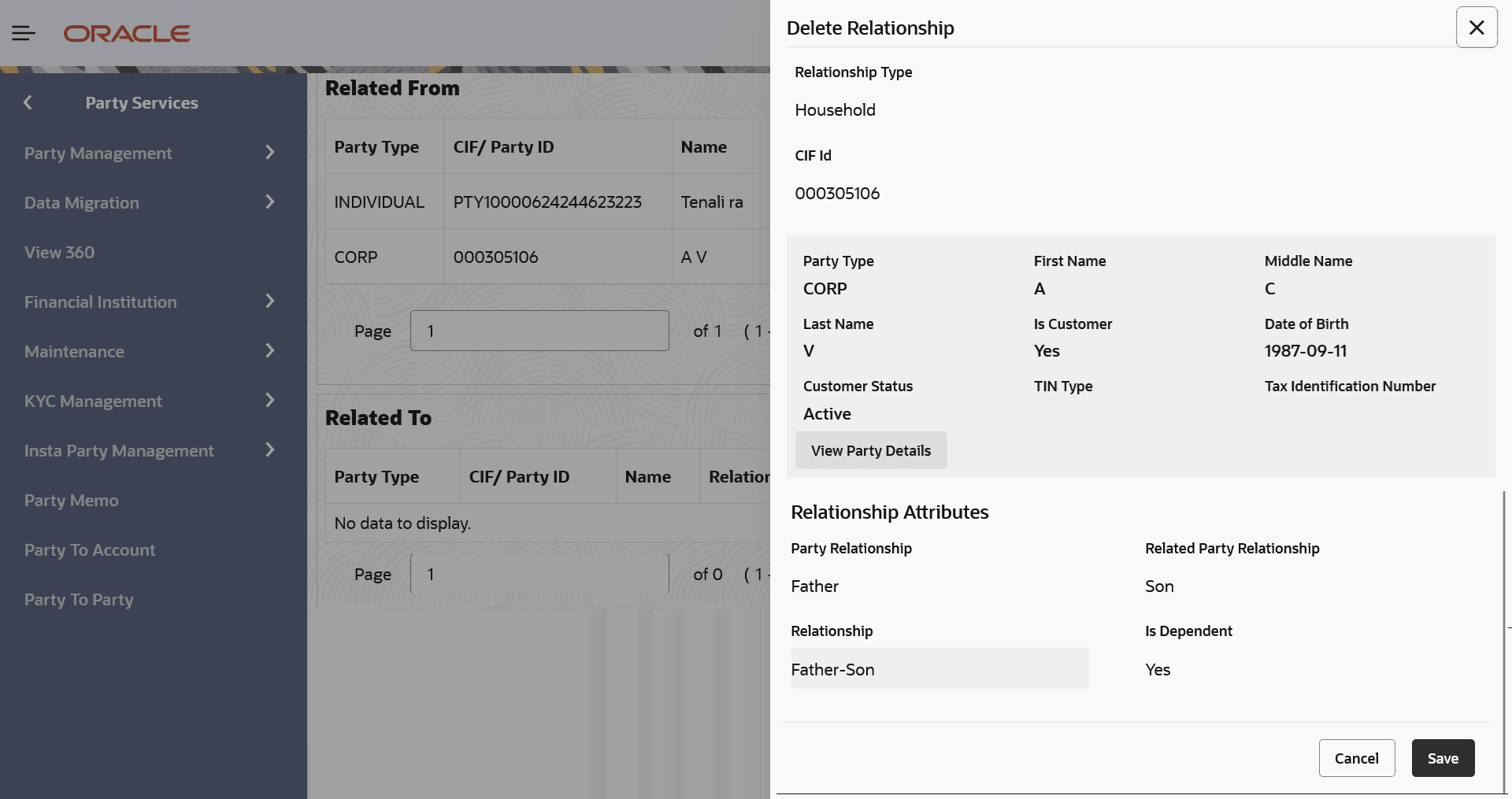6 Party to Party Relationship
This topic provides the instruction to create retail party to party relationship details.
Table 6-1 Party to Party Relationship Validations
| Type of Relationship | Individual | Non-individual | Deceased | Frozen | Whereabout Unknown | Bankrupt | Minor |
|---|---|---|---|---|---|---|---|
| Household | Allowed | Not Allowed | Not Allowed | Allowed | Not Allowed | Allowed | Allowed |
| POA | Allowed | Allowed | Not Allowed | Allowed | Not Allowed | Allowed | Not Allowed |
| Service Member | Allowed | Not Allowed | Not Allowed | Allowed | Not Allowed | Allowed | Not Allowed |
| Related To Insider | Allowed | Not Allowed | Not Allowed | Allowed | Not Allowed | Allowed | Not Allowed |
| Guardian | Allowed | Not Allowed | Not Allowed | Allowed | Not Allowed | Allowed | Not Allowed |
| Solicitor | Allowed | Allowed | Not Allowed | Allowed | Not Allowed | Allowed | Not Allowed |
| Custodian | Allowed | Not Allowed | Not Allowed | Allowed | Not Allowed | Allowed | Not Allowed |
| Related Party | Allowed | Allowed | Not Allowed | Allowed | Not Allowed | Allowed | Not Allowed |
| Owners | Allowed | Allowed | Not Allowed | Allowed | Not Allowed | Allowed | Not Allowed |
| Authorized Signatories | Allowed | Not Allowed | Not Allowed | Allowed | Not Allowed | Allowed | Not Allowed |
| Guarantors | Allowed | Allowed | Not Allowed | Allowed | Not Allowed | Allowed | Not Allowed |
| Suppliers | Allowed | Allowed | Not Allowed | Allowed | Not Allowed | Allowed | Not Allowed |
| Trustee | Allowed | Allowed | Not Allowed | Allowed | Not Allowed | Allowed | Allowed |
| Beneficiary | Allowed | Allowed | Not Allowed | Allowed | Not Allowed | Allowed | Allowed |
| Related Party | Allowed | Allowed | Not Allowed | Allowed | Not Allowed | Allowed | Allowed |
Create a New Relationship
The Related From section displays all the relationships where other parties are linked as relationship.