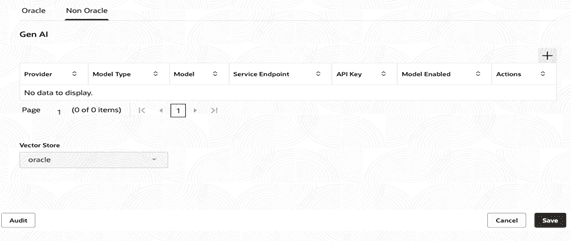9.2.2 Non-Oracle
- Click on Non-Oracle tab. It displays the Non-Oracle configurations. For more information on fields, refer to the field description table.
Table 9-3 Non-Oracle – Field Description
Field Description Provider Specify the name of the third party service provider offering the GenAI model (e.g., OpenAI, Anthropic, etc.). Model Type Specify the class or type of AI model (example: LLM, embedding, vision, etc.). Model Specify the specific model name or variant being used (example: GPT-4, Claude, etc.). Service Endpoint Specify the endpoint URL where API requests for the selected GenAI model are sent. API Key Specify the access key required to authenticate and authorize requests to the AI service endpoint. Model Enabled Indicates whether this particular GenAI model is currently enabled/active in the configuration. Action Displays the action can be performed for model entries. The user can edit or delete model entries.
Vector Store Displays the field for the vector database being used in AI foundation platform. - From the Provider drop-down list, select the AI or service provider for the model.
- Click Model Type, these Instructions help LLM to think in a particular way. (result would be better with the default prompt)
- From the Model field, select the specific model name or version you want to use.
- In the Service Endpoint field, enter the URL or endpoint address where the model is accessed.
- In the API Key field, provide the API key for authentication, if required.
- Toggle the Model Enabled switch to enable particular GenAI model active.
Parent topic: Configuration