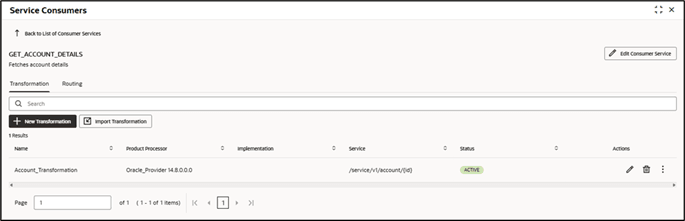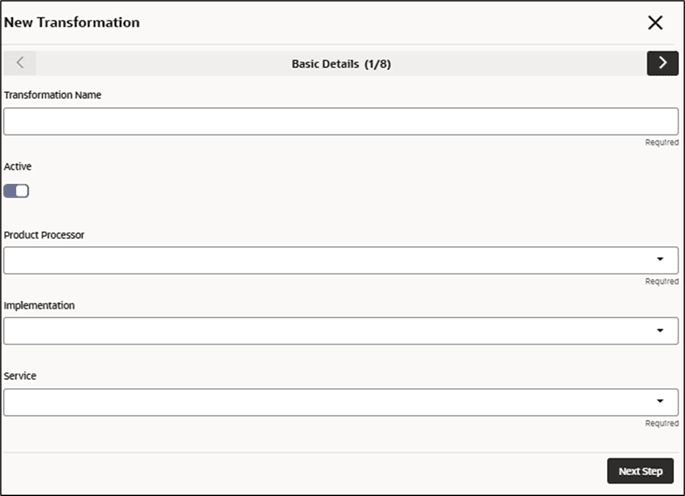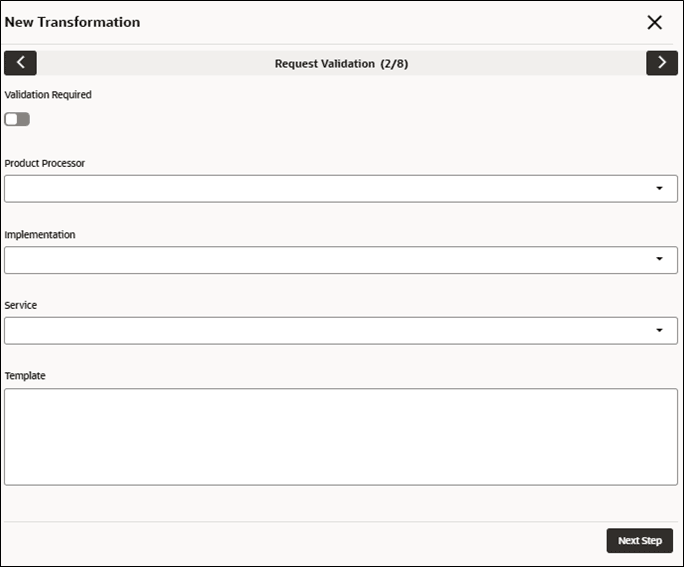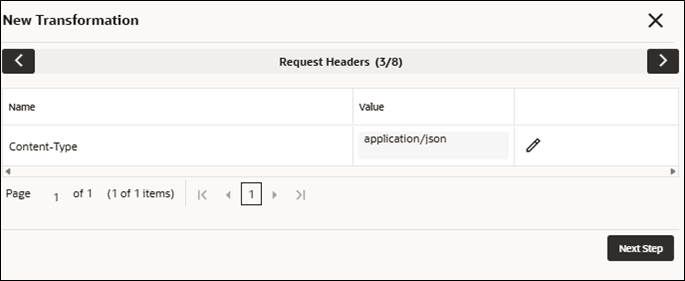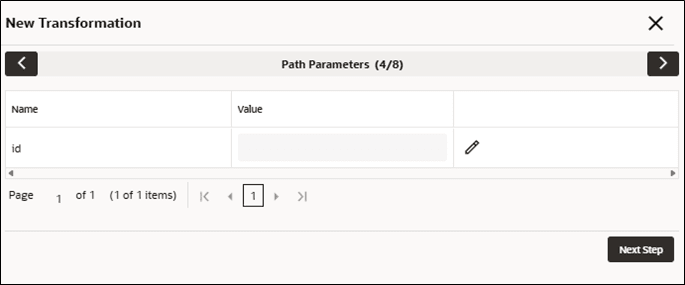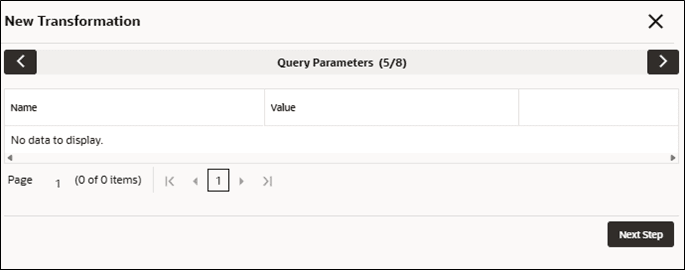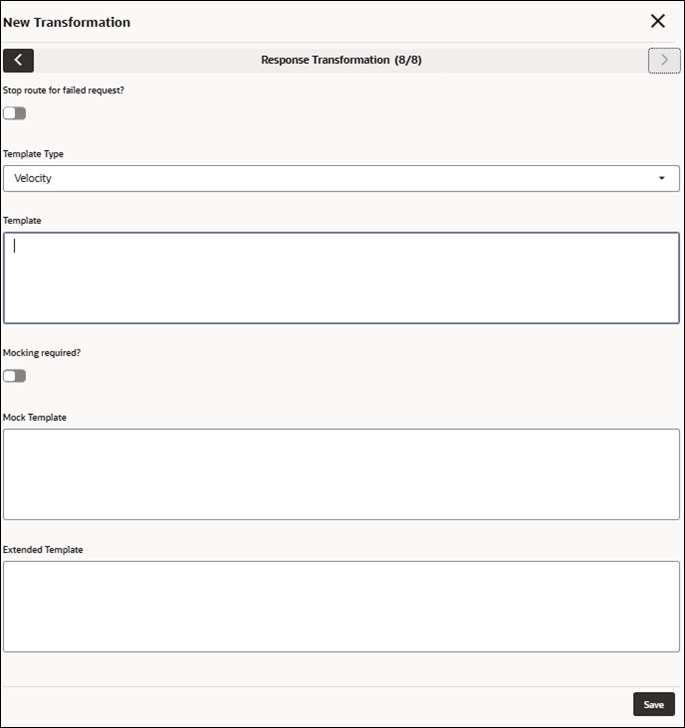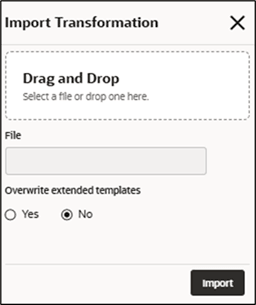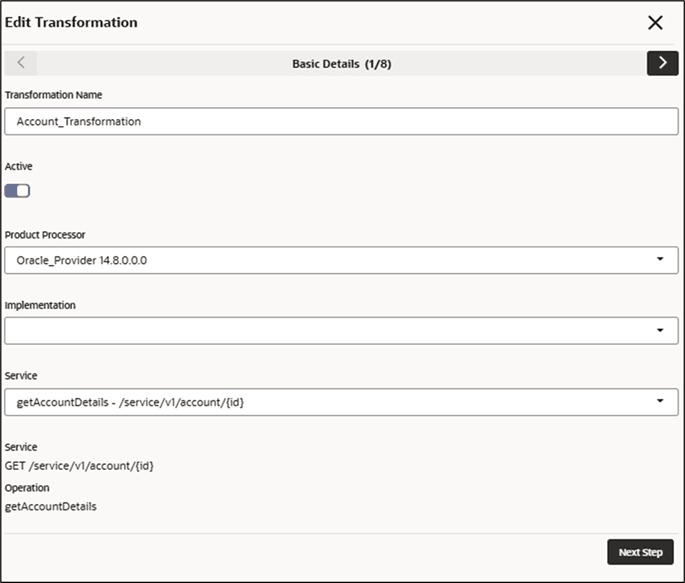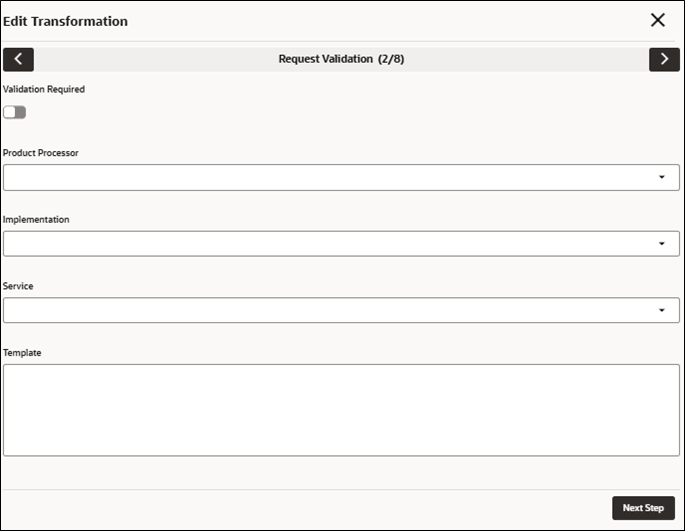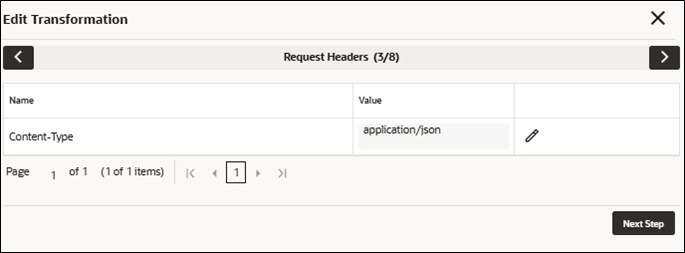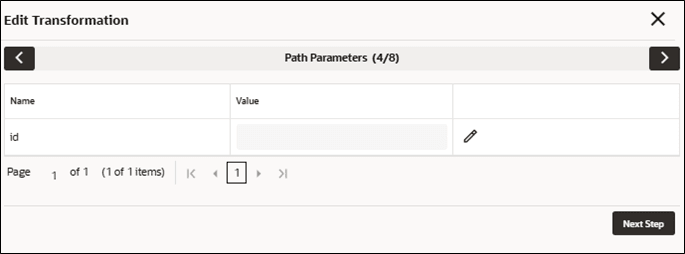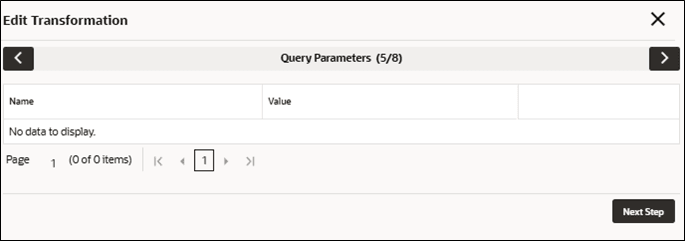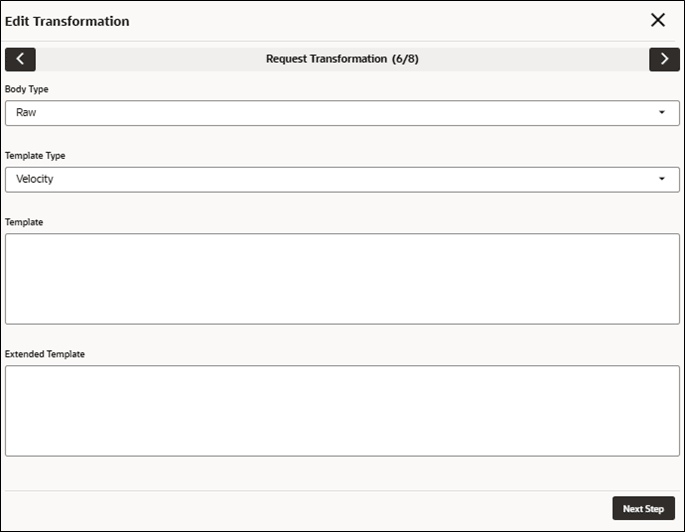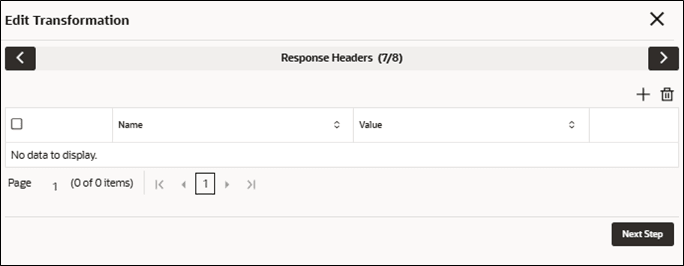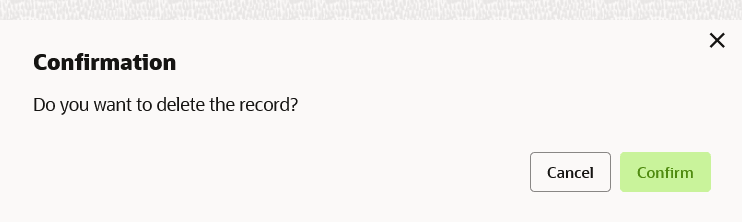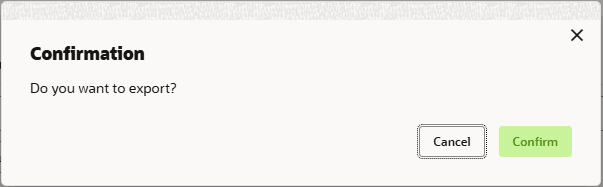7 Transformation
This topic describes the systematic instructions to configure the transformation.
- On Consumer Services screen, click the required consumer service tile.The Transformation screen is displayed.
New Transformation
The user can create transformation manually.
- On Transformation screen, click
New.The New Transformation - Basic Details screen is displayed.
Figure 7-2 New Transformation - Basic Details
- Specify the fields on New Transformation - Basic Details
screen.
Note:
The fields marked as Required are mandatory.For more information on fields, refer to the field description table.
Table 7-1 New Transformation - Basic Details - Field Description
Field Description Transformation Name Specify the name for the transformation. Note:
- Enter 0 to maximum of 255 characters.
- No numeric value at beginning and no space allowed.
Active ON / OFF If transformation is turned OFF, the user will be unable to choose transformation in routing.
Product Processor Select the product processor from the drop-down list. Implementation Select the implementation from the drop-down list. Service Select the service from the drop-down list. Service Displays the service details of the selected service. Operation Displays the operation details of the selected service. - Click Next Step.TheNew Transformation - Request Validation screen is displayed.
Figure 7-3 New Transformation - Request Validation
- Specify the fields on New Transformation - Request
Validation screen.
Note:
The fields marked as Required are mandatory.For more information on fields, refer to the field description table.
Table 7-2 New Transformation - Request Validation - Field Description
Field Description Validation Required? Select the toggle to enable the validation required for request. Note:
Validation Model of Oracle Banking Pricing & Decision Service is only supported.Product Processor Select the product processor from the drop-down list. Implementation Select the implementation from the drop-down list. Service Select the service from the drop-down list. Template Specify the template in which validation provider accepts. - Click Next Step.TheNew Transformation - Request Headers screen is displayed.
Figure 7-4 New Transformation - Request Headers
- Specify the fields on New Transformation - Request
Headers screen.
Note:
The fields marked as Required are mandatory.For more information on fields, refer to the field description table.
Table 7-3 New Transformation - Request Headers - Field Description
Field Description Name A list of headers related to the chosen provider, implementation, and service is displayed. The user can only modify the header value. Value Displays the value of the headers. Value can be hardcoded value or velocity mapping.
- Click Next Step.TheNew Transformation - Path Parameters screen is displayed.
Figure 7-5 New Transformation - Path Parameters
- Specify the fields on New Transformation - Path
Parameters screen.
Note:
The fields marked as Required are mandatory.For more information on fields, refer to the field description table.
Table 7-4 New Transformation - Path Parameters - Field Description
Field Description Name A list of path parameters related to the chosen service is displayed. User can only change the path parameter value. Value Displays the value of the headers. Value can be hardcoded value or velocity mapping.
- Click Next Step.TheNew Transformation - Query Parameters screen is displayed.
Figure 7-6 New Transformation - Query Parameters
- Specify the fields on New Transformation - Query
Parameters screen.
Note:
The fields marked as Required are mandatory.For more information on fields, refer to the field description table.
Table 7-5 New Transformation - Query Parameters - Field Description
Field Description Name Query parameter list relevant to the selected service is displayed. User can only change the query parameter value. Value Displays the value of the headers. Value can be hardcoded value or velocity mapping.
- Click Next Step.TheNew Transformation - Request Transformation screen is displayed.
Figure 7-7 New Transformation - Request Transformation
- Specify the fields on New Transformation - Request
Transformation screen.
Note:
The fields marked as Required are mandatory.For more information on fields, refer to the field description table.
Table 7-6 New Transformation - Request Transformation - Field Description
Field Description Body Type Select the body type for the Request Transformation from the drop-down list. The available options are:- RAW
- FORM DATA
- BINARY
Note:
This field appears only if the selected service is REST service and RAW option is used for URL-encoded content type.Template Type Select the template type for the Request Transformation from the drop-down list. The available options are:- VELOCITY
- JSLT
- XSLT
Template Specify the template for the Request Transformation in which provider accepts. Refer to Transformation Type for syntax.
Extended Template Specify the custom template in order to extend the kernel template. Refer to Extensibility and Transformation Type for syntax.Note:
This field appears only if the Body Type is selected as RAW. - Click Next Step.TheNew Transformation - Response Headers screen is displayed.
Figure 7-8 New Transformation - Response Headers
- Specify the fields on New Transformation - Response
Headers screen.
Note:
The fields marked as Required are mandatory.For more information on fields, refer to the field description table.
Table 7-7 New Transformation - Response Headers - Field Description
Field Description Name User can specify the additional headers that are required to be part of Routing Hub response headers. Value Displays the value of the headers. Value can be hardcoded value or velocity mapping.
- Click Next Step.TheNew Transformation - Response Transformation screen is displayed.
Figure 7-9 New Transformation - Response Transformation
- Specify the fields on New Transformation - Response
Transformation screen.
Note:
The fields marked as Required are mandatory.For more information on fields, refer to the field description table.
Table 7-8 New Transformation - Response Transformation - Field Description
Field Description Stop route for failed request This property is used to handle response for failed request. Note:
Only applicable for API chaining scenario.Template Type Select the template type for the Response Transformation from drop-down list. The available options are:- VELOCITY
- JSLT
- XSLT
Template Specify the kernel template in which consumer accepts. Refer to Transformation Type for syntax.
Mocking required? Select the toggle if the mocking is required for the Response Transformation or not. If the toggle is ON, the Routing Hub will return the mocked template output (with extended template output if mentioned) to consumer without invoking provider API.
Mock Template Specify the kernel template for the Response Transformation in which the consumer accepts. Refer Transformation Type for syntax.
Extended Template Specify the custom template in order to extend the kernel template. Refer to Extensibility and Transformation Type for syntax.
- Click Save to save the details.
Import Transformation
The user can create a transformation by importing the JSON file. The user can also import zip file in order to import all the configuration JSON files together (except parent level configuration JSON files).
- On Transformation screen, click Import.The Import Transformation screen is displayed.
For more information on fields, refer to the field description table.
Table 7-9 Import Transformation - Field Description
Field Description File Select the file using Select button. Note:
Allows only to select one file and accepts JSON and ZIP file.Overwrite extended templates Select the respective radio button to overwrite the extended templates. The available options are:- Yes - This option overwrites the extended templates.
- No - This option retains the existing extended templates.
- Click Import to import the selected file.
View / Edit Transformation
The user can view or more transformation details.
- On Transformation list, click
Edit.The Edit Transformation - Basic Details screen is displayed.
Figure 7-11 Edit Transformation - Basic Details
- Click Next Step.The Edit Transformation - Request Validation screen is displayed.
Figure 7-12 Edit Transformation - Request Validation
- Click Next Step.The Edit Transformation - Request Headers screen is displayed.
Figure 7-13 Edit Transformation - Request Headers
- Click Next Step.The Edit Transformation - Path Parameters screen is displayed.
Figure 7-14 Edit Transformation - Path Parameters
- Click Next Step.The Edit Transformation - Query Parameters screen is displayed.
Figure 7-15 Edit Transformation - Query Parameters
- Click Next Step.The Edit Transformation - Request Transformation screen is displayed.
Figure 7-16 Edit Transformation - Request Transformation
- Click Next Step.The Edit Transformation - Response Headers screen is displayed.
Figure 7-17 Edit Transformation - Response Headers
- Click Next Step.The Edit Transformation - Response Transformation screen is displayed.
Figure 7-18 Edit Transformation - Response Transformation
- Click Save to save the modified transformation details.
Delete Transformation
The user can delete the transformation.
- On Transformation list, click
Delete.The Confirmation - Delete screen is displayed.
Export Transformation
The user can export the transformation configuration as JSON file.
- On Transformation list, click Operation menu (3 dots button), and click Export.The Confirmation screen is displayed.
Request Audit
- On Transformation list, click Operation menu (3 dots button), and click Request Audit.The Request Audit screen is displayed.
Note:
Refer to Request Audit topic for screen and field description.