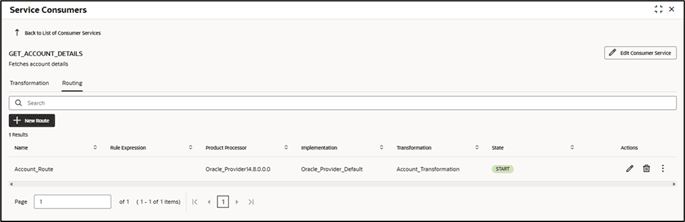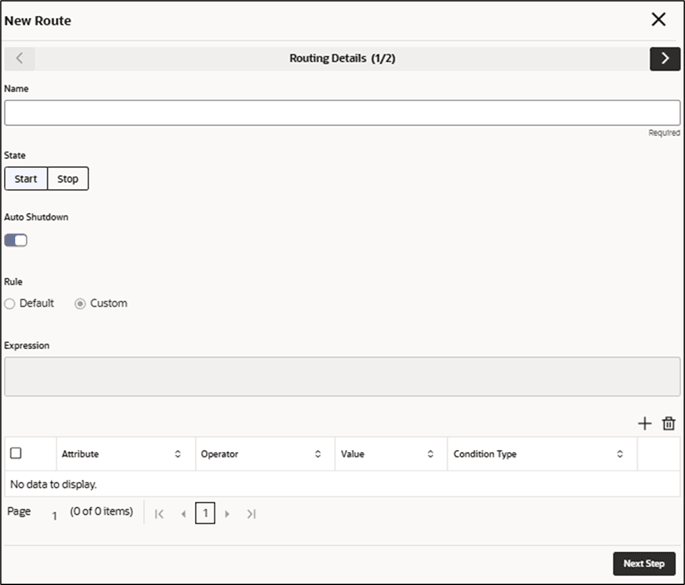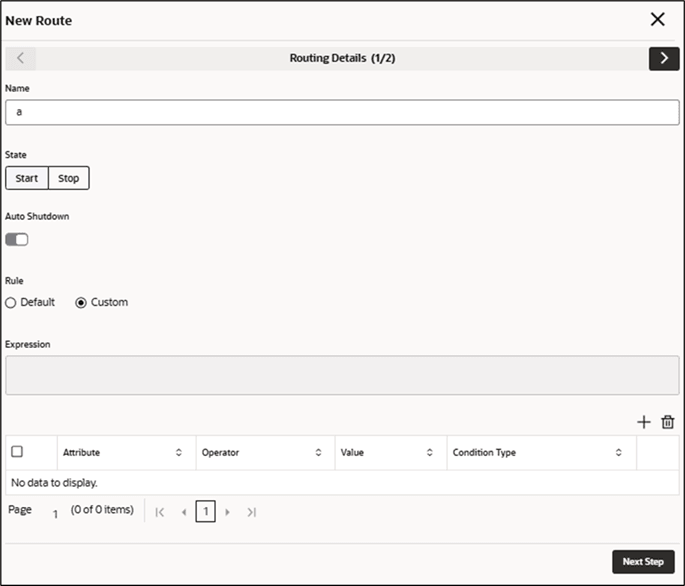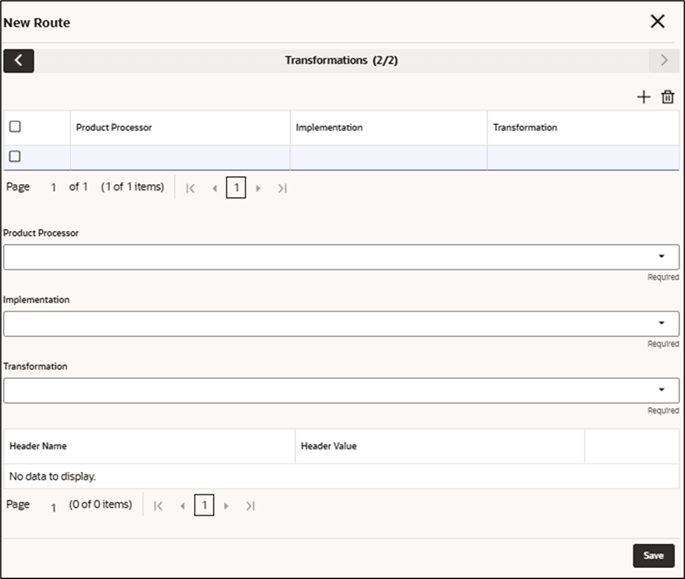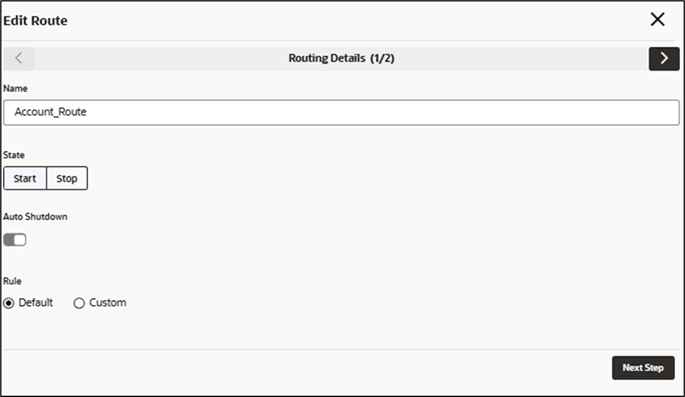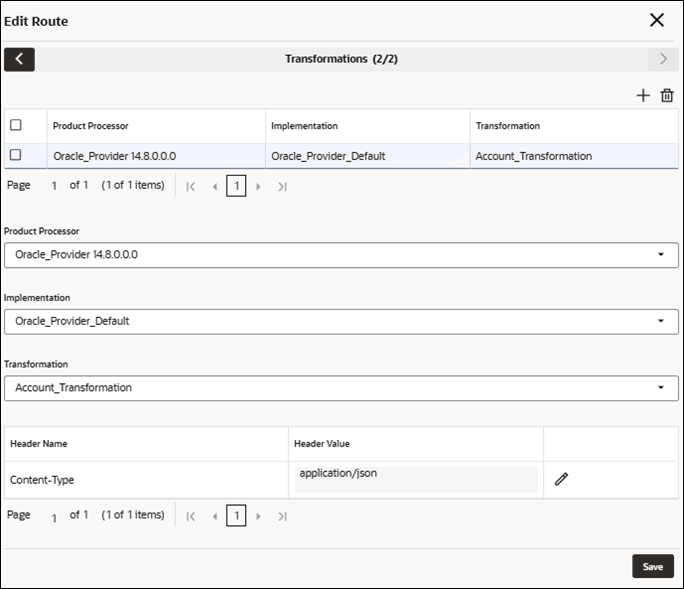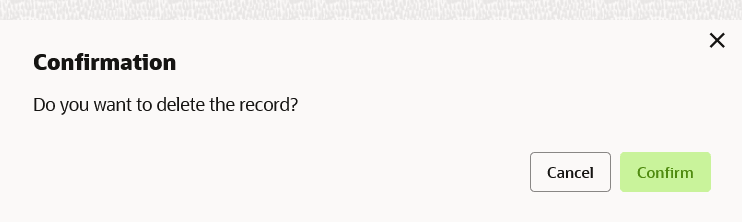8 Routing
This topic describes the systematic instructions to configure the routing.
Routing does not establish any specific rules or configurations based on rules. Instead, it determines which service provider receives the actual request by considering maintenance and assessment factors.
- On Consumer Services screen, click Routing.The Routing screen is displayed.
New Route
The user can create routing manually.
- On Routing screen, click
New.The New Route - Routing Details screen is displayed.
- On New Route - Routing Details screen, specify the
fields.
Note:
The fields marked as Required are mandatory.For more information on fields, refer to the field description table.
Table 8-1 New Route - Routing Details - Field Description
Field Description Name Specify the name for the route. Note:
- Enter 0 to maximum of 255 characters.
- No numeric value at beginning and no space allowed.
State Start / Stop If routing is marked as STOP, then consumer request fails at routing hub level only.
Auto Shutdown ON / OFF If the AutoShutdown flag is activated, the route state will switch to STOP if the route failure exceeds the allowed threshold limit set by the monitoring and alert configuration.
Rule Type Select the rule type. The available options are:- Default Rule
- Custom Rule
Expression Editor Displays the expression that is formed through expression editor.
Add Custom Rule using Expression Attributes
- To add rule, follow the below steps.
- On New Route screen, click
Custom button.The Expression Editor screen is displayed.
- Specify the fields on Expression Editor
screen.
Note:
The fields marked as Required are mandatory.For more information on fields, refer to the field description table.
Table 8-2 Expression Editor - Field Description
Field Description Attribute Select consumer service attribute from drop-down list. Operator Select the logical operators to form an expression from drop-down list. Value Specify the value. Note:
Enter 0 to 255 characters.Condition Type Select the condition type from drop-down list. Note:
String values must be enclosed in single quotes ( ' ). For example: 'abc'. List values should be separated by commas and also enclosed in single quotes ( ' ). For example: 'abc,xyz,1.23,true'.Environment variables can also be accessed using $env.
- On New Route screen, click
Custom button.
Transformations
Users can set a series of transformations for each routing to determine how a request is handled. The order of transformations in the list can be modified using a drag-and-drop feature.
- To add Transformations, follow the below steps.
- On New Route screen, click
Add icon.The Transformations screen is displayed.
- Specify the fields on Transformations
screen.
Note:
The fields marked as Required are mandatory.For more information on fields, refer to the field description table.
Table 8-3 Transformations - Field Description
Field Description Product Processor Select the product processor from the drop-down list. Implementation Select the implementation from the drop-down list. Transformation Select the transformation from the drop-down list. - Specify the header values if required.
- On New Route screen, click
Add icon.
- Click Save to save the details.
Edit Route
The user can modify the routing details.
- On Routing screen, click Edit
icon.The Edit Route screen is displayed.
- Click Next Step.The Edit Route - Transformations screen is displayed.
- Click Save to save the modified transformation details.
Delete Route
The user can delete the routing details.
- On Routing screen, click
Delete.The Confirmation screen is displayed.
- Click Confirm to delete the selected routing.
Configuration
- On Routing screen, click Operation menu (3 dots button), and click Configuration.The Configuration screen is displayed.
Note:
Refer to Configuration topic for screen and field description.
Routing - Request Audit
- On Routing screen, click Operation menu (3 dots button), and click Request Audit.The Request Audit screen is displayed.
Note:
Refer to Request Audit topic for screen and field description.