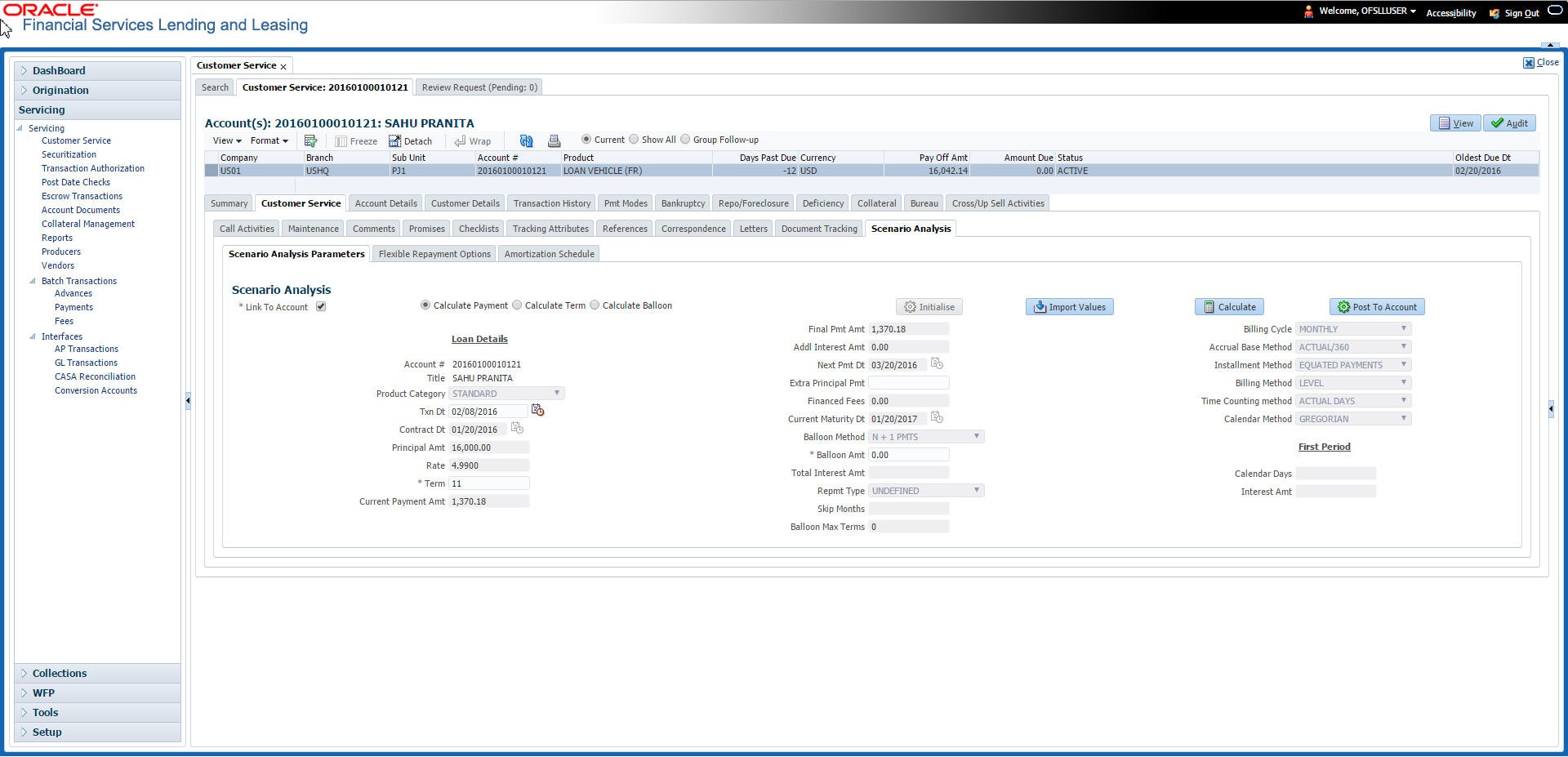4.5.12 Scenario Analysis sub tab
Oracle Financial Services Lending and Leasing enables you to reschedule customer payments with the Customer Service screen’s Scenario Analysis screen. You can simulate new payment schedule based on the customer’s request and also post the new schedule changes on to the linked Account.
To use the Scenario Analysis screen
- Open the Customer Service screen and load the account you want to work with.
- Click the Customer Service tab, then click Scenario Analysis sub tab.
Figure 4-19 Customer Service - Scenario Analysis
You can use the Scenario Analysis screen to calculate a change in the account’s.
- Principal payment amount
- Term
- Balloon payment amount
Following are the options in Scenario Analysis screen:
- Clicking Initialize button clears the field values.
- Clicking Import Values button defaults the values from Account Details to scenario analysis screen.
- Clicking Calculate button calculates values based on specified parameters.
- Clicking Post To Account post the rescheduled payment changes on to linked account (applicable to Calculate Payment option only).
On determining the new payment schedule based on the customer’s request you can click Post to Account to replace existing schedule and update the account with new calculated amount.
The posted transaction can also be reversed in the Transactions screen (Customer Service > Transactions tab).
Parent topic: Customer Service screen’s Customer Service tab