- Import Documentary Collection Liquidation - Islamic User Guide
- Import Documentary Collection Liquidation - Islamic
- Data Enrichment
- Shipment Details
2.3.4 Shipment Details
This topic provides the systematic instructions to capture the shipment details of Islamic Import Documentary Collection Liquidation request.
- On Shipment Details screen, specify the fields.
Figure 2-11 Shipment Details
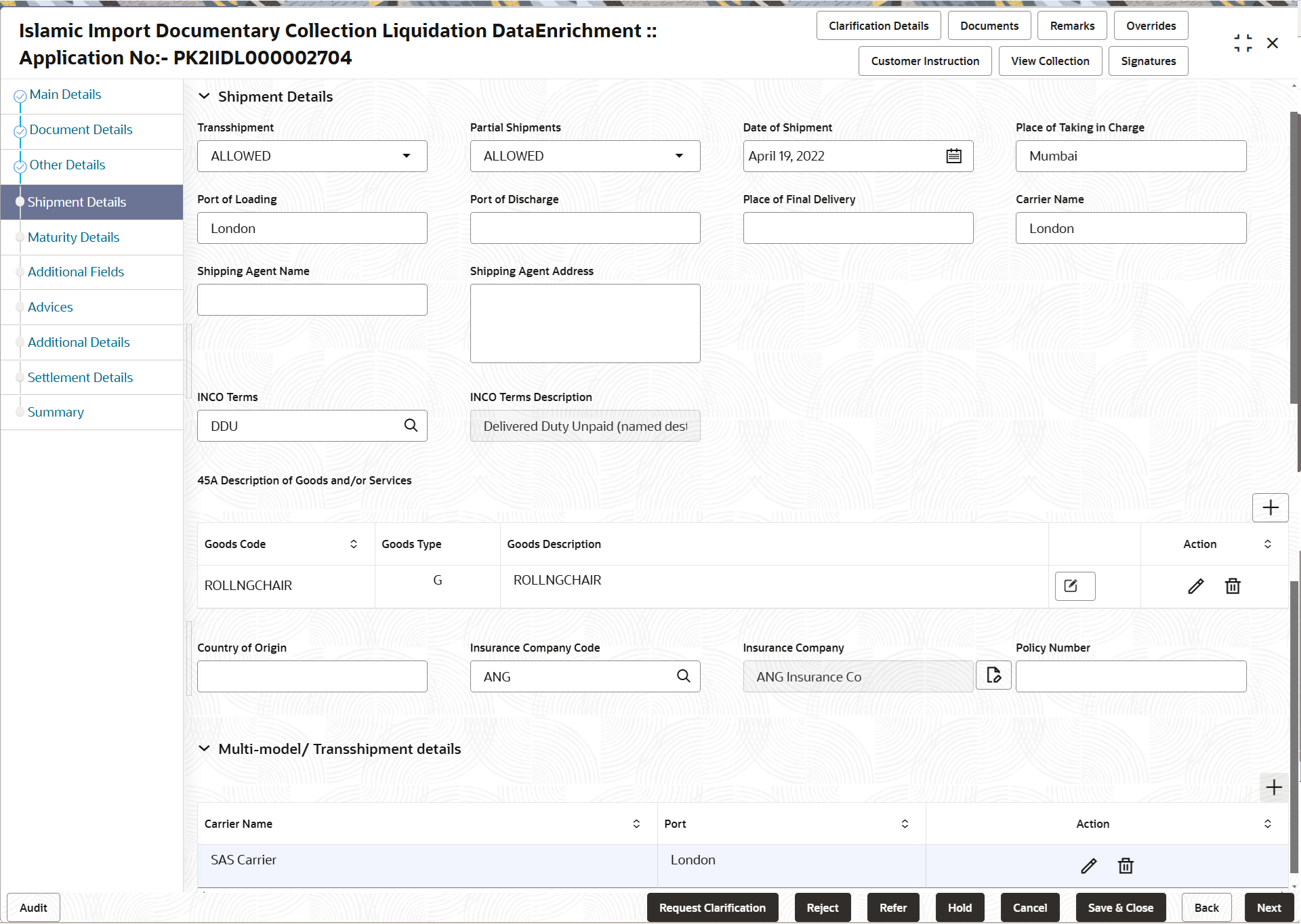
Description of the illustration deshipmentdetails.pngFor more information on fields, refer to the field description table below.
Table 2-13 Shipment Details – Field Description
Field Description Shipment Details. Shipment Details Specify the Shipment Details. Transshipment Select the transshipment details of goods (if any) from the document received from the drop-down list. The options are:
- Allowed
- Not Allowed
Partial Shipments Select the partial shipment details of goods (if any) from the document received from the drop-down list. The options are:
- Allowed
- Not Allowed
Date Of Shipment Select the date of shipment. Place Of Taking In Charge Specify the details of place of taking in charge from the document received. This field indicates the place of taking in charge (in case of a multi-modal transport document), the place of receipt (in case of a road, rail or inland waterway transport document or a courier or expedited delivery service document), the place of dispatch or the place of shipment to be indicated on the transport document.
Note:
This field is alternate to Port Of Loading.Port Of Loading Specify the details of Port/Airport of Loading from the document received. This field indicates the port of loading to be indicated on the transport document.
Note:
This field is alternate to Place Of Taking In Charge.Port Of Discharge Specify the details of Port/Airport of Discharge from the document received. This field indicates the port of discharge or airport of destination to be indicated on the transport document.
Note:
This field is alternate to Place Of Final Destination.Place Of Final Delivery Specify the details of Place Of Final Destination from the document received. This field indicates the final destination or place of delivery to be indicated on the transport document.
Note:
This field is alternate to Port Of Discharge.Carrier Name Specify the name of the carrier through which the goods were shipped. Shipping Agent Name Specify the shipping agent name from the document received. Shipping Agent Address Specify the shipping agent address from the document received. INCO Terms System defaults the INCO Terms from Import Collection Booking. The user can change the INCO terms.
INCO Terms Description This field displays the description of the INCO Terms based on the INCO Term. Description of Goods and/or Services Specify the Description of Goods and/or Services details. The user can click + to add multiple descrption of goods and services.
Goods Code This field displays the goods code from Import Collection Liquidation. The user can change the goods. The user can add multiple line of goods code. Once you select goods code, value will default in Goods Type and Goods Description fields.
Goods Type This field displays the goods type based on the selected goods code. Goods Description This field displays the goods description based on the selected goods code. Edit icon Click Edit icon to edit the goods description. Action Click Edit icon to edit the goods code. Click Delete icon to delete the goods code.
Country of Origin Specify the country of origin details from the documents received. Insurance Company Code Click Search to search and select the Insurance Company Code. Insurance Company Read only field. The system displays the insurance company details as per the selected Insurance Company Code from the lookup.
Policy Number Specify the policy number of the insurance. Multi-model/ Transshipment details During shipment, if goods are shipped using multiple transports on its way or any transit ports, the details must be captured in this section.
The user can click + to add multiple Multi-model/ Transshipment details.
Carrier Name Specify the details of the carrier as per the documents received, if the goods were shipped via multiple carriers. Port Specify the port details as per the document received, if the ship has transit on its way to the destination. Action Click Edit icon to edit the carrier name and port. Click Delete icon to delete the record.
- Click Next.The task will move to next data segment.
Table 2-14 Shipment Details - Action Buttons - Field Description
Field Description Clarification Details Click to open a detailed screen, user can see the clarification details in the window and the status will be 'Clarification Requested'. Documents View/Upload the required document. Application displays the mandatory and optional documents.
The user can view and input/view application details simultaneously.
When a user clicks on the uploaded document, Document window get opened and on clicking the view icon of the uploaded document, Application screen should get split into two. The one side of the document allows to view and on the other side allows to input/view the details in the applicationRemarks Specify any additional information regarding the collection. This information can be viewed by other users processing the request. Content from Remarks field should be handed off to Remarks field in Backend application.
Overrides Click to view the overrides accepted by the user. Customer Instruction Click to view/ input the following - Standard Instructions – In this section, the system will populate the details of Standard Instructions maintained for the customer. User will not be able to edit this.
- Transaction Level Instructions – In this section, OBTFPM user can input any Customer Instructions received as part of transaction processing. This section will be enabled only for customer initiated transactions.
View Collection Enables the user to view the latest collection values displayed in the respective fields. Signatures Click the Signature button to verify the signature of the customer/ bank if required. The user can view the Customer Number and Name of the signatory, Signature image and the applicable operation instructions if any available in the back-office system.
If more than one signature is required, system should display all the signatures.
Request Clarification Click the Request Clarification button to request for an Online clarification from customer. Clicking the button opens a detailed screen to capture the clarification details. Save & Close Save the details provided and holds the task in ‘My Task’ queue for further update. This option will not submit the request. Cancel Cancel the Data Enrichment stage inputs. The details updated in this stage are not saved. The task will be available in 'My Task' queue. Hold The details provided will be saved and status will be on hold.User must update the remarks on the reason for holding the task. This option is used, if there are any pending information yet to be received from applicant.
Reject On click of Reject, user must select a Reject Reason from a list displayed by the system. Reject Codes are:
- R1- Documents missing
- R2- Signature Missing
- R3- Input Error
- R4- Insufficient Balance/Limits
- R5 - Others
Select a Reject code and give a Reject Description.
This reject reason will be available in the remarks window throughout the process.
Refer Select a Refer Reason from the values displayed by the system. Refer Codes are:
- R1- Documents missing
- R2- Signature Missing
- R3- Input Error
- R4- Insufficient Balance/Limits
- R5 - Others
Back On click of Back, system moves the task back to previous data segment. Next On click of Next, system validates if all the mandatory fields have been captured. Necessary error and override messages to be displayed. On successful validation, system moves the task to the next data segment.
Parent topic: Data Enrichment