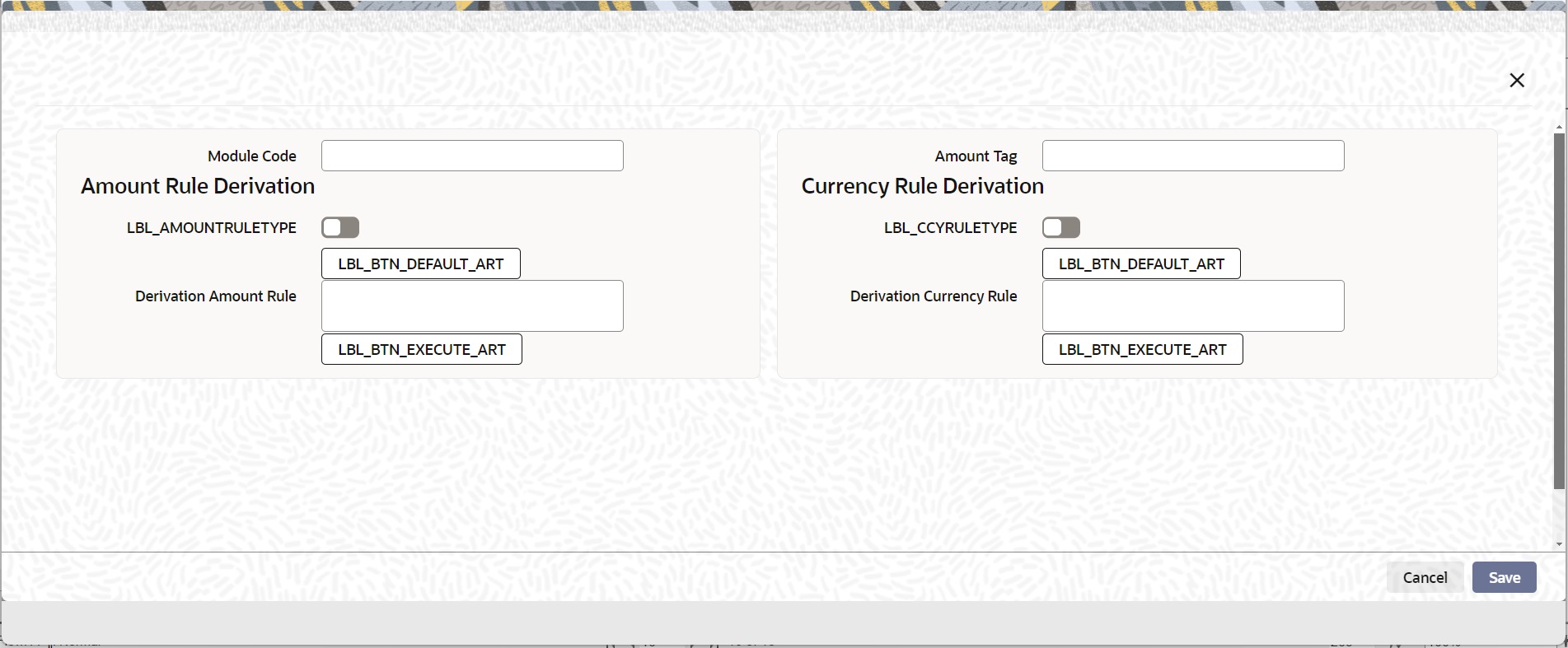- User Defined Events User Guide
- Accounting Roles and Heads
- Amount Tag Tab
2.4.2 Amount Tag Tab
This topic provides systematic instructions about amount tag tab.
On the Homepage, navigate to Trade Finance Role and Head Maintenance screen.
- On Trade Finance Role and Head Maintenance screen, select Amount tag tab.
Amount tag tab is displayed by default when you loaded the screen.
For information on fields, refer Table 2-8:
Table 2-8 Amount Tag - Field Description
Field Description Amount Tag Specify the amount tag. Description Enter the brief description for amount tag. Charge Indicate whether the amount tag pertains to a charge or not by choosing one of the following options: - Yes
- No
Accounting Indicate whether accounting entries are required or not by choosing one of the following options: - Yes
- No
Transaction Tax Indicate whether transaction tax is applicable or not by choosing one of the following options: - Yes
- No
Local Currency Indicate the local currency preference by choosing one of the following options: - Average
- Equivalent
Local Currency Equivalent Tag Specify the amount tag for the local currency equivalent amount. - Click ‘Derivation’ button and load the ‘Derivation Rule
Details’ screen to derive the amount and currency for the amount
tag.Here you can specify derivation logic for the following:
- Amount Rule
- Currency Rule
Table 2-9 Derivation Rule Details - Field Description
Field Description Module Code The system displays module code here. Amount Tag The system displays the amount tag here. Amount Rule Derivation You can specify the following details.
Amount Rule Type Check this box if the amount has to be derived based on a specified condition. The amount for a particular tag can be derived based on a condition. Derivation Amount Rule If you have checked against the option ‘Amount Rule Type’, the system will derive the amount for the amount tag that is being defined. You can use the following as variables while creating the derivation rule: - SDE
You can use any of the following SDEs:
- CUSTOMER_CATEGORY - Category of the customer of the loan
- CUSTOMER_ID - Customer ID
- ACCOUNT_CCY - Loan account's currency
- TODAY - Today
- NEXT_WORKDAY - Date of next workday
- PAYMENT_VALUE_DATE - Payment value date
- LAST_PAYMENT_DATE - Last payment date for the customer
- TOTAL_DUE_AMOUNT - Sum of all the Outstanding Balances for the Customer
- LAST_PAYMENT_AMOUNT - Last Payment Amount for the Customer
- CURRENT_PAYMENT_AMOUNT - Current Amount which is Due
- PAID_INTEREST_AMOUNT - Total Interest Amount Paid
- INTEREST_ACCRUED_AMOUNT - Sum of all the Accrued Amounts for Interest
- _OVR_DAYS - <Component> overdue days
- _EXPECTED - <Component> expected amount
- _OUTSTAND - <Component> outstanding amount
- _CCY - <Component> currency
- _OVERDUE - <Component> overdue amount
Amount Rule Error Description Enter a brief description about amount rule error that should be displayed in case the derivation fails. Currency Rule DerivationW The currency can either be derived from the existing account currency or can be maintained as a UDF field in the account or it can be hard-coded in the ‘Currency Rule Definition’ screen.
Currency Rule Type Check this box if the currency for a particular amount tag has to be derived based on the derivation rule. Derivation Currency Rule Specify the rule based on which the system should derive the currency for the amount tag. You need to assign a value to ‘L_CCY’. For instance, the rule may be given as under. BEGIN
Select contract_ccy
into l_ccy
from cstb_tf_contract
where contract_ref_no = p_acc_no
and branch_code = p_branch
END;
Currency Rule Error Description Enter a brief description about currency rule error that should be displayed in case the derivation fails.
Parent topic: Accounting Roles and Heads