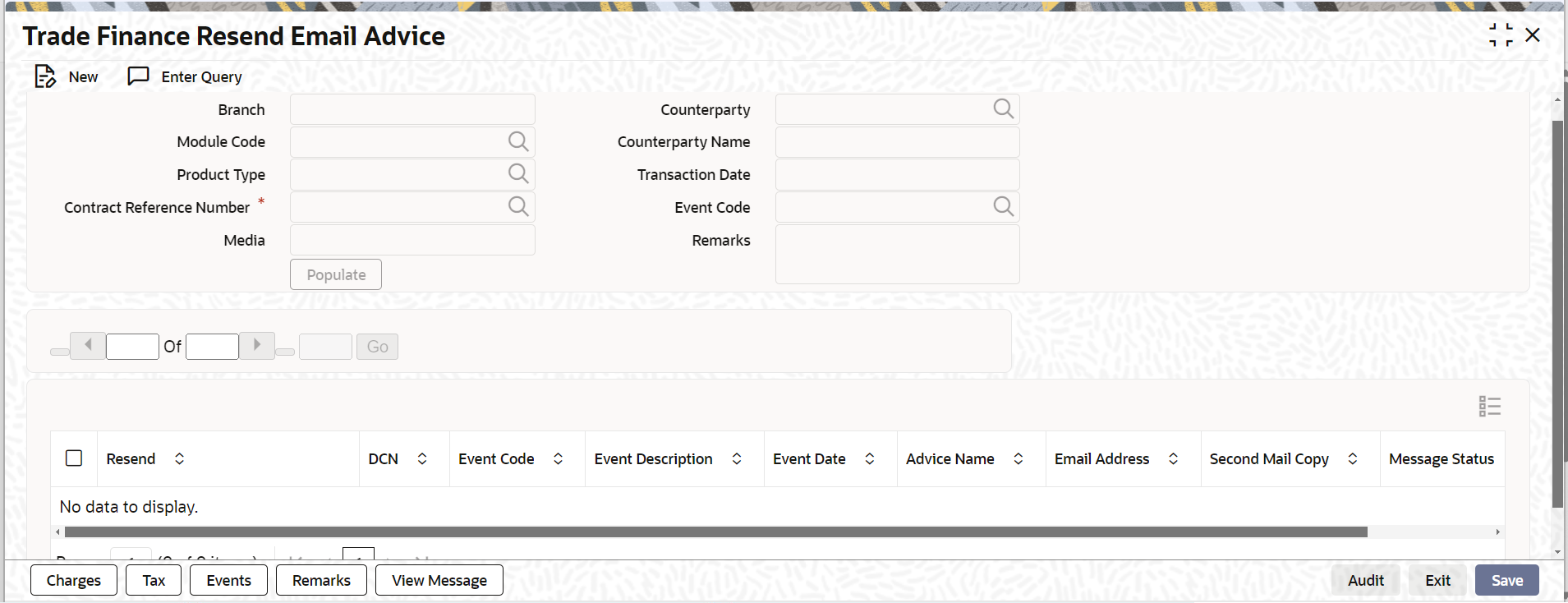- Messaging System User Guide
- Processing Outgoing Messages
- Outgoing Messages Browser Summary
- Trade Finance Resend Email Advice
7.1.3 Trade Finance Resend Email Advice
This topic provides systematic instructions to load trade finance resend email advice.
Trade Finance Resend Email Advice screen is used to resend email messages.
Specify the User ID and Password, and login to Homepage.
- Header will be available with search criteria. On click of populate system will display email messages in detail section.
- Messages already send with Message status Hand-off will be considered. Resend drop-down to be updated as Yes for messages to be resend.
- On click of Save, selected messages will be marked for re-send and system to provide an override message “(*Number of Advices*) will be resent “. For instance: If five advices are marked for resent– System will display an override message “5 Advice(s) will be resent.”
- Delete option will be available before authorization. On Authorize, selected messages will be marked for resend.
- Message status will be updated from hand-off to generate and number of copies will be incremented by 1 during authorization.
- On Homepage, type ‘MSDTFRSD’ in the text box, and click next arrow.The Trade Finance Resend Email Advice screen is displayed.The following operations can be performed on the outgoing messages:
- New
- Delete
- Query
- Authorize
- On Trade Finance Resend Email Advice screen, specify the fields.For more information on fields, refer to Table 7-2:
Table 7-2 Trade Finance Resend Email Advice - Field Description
Field Description Branch This field displays the transaction branch. Counterparty Click to search and select from the list of active Customers. Customers indicate counter party of the transactions. User can choose the Customer. Counterparty Name Customer name will be displayed based on the counterparty selected. It is a display field. Module Code Click to search and select the module code from the list of OBTF modules (LC, LI, BC, IB, LQ). Product Type Click to search and select the product type from the list of product types based on module selected (Import LC, Export LC, Guarantees, Standby Letters of Credit, Bills and Collection).
For LQ module, Product type ‘Z’ will be shown.
Contract Reference Number Click to search and select the Contract Reference Number from the active and authorized contracts of the Branch, Counterparty, Module code and Product Type provided. Event Code Click to search and select the Event code from the list of ALL / Events triggered for the selected contract. Transaction date This field displays the current branch date and will be a display field. Media System will default ‘Mail’ and will be display field. Populate Populate button to fetch advices sent to Counterparty by email based on the search criteria. Remarks Specify the remarks for the transaction. Resend version number Resend version Number to display multiple Resend processed for the transaction. Detailed Resend Select the value from the drop-down with Yes/No options. Yes to be selected to resend the email. DCN DCN number generated for the message sent earlier. Event Code Indicate the event code of the message. Event Description Indicate the event description of the message. Event Date Indicate the event Date of original message. Advice Name Indicate the message type. E-Mail Address Indicate the e-mail id of original recipient. Second mail copy Indicate the registered email maintained at the customer level if different from Trade Finance Customer Address Maintenance. Message Status This field displays the real time message status.
Message status will be Hand-off on save, generated on authorization and Hand-off once message is resent successfully.
Subsystems Charges Indicate the charges call form to process charges applicable for the resend event – RSND. Not applicable for LQ contract. Tax Indicate the tax call form to process tax applicable. Not applicable for LQ contract. Events Indicate the events callform/ Launch form to display events triggered for the contract. Not applicable for LQ contract. Remarks Remarks call form to display Remarks. Not applicable for LQ contract. View Message View launch form to display the mail message selected. When multiple messages are selected, system will consider the latest message as per the existing functionality.
- Trade Finance Resend Email Advice Summary
This topic provides systematic instruction to load trade finance resend email advice summary.
Parent topic: Outgoing Messages Browser Summary