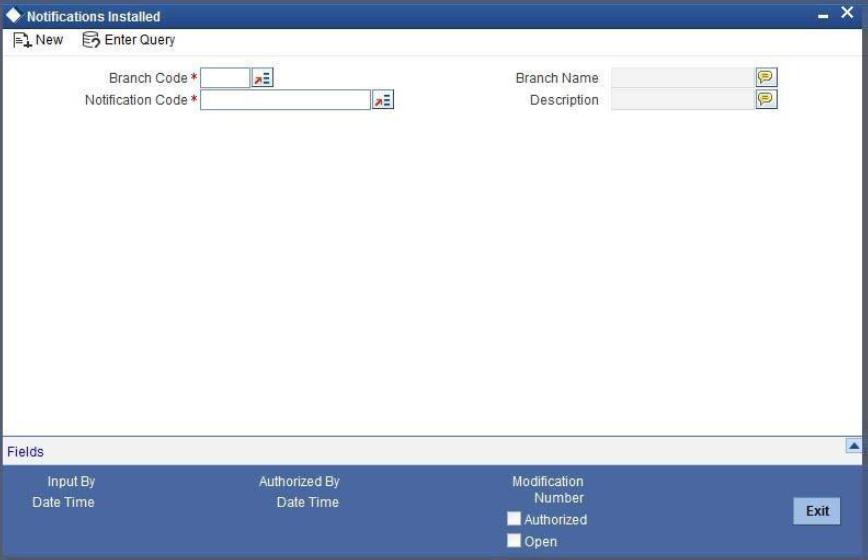3.8 Define Notification Messages
This topic provides the systematic instructions to define notification message.
The outgoing message browser also displays the notification messages. Every time the database layer receives a notification message, it updates the outgoing message browser to display the same.
At the branch level, you can maintain notification codes for each branch. You can do this using the ‘Notifications Installed’ screen.
Specify the User ID and Password, and login to Homepage.
- View Installed Notification Details
This topic provides the systematic instructions to view installed notification.