4.2.5 View Bills and Collections Contract Input Details
This topic provides the specific instructions to capture the Bills and Collections Contract Input Details screen.
View the BC contract using Bills and Collection Contract
Summary screen.
Specify the User ID and
Password, and login to Homepage.
- On the Homepage, type BCSTRONL in the text box, and
click the next arrow.Bills and Collection Contract Summary is displayed.
Figure 4-25 Bills and Collection Contract Summary
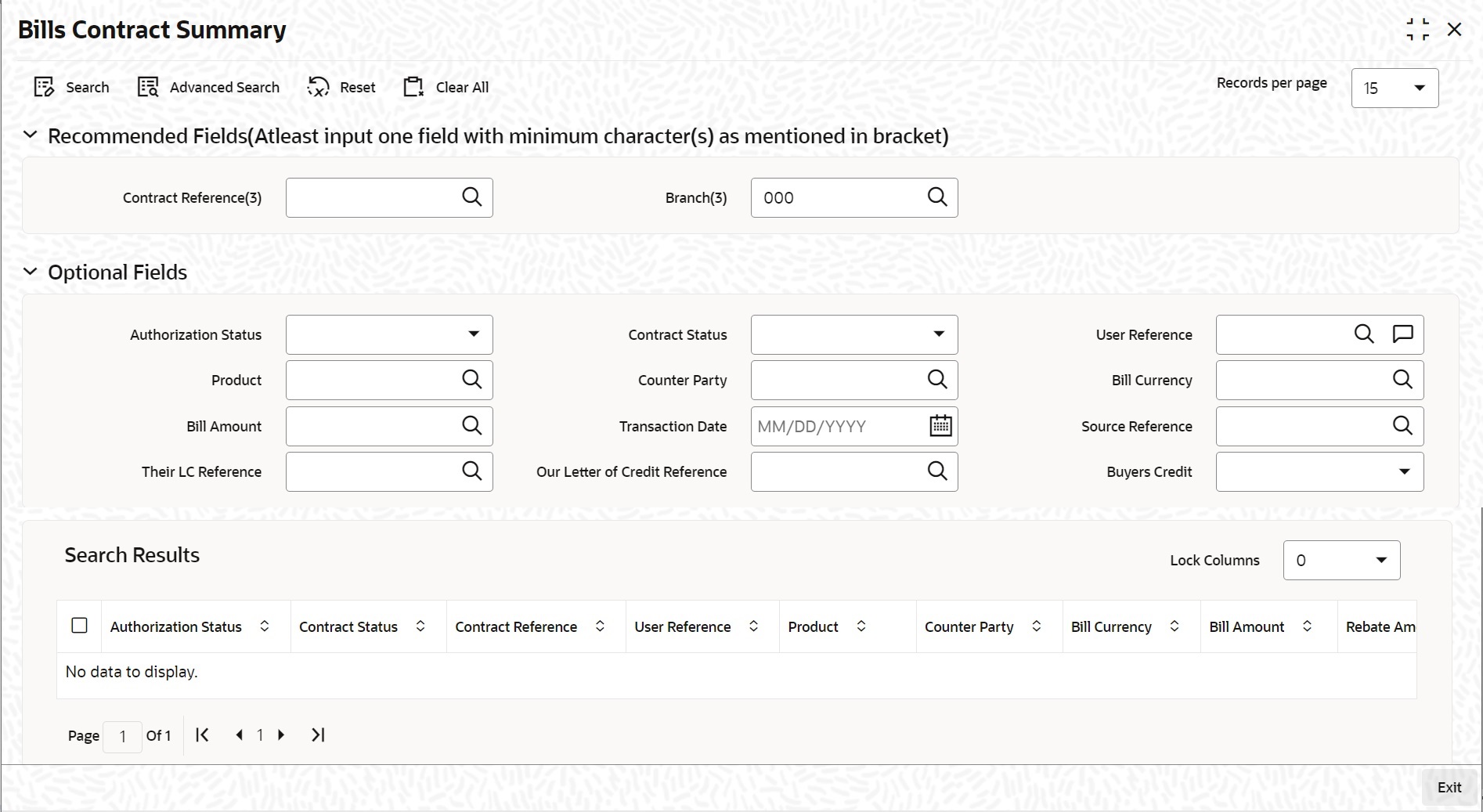
Description of "Figure 4-25 Bills and Collection Contract Summary" - On the Bills and Collector Contract Summary screen,
click Search button to view all the pending functions.However to filter the search based on any of the following criteria mentioned in: Table 4-26
Table 4-26 Bills and Collector Contract Summary Fields
Field Description Authorization Status Select the authorization status of the contract from the drop-down list. Contract Reference Select the contract reference number from the option list. Product Select the product code from the option list. Branch Specify the branch code on which you want to query for contract details, from the adjoining option list. This list displays all valid branch codes maintained in the system. select the appropriate one. Contract Status Select the status of the contract for which you want to check the pending function from the drop-down list. User Reference Select the user reference from the option list Counterparty Select the counter party from the option list. Bill Currency Select the bill currency from the option list. Transaction Date Select the Transaction date from the option list. Their LC Reference Select the their LC reference from the option list. Our Letter of Credit Reference Select the our letter of credit reference from the option list. Source Reference Select the source reference from the option list. Bill Amount Select the bill amount from the option list. Counter Party Select the Counter Party from the option list. When you click the Search button, the records matching the specified search criteria are displayed. For each record fetched by the system based on your query criteria, the following details are displayed:- Authorization Status
- Contract Status
- Contract Reference
- User Reference
- Product
- Counterparty
- Branch
- Bill Currency
- Bill Amount
- Rebate Amount
- Fields Transaction Date
- Value Date
- Maturity Date
- Operation
- Stage
- Tenor
- Outstanding Balance
- Status
- Characteristics
- Event Code
- Party Type
- Beneficiary
- Source Reference
- Their LC Reference
- Parent Contract Reference
- Our Letter of credit reference
- On the Bills & Collection Contract Summary screen,
click Advance search.Bills & Collection Contract Summary screen with Advance search details is displayed.
Figure 4-26 Bills & Collection Contract Summary screen - Advance search
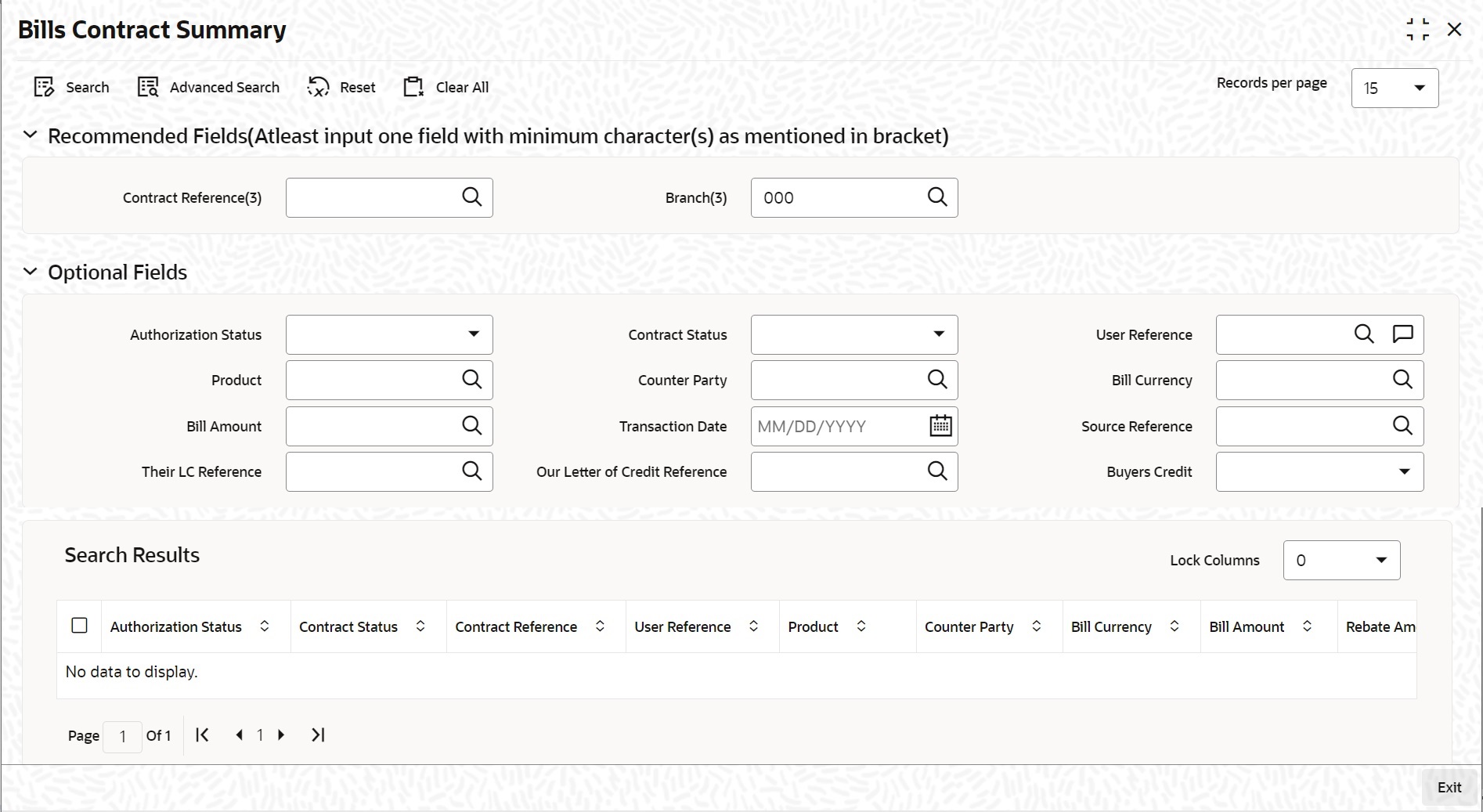
Description of "Figure 4-26 Bills & Collection Contract Summary screen - Advance search" - Query the contract based on the below mentioned details.The details are
- Authorization Status
- Contract Status
- Contract Ref No
- User Reference
- Product
- Counterparty
- Branch
Parent topic: Bills and Collections Contract Input Details