4.2.4.2 Procedure for Reversing BC
This topic provides the systematic instructions to capture the Procedure for Reversing BC details.
Navigate to the BC detailed view screen.
- On the Bills and Collection Contract Detailed screen,
click Reverse Icon.Select Events screen is displayed.
Figure 4-24 Select Events
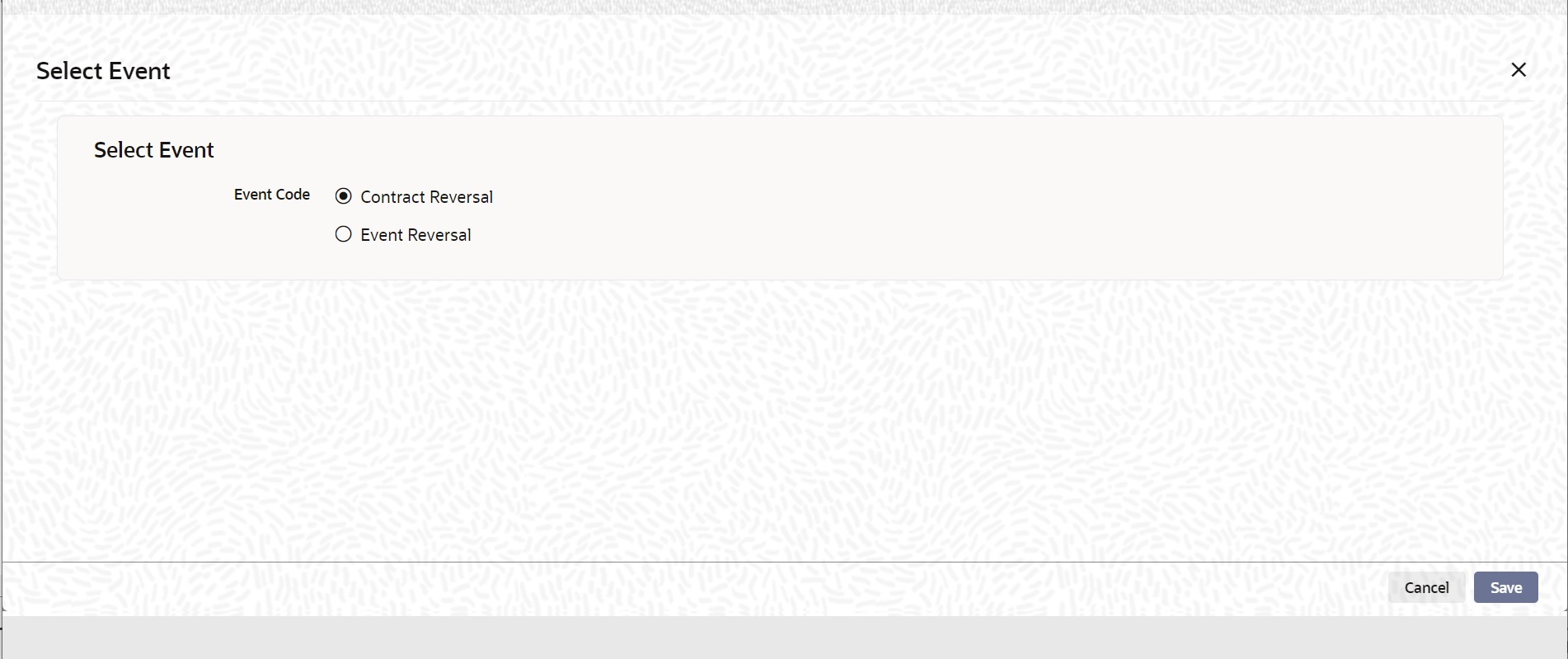
- On the Select Event screen, Select either of the options
for reversal.The options are
- Contract Reversal
- Event Reversal
Oracle Banking Trade Finance will prompt you to confirm the reversal of the BC.
For information on fields, refer to:Table 4-25 Select Event - Field Description
Field Description Contract Reversal On selecting ‘Contract reversal’, the system will reverse the BC contract. A Reversed BC will not be available for any further operations. ‘REVR’ event will be triggered, which updates the contract status as ‘Reversed’. This will reverse the liability entries passed for the BC to ensure that the credit limit that was taken by the BC is released and is available for future utilization. In addition to this, Charges, Commission, Limits Utilization and Accounting entries is reversed on contract reversal.
Event Reversal In case of ‘Event Reversal’, the system will reverse the last version creating event along with the non-version creating events (if any) in between the current version and previous version. This reinstates the contract to the version corresponding to the version of the immediately previous event of the reversed event. ‘REVE’ event will be triggered and reverse the associated events, but the contract status will be available as ‘Active’. However, you cannot reverse the last event reversal even though it is a version creating the event.
This will also reverse the liability entries passed for those particular reversed BC events to ensure that the credit limit that was taken by the BC is released and is available for future utilization.
Reversal of the event will have an impact on the below details
Accounting entries- Negative entries will be posted for the reversed BC events- Commission
- Charges
- Limit Utilization
You cannot reverse more than one event at the same time or reverse a canceled or closed BC contract.
When there is only one version available for the contract and if you select ‘Event Reversal’, the system displays an error message, and in this case, you need to select ‘Contract Reversal’.
Parent topic: Reversing BC