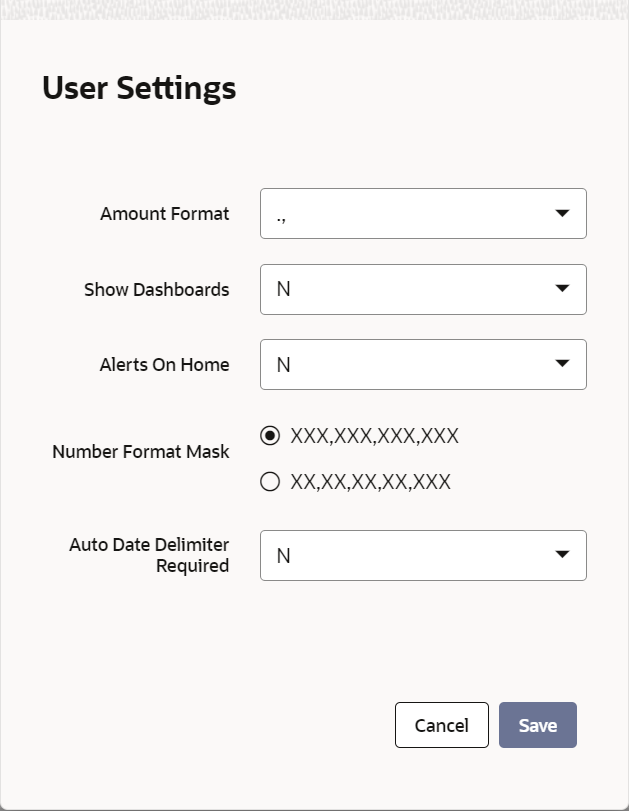- Procedures User Guide
- Getting Started with Oracle Banking Trade Finance
- Application Toolbar
- Executing User Actions
- User Settings
2.4.5.2 User Settings
This topic provides the systematic instructions to load user settings.
Specify the User ID and Password, and login to Homepage.
- Under ‘User Action’, click the ‘User Setting’ to load ‘User Settings’ screen.,
- On User Settings screen, specify the following details.For information on fields, refer to Table 2-3:
Table 2-3 User Settings - Field Description
Field Description Amount Format Specify the amount format. Choose the appropriate one from the drop-down list. Date Format Specify the date format. Choose the appropriate one from the drop-down list. Font Size Select the font size from the drop-down list. The system displays the following values: - Medium
- Small
- Large
Theme Specify the theme. Choose the appropriate one from the drop-down list. Show Dashboards Select an appropriate option to view the Dashboards assigned to you on the landing page, from the adjoining drop-down list. This list displays the following values: - N - Select if you do not want to view the Dashboards
- Y - Select if you want to view the Dashboards
Alerts On Home Select an appropriate option to view the Alerts on the landing page, from the adjoining drop- down list. This list displays the following values: - N - Select if you do not want to view the Alerts
- Y - Select if you want to view the Alerts
Screensaver Intervals (in seconds) The system defaults the screensaver interval based on the value maintained at the ‘SMS Bank Parameters Maintenance’ screen. However, you can modify it. Number Format Mask Select the number field format of mask number either in Million or in / Lakh from the following options: - XXX,XXX,XXX,XXX
- XX,XX,XX,XX,XXX
For further details on enabling the format in ODT refer ODT user manual.
Note:
Once you have set your preferences, click ‘Save’ button to apply the changes. The changed value for the screensaver interval gets reflected in User creation screen. To exit the screen without changing the preferences, click ‘Cancel’ button.The system does not support the screensaver functionality if SSO is enabled.
Parent topic: Executing User Actions