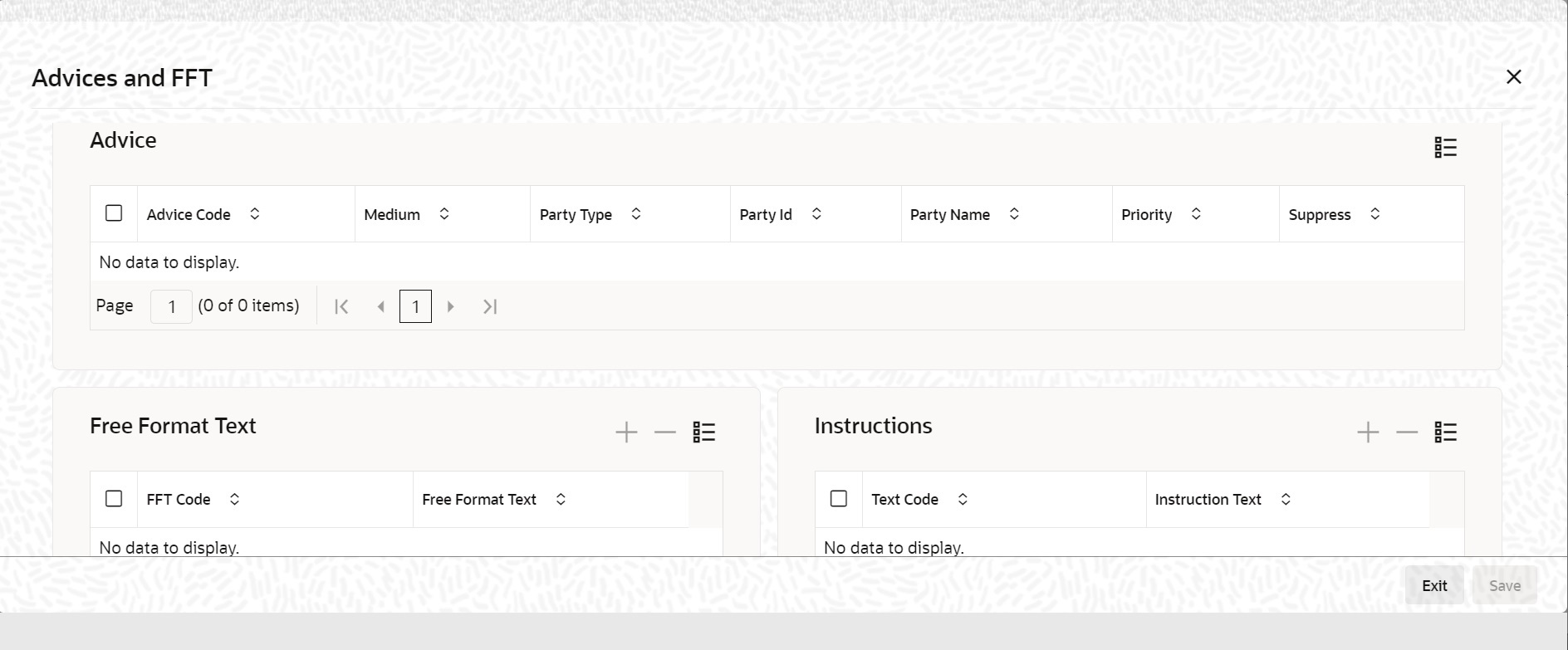5.1.3 Advices/FFT
This topic provides the instruction to capture the Advices/FFT details.
- Specify the advice that should be generated for the bill
- Suppress the generation of any of the advice not applicable to the bill
- Indicate the priority with which the advice should be generated
- Indicate the Free Format Texts and Instructions that should accompany the advice.
Navigate to Bills and Collection Contract Detailed screen.
- On the Bills and Collection Contract Detailed screen,
click Advices/FFT Button.Advices and FFT screen is displayed.
- Specify the details as required, and click Ok.For information on fields, refer to: Table 5-2
Table 5-2 Advice - Field description
Field Description Specify the Advice Details The advices inherited from the product involved in the bill you are processing is displayed in the Advice Code field.
Suppress By default, all the advice that is defined for a product is generated for the bills involving it. Ascertain advice may not be applicable to the bill you are processing, suppress its generation by indicating the same in this screen. Priority For messages sent through media like SWIFT or TELEX, specify the priority with which the advice is generated. By default, the priority of all advice is marked as Normal. You have the option to prioritize advice to one of the following options: - Normal
- Medium
- High
However, you can change the priority of advice to Urgent only for Payment Advice.
Medium If advice is to be generated, for the bill you are processing, it is mandatory for you also to specify the medium through which advice is to be transmitted. An advice generated is transmitted Mail, TELEX, or SWIFT. Select the appropriate medium code from the option list. Advice Code This is the code that identifies the advice that is generated for a bill. All the advice specified for the product to which the bill is linked will be displayed on this screen. If the advice is not applicable to the bill you are processing; suppress its generation in the corresponding fields on this screen. Party Type This is the type of party involved in the bill. For example, drawee, drawer etc. The party type is displayed based on your specifications in the Parties screen. Party Name This is the name of the party involved in the bill to whom the advice is to be sent. Party Type and Identification This is the type of party involved in the bill. For example, drawee, drawer etc. The party type is displayed based on your specifications in the Parties screen. Party Name This is the name of the party involved in the bill to whom the advice is to be sent. Specify the FFTs for a Bill Free Format Texts (FFTs) are a set of statements that are printed on the advice generated to the parties, involved in the bill. Additional information that should be a part of the bill instrument entered in the form of an FFT.
While defining a product, you also specify the FFTs that should accompany advice generated for a bill, involving the product. These FFTs will appear when you select an advice code. This indicates that the FFTs that you specify will appear on the advice which is highlighted.
Add to or delete from the list of FFTs that are defaulted from the product involved in the bill. To add an FFT to the list, click add icon and select the code that identifies the FFT, from the option list. The description of the FFT is automatically picked up and displayed. Edit the FFT description that is defaulted to suit the requirements of the bill processed.
To delete an FFT from the list, highlight the code that identifies the FFT and click delete icon.
Note:
For the values of Field 72z, Field 75 and Field 76 to be populated in MT 422, it is mandatory that you enter a description for the following FFT codes:- SND2RECMT422 (FIELD 72z)
- ADVFATEPQRY (FIELD 75)
- ADVFATEPANS (FIELD 76)
Specify the Instructions for a Bill
You have defined instructions and assigned them codes in the Instruction Code Maintenance screen. These instructions sent, along with the advice that is generated, to the parties involved in the bill.
When you select an advice code, the advice code is displayed in the Instruction section, of the screen. This indicates that the Instructions that you choose will appear on the advice, which is displayed.
The Instruction Codes indicated for the product to which the bill is associated will be defaulted to this screen. Add or delete instruction codes, from the defaulted list of Instructions that accompany advice generated for the bill.
Add to or delete from the list of Instructions, defaulted from the product involved in the bill.
The list of instructions associated with advice is displayed. Add to or delete from the list of defaulted instructions.
To add an Instruction to the list, click adds icon and select the code that identifies the Instruction from the option list. The description of the Instruction is automatically picked up and displayed.
Edit the description that is defaulted.
To delete Instruction from the list, highlight the code that identifies the Instruction and click delete icon.
Parent topic: Additional Details