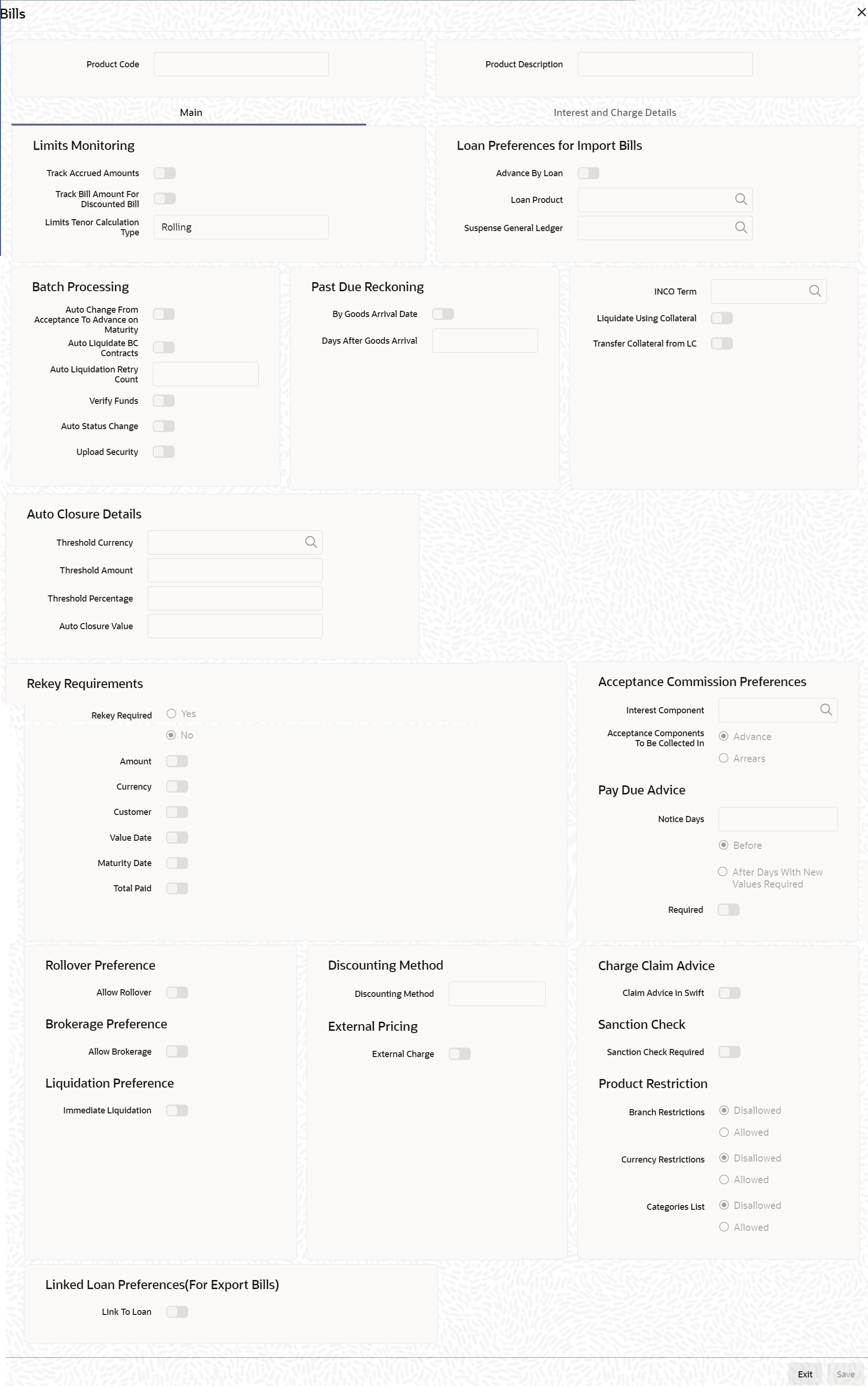3.2.5 Preferences
This topic provides the systematic instructions to capture the Bill details.
By default, a bill involving a product inherits all the attributes defined for the product. Change the attributes based on the requirement defined as the products preferences changed for the bill.
Navigate to Bills and Collections Product Definition screen.
- On Bills and Collections Product Definition screen,
click Preferences.Bills screen is displayed.
- On the Bills screen, specify the details as per the requirement.
- click Ok to save the details or click
Exit to discard the details.For information on fields, refer to: Table 3-12
Table 3-12 Main tab - Field Description
Field Description Track Accrued Amounts Specify if the accrued interest of the non-paid bills that should consider the utilized amount for credit administration. Make more than one interest type of component applicable to a billing product based on the requirement. In such a case, the designated type is the main interest. The following example illustrates how this concept works. For example, You have purchased a bill worth 100,000 from Mr Sam Brown on June 1, 1999. You have specified that the bill should be liquidated automatically on the maturity date May 31, 1999. The central liability limit assigned to Mr Sam Brown is USD 110,000.
On December 31 1999, Mr Brown approached you to discount a bill for USD 10000.
If you had opted to track the accrued interest, his total liability to the bank on December 31, 1999, is USD 110,167 (USD 100,000 + USD11, 167 as of December 31 - Interest calculation method Actual/365). Since the utilized amount is above the central liability limit of USD 110,000, Mr Brown will not be eligible to discount his bill with the bank.
If you had chosen not to track the accrued interest on the bill, he would have been eligible for the discounting of the second bill of USD10, 000 as only the bill amount considered for Central Liability tracking.
Tracking Bill Amount for Discounted Bills Under a discounted bill, calculate the interest for the bill deducted at the time of initiating the bill. For limits tracking, you should indicate whether the actual bill amount or the discounted amount tracked, against the limit assigned to the customer under a Credit Line.
Check against this field, to indicate that the actual bill amount considered for the purpose, of limits tracking. Leave it unchecked to consider the discounted amount.
For example, You are discountTransfer Collateraling a bill of USD 100,000 and the interest component amounts to USD1000. Under the discounted type of interest payment, the total interest calculated until the maturity date of the bill (USD1000), is deducted from the nominal (USD 100,000) and then advanced to Mr Brown.
If you check against this field, USD 100,000 tracked against the credit limit assigned to Mr Brown. If left unchecked, the credit limit of USD 90,000 against him is tracked.
Limits Tenor Calculation Type For tenor based bills, indicate the type or manner to track the bill. The tenor calculation type is as follows:- Fixed
- Rolling
If you indicate fixed, a tenor-based bill throughout its tenor is tracked against the relevant credit line.
For example, Mr Brown has requested your bank to discount his bill worth USD 100,000. The tenor of the bill is 60 days.
You have also assigned Mr Brown credit limits, under the following tenor based sub-lines, for the Main Line Bills:- Bill30 - 30 days
- Bill45 - 45 days
- Bill60 - 60 days
- Bill90 - 90 days
Mr Sam Brown is assigned with a credit limit under all the sub-lines under the Main Line - Bills.
For fixed tenor type Specify the tenor calculation type as Fixed for the system to track the bill discounted under the credit line Bill60 throughout its tenor. For rolling tenor type Specify the tenor calculation type as rolling, the system tracks the discounted bill under the credit line Bill60 when initiated. After 15 days of discounting the bill, the bill amount will be automatically be tracked under the credit line Bill45. Similarly, after 30 days, it will be tracked under the sub-line Bills30 and so on until the bill liquidates. Loan Preferences for Import Bills Capture the following loan preferences here:
Advance by Loan Checking on the option Advance by Loan allows you to book a loan. Loan booking is allowed only during final liquidation and is not allowed during partial liquidation of the bill. Once you have opted for this option, you need to specify the loan product and the bridge GL in the consecutive fields. Note:
The system allows you to create a loan for import bills that are of Acceptance type and also for Usance and Sight import bills for both under LC and not under LC.Loan Product After opting to book a loan, you need a loan product to create a loan. Choose the loan product from the option list. Create a loan using this product at the time of liquidating the bills. Note:
Only Loan products will be displayed in the option list.Suspense General Ledger To create a loan, transfer the principal from Bills to Loans. For this purpose, a Bridge GL has to be specified in this field. Select the GL from the option list. The system displays only GLs in the option list and will not display any customer accounts. Batch Processing Preferences Specify the following preferences related to Batch Processing:
Auto Liquidate BC Contracts Liquidate the Components of a bill automatically or manually. In the Product Preferences screen, indicate whether you need to liquidate the BC Contracts automatically. - If the automatic mode of liquidation is specified, a bill automatically liquidates on the specified day it falls due, by the Contract Auto Liquidation function run as part of the BOD processing. If a bill for which you have specified auto liquidation matures on holiday, the bill will be processed based on your holiday handling specifications in the Branch Parameters table.
- Specify the process, to execute on the last working day before the holiday, a bill maturing on holiday liquidates during the End of Day processing on the last working day.
- Specify the process, to execute until the system date, process the bills maturing on holiday, the next working day, during the Beginning of Day process.
- Specify the Auto Liquidation, specific the systematic instructions for liquidation through the Manual Liquidation screen on the day you want to liquidate the bill.
Do not specify Auto Liquidation, specific instructions for liquidation through the Manual Liquidation screen on the specified day to liquidate the bill.
Auto Liquidate Retry Count Specify the number of retry counts for auto liquidation of the bills under reimbursement LC. The system will try to auto liquidate the bill contract until it completes the number of attempts specified here. If the bill has not been auto liquidated even after these many attempts, the system triggers LIQF event. You need to liquidate the bill manually in that case. This applies to bills contracts under reimbursement LC only. Other bills contracts liquidate as part of auto liquidation batch.
Verify Funds Check this option to check the available balance in settlement account of a bills contract during its auto liquidation. If you check this option, the system verifies the balance only to cover the bill amount. The system does not consider the charges associated with the bill liquidation. If the account has insufficient funds during manual liquidation of a bills contract, the system does not generate advice to issuing bank and claiming bank — an error message displayed in such instances.
If the account has insufficient funds during auto liquidation of a bills contract, the system triggers LIQF event.
Auto Status Change A status change is one in which the status of a bill changes from one to the next. If you specify that status changes carried out automatically, the status of the bill changes after the specified number of days, if not, you have to change the status of a bill, through the bill processing function. In the Bills - User Defined Status Maintenance screen, specify whether the status change should be in the forward or reverse direction. Other details related to the status change can also be specified here.
Even if the automatic status change has been specified for a product and therefore a bill involving it, manually change the status of a bill, before the automatic change is due. It is done through, the Contract Online Details screen.
If a specified product with the manual status change, cannot specify automatic status change, for a bill involving the product.Note:
Specify if the automatic status change should be in the forward or reverse direction in the status maintenance screen only if you specify that automatic status change is allowed for the product.Auto Change From Acceptance To Advance on Maturity Create a product to cater to the acceptance type of bills. Indicate whether the bills linked to this product automatically convert to an Advance type of Bill, on its liquidation date. Upload Security Check this option, if the Bills contract is to be considered as Bankers acceptance, and uploaded as an instrument into the Securities module. The value date of the Bill would be the issue date of the Security and maturity date will be mapped to the redemption date of the security. The uploaded bill amount is the current Face Value of security. Past Due Reckoning The Past Due Status preferences that you define for a product default to the bills processed under it. By Goods Arrival Date In the BC Product Preferences screen, indicate if the past due status (of bill contracts entered under the product) determined for the Goods Arrival Date. Days after Goods Arrival If you opt to determine the past due status for the Goods Arrival Date, enter the number of days vis-à-vis the Goods Arrival Date that should determine the past due status. The following example illustrates what this implies. For example, when building a Bills product, opt to determine the Past Due Status of bills entered under it for the Goods Arrival Date. Specify this in the BC Product Preferences screen.
Setting up Choose the By Goods Arrival Date option by clicking on the check box adjacent to it.
In the Days after Goods Arrival field, specify the number of days after the goods arrival date that should determine the past due status, say, 4.
Implication on bill contracts entered under the product:
When capturing the details of a bill contract, you specify the Goods Arrival Date as 25 May 1999.
If this bill is not settled by 29 May 1999 (25 May 1999 plus 4 days), the bill will be moved, automatically, to the Past Due Status.
INCO Term Specify the INCO term related to goods that are a part of the LC instrument. Select one of the following values from the adjoining option list: - CFR
- CIF
- CIP
- CPT
- DAF
- DAP
- DAT
- DDP
- DDU
- DEQ
- DES
- EXW
- FAS
- FCA
- FOB
Liquidate Using Collateral Check this box to indicate that the bill should be liquidated using the collateral account instead of customer account if the collateral account has sufficient funds. Transfer Collateral from LC Check this box to indicate that the collateral amount obtained during LC creation transfer to the bill availed under LC proportionately. This flag is defaulted from the product level and modified at the contract level, which is considered the final one. Auto Closure Details Threshold Currency Specify the valid currency. Threshold Amount Positive residual amount to be provided. Threshold amount is mandatory when Threshold Currency is provided. System validates the same. Value will be compared with the outstanding bill amount during Auto Closure Batch.
Threshold Percentage Threshold percentage below 100 to be provided. Value will be compared with the outstanding bill amount during Auto Closure Batch. Auto Closure Value Possible Values of Auto Closure Value are - Blank – Default
- Higher of Percentage and Amount
- Lower of Percentage and Amount
Auto Closure Value should be either Higher of Percentage and Amount or Lower of Percentage and Amount when both Threshold amount and Threshold Percentage is provided.
Rekey Requirements All operations on a bill (input, modification, manual liquidation, etc.) have to be authorized by a user other than the one who carried out the operation. Authorization is a way of checking the inputs made by a user. All operations on a bill, except placing it on hold, should be authorized before begin the End of Day operations.
As a cross-checking mechanism to ensure that you are invoking the right bill for authorization, specify that the values of certain fields entered before the other details are displayed. The system displays the complete details of the bill after the values to these fields are entered. This is called the rekey option. Give the fields for which the values are called the rekey fields.
Required Indicate if the rekey option is required or not by selecting Yes or No option respectively. If you indicate positively for the cross-checking mechanism, specify the fields to be rekeyed at the time the contract is authorized. Specify any or all of the following as rekeying fields:- Amount
- Currency
- Customer
- Value date
- Maturity date
- Total Paid
If the defined rekey fields do not exist, the details of the bill are displayed immediately once the authorizer calls the bill for authorization.
The System incorporates the facility as a safety measure. It is advisable to indicate positively in these fields as the possibility of human error cannot be discounted. For instance, let us assume that the value date has been input incorrectly for a bills contract and select Yes, at the Rekey Required field and check the Value date.
When the contract is authorized, this field is rekeyed based on the requirement and the error is corrected.
Pay Due Advice Specify the following details.
Required While creating a billing product, indicate if due payment advice generated for bills involving the product by selecting this checkbox. Before/After Indicate the generation of a Due Payment Advice is needed before or after bill maturity. Notice Days Specify the number of days before/after maturity when the system should generate the advice. The advice automatically generates as part of BOD for all Incoming Collections associated with the product based on the preferences specified.
Acceptance Commission Preferences For incoming bills in the acceptance stage, collect the acceptance commission. This is different from the main interest and penalty interest applicable to advance bills. Acceptance interest is either fixed interest or floating interest or special interest. Interest Component To compute and accrue acceptance commission, you need to associate an interest component. Select the interest component from the option list. All interest components maintained through the product ICCB Details screen are available here. During acceptance, you have not funded your customer. If you select an acceptance interest commission component here and select Authorize from the Application toolbar or click authorize icon, the system will check whether the Consider as discount option is checked at the corresponding product ICCB Details screen. If checked, the system does not allow you to save the same. It gives you an error message. This is because you do not compute IRR during the acceptance stage.
Advance/Arrears After choosing the interest component, specify the mode in which the Interest is to be collected. Indicate this by choosing one of the following options:- Advance
- Arrears
Note:
Acceptance commission fields are enabled only for Incoming Acceptance Bills.Acceptance Commission is not the Main Interest component or the
Penalty component.Rollover Preference For a Bills product, specify if the bill contract rolled over into a new bill if not liquidated on its Maturity Date Allow Rollover Checking this box will indicate that the rollover is allowed for the bill, involving the product you are defining. Once you specify this option, the system will enable you to change/extend the rollover to new maturity date. Rollover is possible on maturity date or after the maturity date. Rollover option is enabled only when:- The BC product is an import bill with operation as advance.
- The BC product is an import bill with operation as Acceptance and Acceptance to Advance option is enabled. The rolled over bill, only when the current operation is in advance and not when it is in the acceptance stage.
- Both the above products have interest collection type specified as Arrears.
For handling Rollover, maintain the two events and associate the relevant accounting roles and amount tags while defining the Bills Product.
The two events are:- ROLL – Triggered on Old Bills Contract
- – Triggered on New Bills Contract
The system posts the following accounting entries when a rollover is initiated manually on the bills contract, see: Table 3-13
Note:
Allow Rollover check box is not applicable for Multi-Tenor Bills.Discounting Method As a product preference, you have to specify the discounting method that would be applicable when discounting a bill. The following options are available: - Discounted (Straight Discounting basis)
- The following formula will be used for calculating
the discounted value
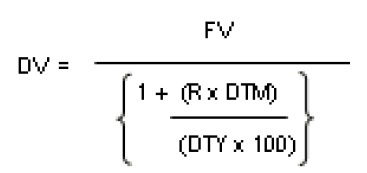
In the formula above,- DV = Discounted Value
- FV = Face Value
- R = Discount Rate
- DTM = Days to Maturity/Number of Days
- DTY = Number of Days in a year
For example, assume that you have purchased a bill for USD 100,000. The other details of the bill are as follows:- Discount Rate - 10%
- Number of days till maturity - 31
- Interest basis - Actual /360
Discounted Value = 99138.89 (substituting the above values in the formula) Discount Amt. = 100, 000 – 99138.89 (Bill Amt. – Discounted Value) = 861.11 The accounting entries will be passed during the initiation event, see Table 3-14
True Discounted (Discount to Yield basis) - In the Discount to Yield method, the following formula will be used.
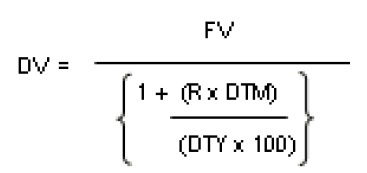 Here,In the True Discounted method, the interest will be computed on the discounted value and not on the Bill Amount.
Here,In the True Discounted method, the interest will be computed on the discounted value and not on the Bill Amount.- DV = Discounted Value
- FV = Face Value
- R = Discount Rate
- DTM = Days to Maturity/Number of Days
- DTY = Number of Days in a year
For example, consider the example discussed above,
Discounted Value = 99146.24 (substituting the values in the formula above)
Discount Amt. = 100, 000 – 99146.24 (Bill Amt. – Discounted Value) = 853.76
The following accounting entries will be passed during the initiation event, see: Table 3-15Note:
This option is available for selection only if you choose the Interest Collection Type as Advance.Charge Claim Advice The Following are the Charge Claim advices.
Claim Advice in Swift Check this box to indicate that the Charge Claim Advice (CHG_CLAIM_ADV) that gets generated as part of LQ EOD batch should be in Swift MT799/MT499 Format. Brokerage Preference Specify the Brokerage Preferences as below.
Allow Brokerage Check this box to indicate that brokerage should be applicable to all the contracts under this product. Sanction Check Provide the Sanction details Sanction Check Required Check this box to indicate that sanction check is applicable for the product. This indicates whether any transaction booked using the product is subject to Sanction Check or not. If Sanction Check Required flag is checked, then the event SNCK should be maintained. The system will check the MT400 message related maintenance is available at the product level. If the maintenance is not available and if the Sanction Check Required checkbox is enabled, then the system will throw an error.Note:
Sanction check is applicable only for Import Bills. If sanction check is enabled for other product categories, then the system will throw an error.Liquidation Preference For an import sight PAY product, specify the preference for bill liquidation on single stage. Immediate Liquidation Check this box to indicate that single stage bill liquidation should be applicable for the contracts under import sight PAY product. By default the flag will be disabled.
Duplicate Check Specify the Duplicate check preferences as below: Contract Amount Check this box to indicate that system should check if same contract amount (along with other field, as applicable) exist in some other contracts’. Note:
It is a mandatory field to be checked, if duplicate check is required.Currency Check this box to indicate that system should check if same contract currency (along with other field, as applicable) exist in some other contracts’. Note:
It is a mandatory field to be checked, if duplicate check is required.Counter Party Check this box to indicate that system should check if there is an existing contract with same counterparty (along with other field, as applicable). Note:
It is a mandatory field to be checked, if duplicate check is required.Other Party Name Check this box to indicate that system should check if there is an existing contract with same other party name (along with other field, as applicable). Product Code Check this box to indicate that system should check if a contract with same product code (along with other field, as applicable) exist. Transaction Date Check this box to indicate that system should check if a contract with same transaction date (along with other field, as applicable) exist. Note:
It is a mandatory field to be checked, if duplicate check is required.Note:
System will sought an override message when it finds a duplicate contract with same details as ticked above. Also, If Duplicate check is not required, all the boxes should be unchecked.Product Restriction The Following are the Product Restriction details. Branch Restrictions Indicate whether you want to create a list of allowed branches or disallowed branches by selecting one of the following options: - Disallowed
- Allowed
Currency Restrictions Indicate whether you want to create a list of allowed currencies or disallowed currencies by selecting one of the following options: - Allowed
- Disallowed
Categories List Indicate whether you want to create a list of allowed customers or disallowed customers by choosing one of the following options: - Allowed
- Disallowed
External Pricing The following are the external Pricing details
External Charge Check this box to indicate that external charges fetched from external pricing and billing engine for contracts created under this product. External Charge is enabled only when the system integrates with external pricing and billing engine (PRICING_INTEGRATION = Y at CSTB_PARAM level).
Linked Loan Preferences for Export Bills Specify your preference for linked loans. Link to Loan Check this box if you want to link an export bill to a loan. Note:
This is enabled only for export type of bills.Table 3-13 Bills contract - Accounting entries
Event Dr./Cr. Accounting Role Amount Tag ROLL DR ROLL_BRIDGE_GL PRINCIPAL_ROLL ROLL CR ADV UNDER LCS PRINCIPAL_ROLL DR ADV UNDER LCS CR ROLL_BRIDGE_GL Table 3-14 Accounting entries - Initiation Event
Accounting Role Amount Tag Amount Dr/Cr Bill Asset Bill_Amount 100, 000 Dr Customer Bill_Amount 100, 000 Cr Customer Interest_liqd 861.11 Dr RIA Interest_liqd 861.11 Cr Table 3-15 Accounting entries - Initiation Event
Accounting Role Accounting Role Amount Dr/Cr Bill Asset Bill_Amount 100, 000 Dr Customer Bill_Amount 100, 000 Cr Customer Interest_liqd 853.76 Dr RIA Interest_liqd 853.76 Cr
- Interest and Charge Details Tab
This topic provides the systematic instructions to capture the interest and charge details.
Parent topic: Bills and Collections Product Definition