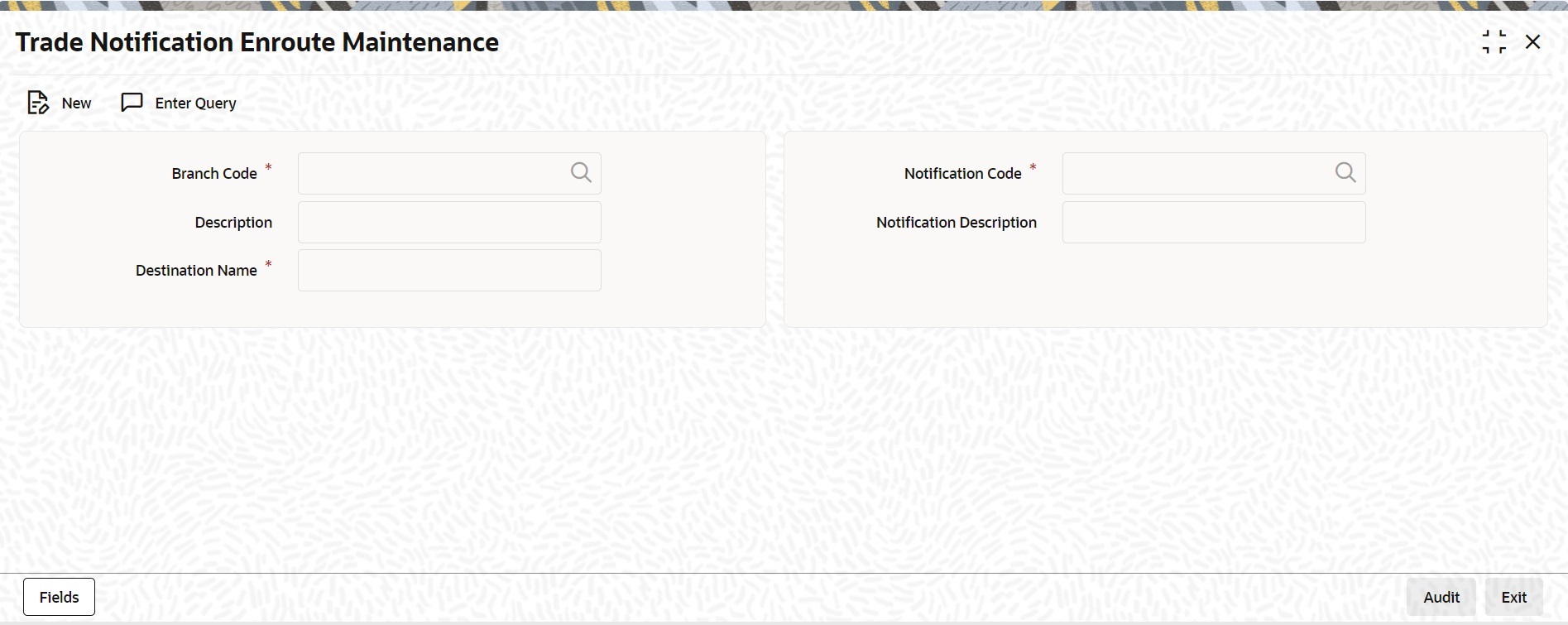1.27 Process Notifications Enroute
This topic describes the systematic instructions to Process Notifications Enroute.
Specify User Id and Password, and
login to Homescreen.
Parent topic: Core Maintenance