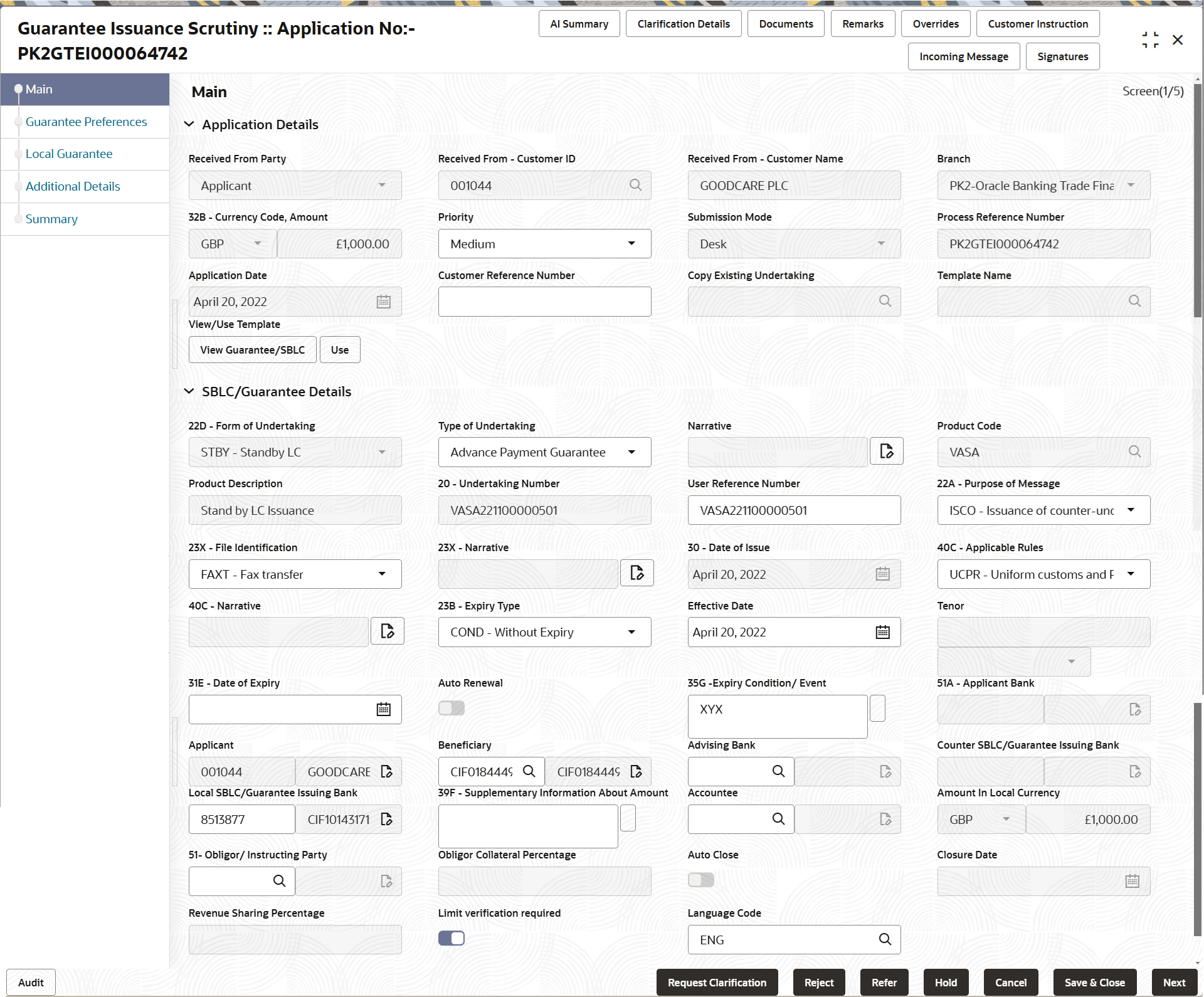2.4.1 Main Details
This topic provides the systematic instructions to initiate the main details of Scrutiny stage of Guarantee Issuance request.
- Application Details
- Guarantee Details.
- On Scrutiny - Main Details screen, specify the fields
that were not entered at Registration stage.
Note:
The fields which are marked as Required are mandatory.For more information on fields, refer to the field description table below. In case of MT798, Application Details are defaulted to SWIFT.Table 2-6 Guarantee - SBLC Issuance - Registration - Application Details - Field Description
Field Description Received from Applicant Bank Read only field. This field displays, if Guarantee Issuance request is received from the applicant or the applicant’s bank.
Received From - Customer ID Read only field. This field displays the Customer ID.
Received From - Customer Name Read only field. This field displays the name of the customer or applicant. This field will be auto populated based on the selected customer ID.
Branch Read only field. By default, customer’s home branch will be displayed based on the customer ID and it can be changed, if required.
Note:
Once the request is submitted, Branch field is non-editable.Currency Code, Amount Read only field. This field displays the currency code and the value of LC (with decimal places) as per currency type.
Priority Set the priority of the Guarantee issuance request as Essential/Critical/Low/Medium/High. If priority is not maintained for the customer, system will populate 'Medium' as the default priority. User can change the priority populated any time before submit of Registration stage. Submission Mode Read only field. This field displays the submission mode of Guarantee Issuance request.
By default the submission mode will have the value as ‘Desk’.
- Desk - Request received through Desk
- Fax - Request received through Fax
- Email - Request received through Email
- SWIFT-Non STP - Request received through SWIFT
- Courier - Request received through Courier
Process Reference Number Read only field. Unique OBTFPMCS task reference number for the transaction.
This is auto generated by the system based on process name and branch code.
Application Date Read only field. By default, the application displays the branch’s current date.
Note:
Future date selection is not allowed.Customer Reference Number Specify a unique Customer Reference Number which is provided by the applicant/applicant bank. Copy Existing Undertaking Specify the existing undertaking number, the system populates the details of the guarantee. Alternatively, click Search to search and select the existing undertaking to be copied, if required. If an existing undertaking is to be copied, the details of the LC is captured here.
Template Name Specify the template name if the applicant details are already captured and the data can be reused with the template to reduce the effort. Alternatively, click Search to search and select the Template code. The details pertaining to the subsequent screens in scrutiny and data enrichment screens will be persisted and populated when you move to the relevant screens.
Before populating the screens, application will check if there are any existing values and will display an alert message ' Value exist already in few fields - Do you want to use the template - Yes/No'. If the you click on Yes the existing details will be over-written with the template values
This is applicable only for the non-online Guarantee Issuance request.
View Guarantee/ SBLC Click to view the details of the selected template in Template Name. Use Click to use the selected template in Template Name. Guarantee DetailsThe fields listed under this section are same as the fields listed under the Guarantee Details section in Registration stage. During Registration, if user has not captured input, then user can capture the details in this section.
Figure 2-8 Guarantee Details
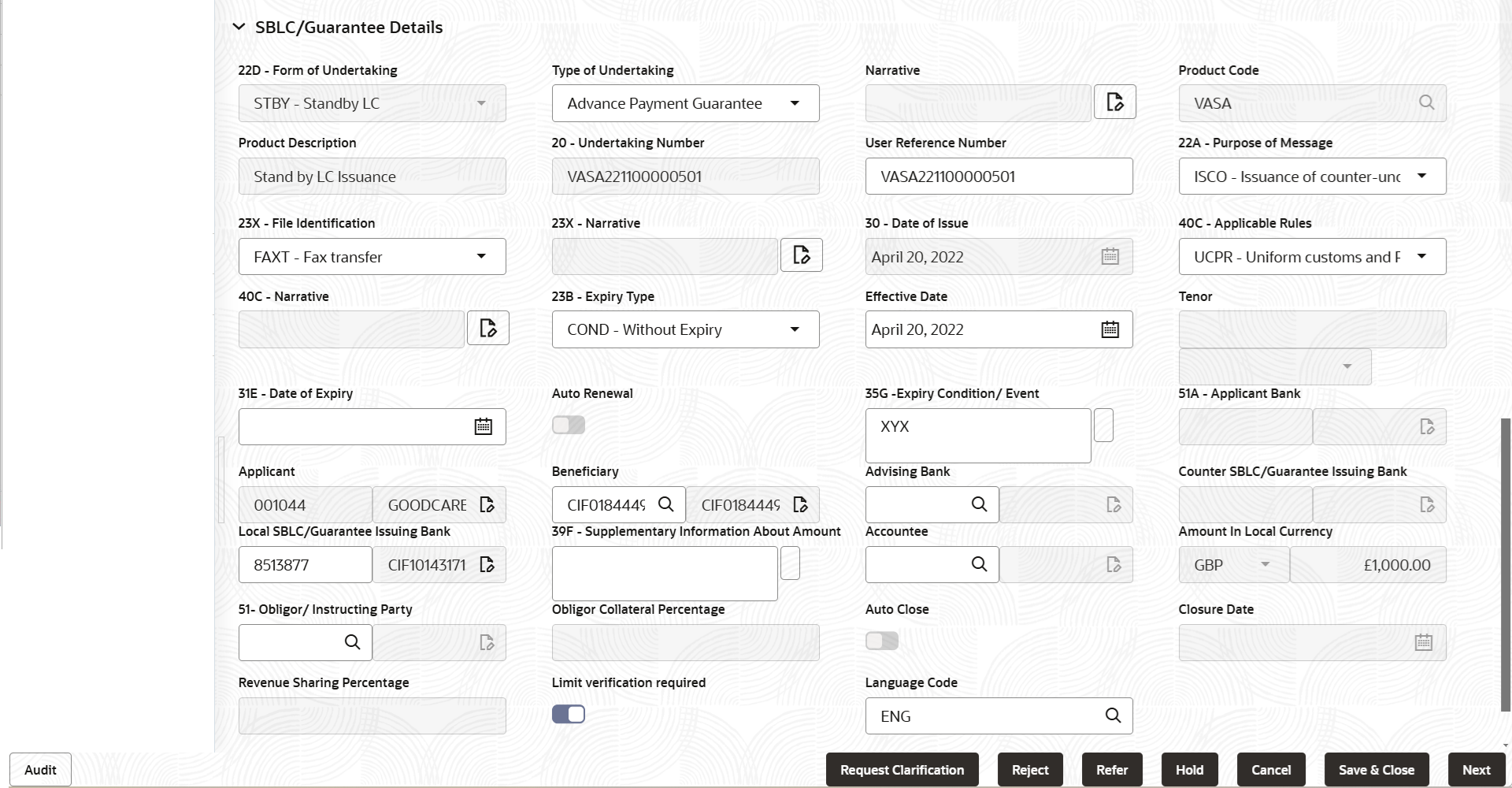
Description of the illustration scrutinyguaranteedetals.pngNote:
The fields which are marked as Required are mandatory.For more information on action buttons, refer to the field description table below.
Table 2-7 Guarantee Issuance - Registration - Guarantee Details - Field Description
Field Description Form of Undertaking System dafaults the type of LC (Documentary Credit) as per the requirement. By default LC type is Irrevocable. - DGAR - Guarantee
- STBY - Standby LC
User can change the value of Form of Undertaking.
Type of Undertaking System dafaults the type of undertaking. User can change the value of type of Undertaking.
Narrative Specify the narrative in this field. This field is enabled if Type of Undertaking field values is OTHR .
Product Code Read only field. This field displays the product code . The product codes will be listed based on the selected value in Form of Undertaking.
Product Description Read only field. This field displays the description of the product as per the product code.
Undertaking Number Read only field. This field displays the undertaking number available in the guarantee/SBLC.
User Reference Number This field displays the user reference number, simulated from the back office. Number will be populated on the selection of Product Code. User can change the User Reference Number.
Purpose of Message System dafaults the purpose of message as enetered in Regesitration stage. The values are:- ISSU - Issue of
Undertaking: In case the Undertaking
is sent through SWIFT MT 760, the advising bank
has to just advise the Undertaking to the
Beneficiary.
In case the Undertaking is advised through Mail Advice, the guarantee can be directly mailed by the Issuing bank to the Beneficiary.
This is applicable for Guarantees/ Local Guarantees and SBLC (Standby LC)
- ICCO - Issuance of
counter-counter-undertaking: Issuance
of counter-counter-undertaking and request to
issue
counter-undertaking.
The bank receiving the Undertaking (usually through SWIFT MT 760) is required to issue a Counter- undertaking to another bank requesting the third Bank to issue Local Undertaking favoring the Beneficiary.
- ISCO - Issuance of
counter undertaking: Issuance of
counter undertaking and request to issue local
undertaking
The bank receiving the Undertaking (usually through SWIFT MT 760) is required to issue Local Undertaking to the beneficiary.
If the Guarantee Issuance is at Counter Issuing Bank (CIB), Purpose of Message is ‘ISCO’. If the Guarantee Issuance is at Local Issuing Bank (LIB), Purpose of Message is ‘ISSU’.
The user can change the purpose of message.
File Identification System dafaults the type of delivery channel and its associated file name or reference from the available values. The options are:- COUR - Courier delivery
- EMAL - Email transfer
- FACT - SWIFTNet FileAct
- FAXT - Fax transfer
- HOST - Host-to-Host
- MAIL - Postal Delivery
- OTHR - Other delivery channel
User can change the value of File Identification.
Narrative Specify the narrative in this field. This field is enabled if File Identification field values is OTHR .
Date of Issue Read only field. This field displays the branch’s current date as date of issue defaulted from the application.
Application will populate the Date of Issue field with branch date on approval if date of approval is later than date of Registration.Applicable Rules System dafaults the applicable rules for guarantee issuance. The options are:- URDG - Uniform rules for demand guarantees
- UCPR - Uniform customs and Practices
- ISPR - International standby Practices
- NONE - Not subject to any rules
- OTHR
User can change the value of Applicable Rules.
Narrative Specify the narrative in this field. This field is enabled if Applicable Rules field values is OTHR .
Expiry Type System dafaults the expiry type from guarantee issuance. This field indicates whether undertaking has specified expiry date or is open-ended.
The options are:- COND - With Expiry
- CONU - Without Expiry
- FIXD - Specified expiry date (with/without automatic expansion)
- OPEN - No specific date of expiry
User can change the value of Expiry Type.
Effective Date The effective date is defaulted from guarantee issuance. The user can change the date.
Tenor Specify the value for tenor and select the value from the drop-down. The drop down is enabled, if Expiry Type is COND and FIXD.
Date of Expiry Select the expiry date of the LC. The expiry date can be equal or greater than the issue date. If the Expiry Date is earlier than the issue date, system will provide an error and if the ‘Expiry Date is equal to the Issue Date’, system will provide a alert message.
Expiry Condition/Event System dafaults the documentary condition/event that indicates when the local undertaking will cease to be available. User can change the expiry condition/event, , if Expiry Type is COND and CONU.
Applicant Bank Read only field. This field displays the applicant bank details, if Received From Applicant Bank option is enabled. If request is not received from applicant bank, this field must be blank.
Applicant This field displays the applicant details based on the details provided in Application Details section. Specify the applicant or alternatively, click Search to search and select the applicant from the look-up, if Received From Applicant Bank option is enabled.
Beneficiary System dafaults the beneficiary whose favor the undertaking (or counter-undertaking) is issued from the Regeistration stage. If beneficiary is not a customer of the bank, then choose WALKIN customer id and provide the beneficiary details. If beneficiary is a customer and KYC status is not valid, then system will display alert message.
User can change the beneficiary.
Advising Bank Specify the advising bank name or click Search to search and select the advising bank based on Party ID/Party Name. User can also input the party ID and on tab out system will validate and populate the 'Advising Bank’ name.
Note:
In case the selected Bank is not RMA Compliant, the system prompts the user to use a different advising bank or use non SWIFT Media to transmit the LC and displays error message “RMA arrangement not available, please change the bank or use MAIL Medium”.Counter SBLC/Guarantee Issuing Bank System dafaults the Counter Guarantee Issuance bank name from the Registration stage. This field is enabled, if Purpose of Message is ICCO.
Note:
In case the selected Bank is not RMA Compliant, the system prompts the user to use a different advising bank or use non SWIFT Media to transmit the LC and displays error message “RMA arrangement not available.User can change the Counter SBLC/Guarantee Issuing Bank.
Local SBLC/Guarantee Issuing Bank System dafaults the Local SBLC/Guarantee Issuance bank name from the Registration stage. This field is enabled, if Purpose of Message is ICCO.
Note:
If Local Issuing Bank has value and Counter Issuing Bank has no value, and in case the selected Bank is not RMA Compliant, the system displays error message “RMA arrangement not available”.User can change the Local SBLC/Guarantee Issuing Bank.
Supplementary Information About Amount Specify the additional amounts related to undertaking. Accountee Specify the accountee or click Search to search and select the accountee. Amount In Local Currency Read only field. This field displays the Local currency and amount value. System fetches the local currency equivalent value for the LC amount from back office (with decimal places).
Obligor/ Instructor Party Specify the Local SBLC/Guarantee Issuance bank name or click Search to search and select the name of the obligor from the lookup. Obligor Collateral Percentage Specify the value for obligor collateral percentage. This field is mandatory if the field Obligor/ Instructor Party has value.
Auto Close Enable the option, if Auto close is required for that transactions. Disable the option, if Auto close is not required for that transactions.
Closure Date This field displays the Closure Date defaulted by the system, with the value “Expiry Date” + No of Closure days maintained in the respective Product in which the contract has been created. System automatically close the contract on the specified Closure Date if Auto Close is selected as Yes for the specific contract.
User can modify the system defaulted “Closure Date” and system should validate the same for the below conditions,- Closure Date must be after the Issue Date.
- Closure Date must be after the Expiry Date.
- Closure Date cannot be blank, when the “Auto Close” is checked.
Revenue Sharing Percentage Read only field. System populates the values from the “Trade Finance Customer Maintenance” if the below conditions are met.- Purpose of Message is “ISCO” or “ICCO”
- CIB or LIB is captured in the Guarantee Contract.
- If CIB and LIB is available in the Guarantee Contract, then system should populate the “Revenue sharing Percentage” maintained against party CIB.
- If LIB is only available without CIB in the Guarantee Contract, then system should populate the “Revenue sharing Percentage” maintained against party LIB.
- Percentage should be populated after tab out from LIB field.
Limits verification Required Enable the option to enable limit check during the process flow of this request. Disable the option to disable limit check during the process flow of this request.
Language Code Specify the language code or click Search to search and select the language code from the look-up. Audit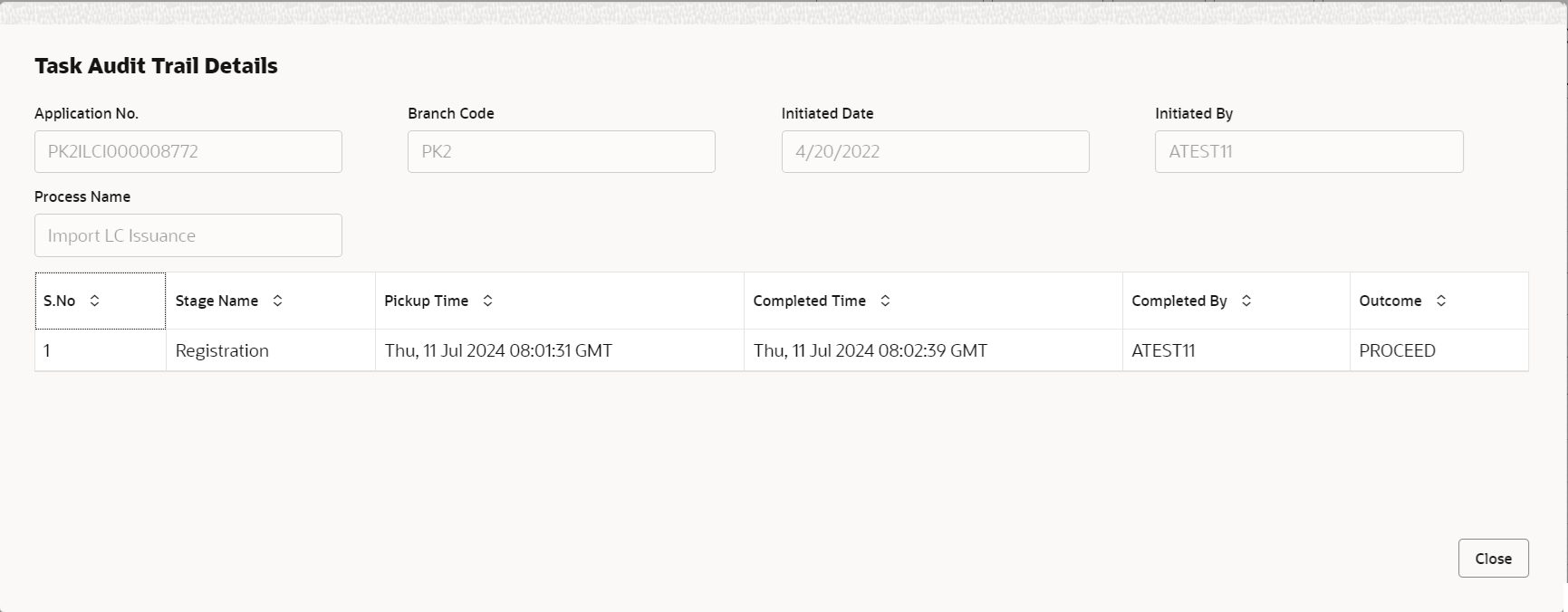
Description of the illustration audit.pngThis button provides information about user initiated the transaction, initiated date, stage wise detail etc.
For more information on audit, refer to the field description table below.Table 2-8 Audit - Field Description
Field Description Application No. This field displays the appliation number of the process. Branch Code This field displays the branch code. Initiated Date This field displays the date on which process is initiated. Initiated By This field displays the user ID of the user who had initiated the process. Process Name This field displays the name of the process which is initiated. S. No This field displays the serial number of the audit record. Stage Name This field displays the current stage of the process. Completed Time This field displays the time on which the audit of the current stage is completed. Completed By This field displays the user ID of the user who had completed the audit. Outcome This field displays the outcome of the audit. - Click Next.The task will move to next data segment.
Table 2-9 Main Details - Action Buttons - Field Description
Field Description Clarification Details Clicking the button opens a detailed screen, user can see the clarification details in the window and the status will be ‘Clarification Requested’. Documents Click to View/Upload the required document. Application displays the mandatory and optional documents.
The user can view and input/view application details simultaneously.
When a user clicks on the uploaded document, Document window get opened and on clicking the view icon of the uploaded document, Application screen should get split into two. The one side of the document allows to view and on the other side allows to input/view the details in the applicationRemarks Specify any additional information regarding the Guarantee issuance. This information can be viewed by other users processing the request. Content from Remarks field should be handed off to Remarks field in Backend application.
Overrides Click to view the overrides accepted by the user. Customer Instruction Click to view/ input the following - Standard Instructions – In this section, the system will populate the details of Standard Instructions maintained for the customer. User will not be able to edit this.
- Transaction Level Instructions – In this section, OBTFPMCS user can input any Customer Instructions received as part of transaction processing. This section will be enabled only for customer initiated transactions.
Incoming Message This button displays the multiple messages (MT760 + up to 7 MT761. Click to allow parsing of MT 760 along with MT761(up to 7) messages together to create a Guarantee Issuance.
In case of MT798, the User can click and view the MT798 message(784,760/761).
In case of MT798-MT726-MT759 request, user can view MT798 message(726-759) in this placeholder in Header of the task.
In case of MT798_MT788-MT799 request, user can view MT798 message (788-799) in this placeholder in Header of the process-task.
Signatures Click the Signature button to verify the signature of the customer/ bank if required. The user can view the Customer Number and Name of the signatory, Signature image and the applicable operation instructions if any available in the back-office system.
If more than one signature is available, system should display all the signatures.
Request Clarification User should be able to submit the request for clarification to the “Trade Finance Portal” User for the transactions initiated offline. Save & Close Save the details provided and holds the task in ‘My Task’ queue for further update. This option will not submit the request. Cancel Cancel the Scrutiny stage inputs. The details updated in this stage are not saved. The task will be available in 'My Task' queue. Hold The details provided will be saved and status will be on hold. User must update the remarks on the reason for holding the task. This option is used, if there are any pending information yet to be received from applicant.
Reject On click of Reject, user must select a Reject Reason from a list displayed by the system. Reject Codes are:
- R1- Documents missing
- R2- Signature Missing
- R3- Input Error
- R4- Insufficient Balance/Limits
- R5 - Others
Select a Reject code and give a Reject Description.
This reject reason will be available in the remarks window throughout the process.
Refer Select a Refer Reason from the values displayed by the system. Refer Codes are:
- R1- Documents missing
- R2- Signature Missing
- R3- Input Error
- R4- Insufficient Balance/Limits
- R5 - Others
Next On click of Next, system validates if all the mandatory fields have been captured. Necessary error and override messages to be displayed. On successful validation, system moves the task to the next data segment.
Parent topic: Scrutiny