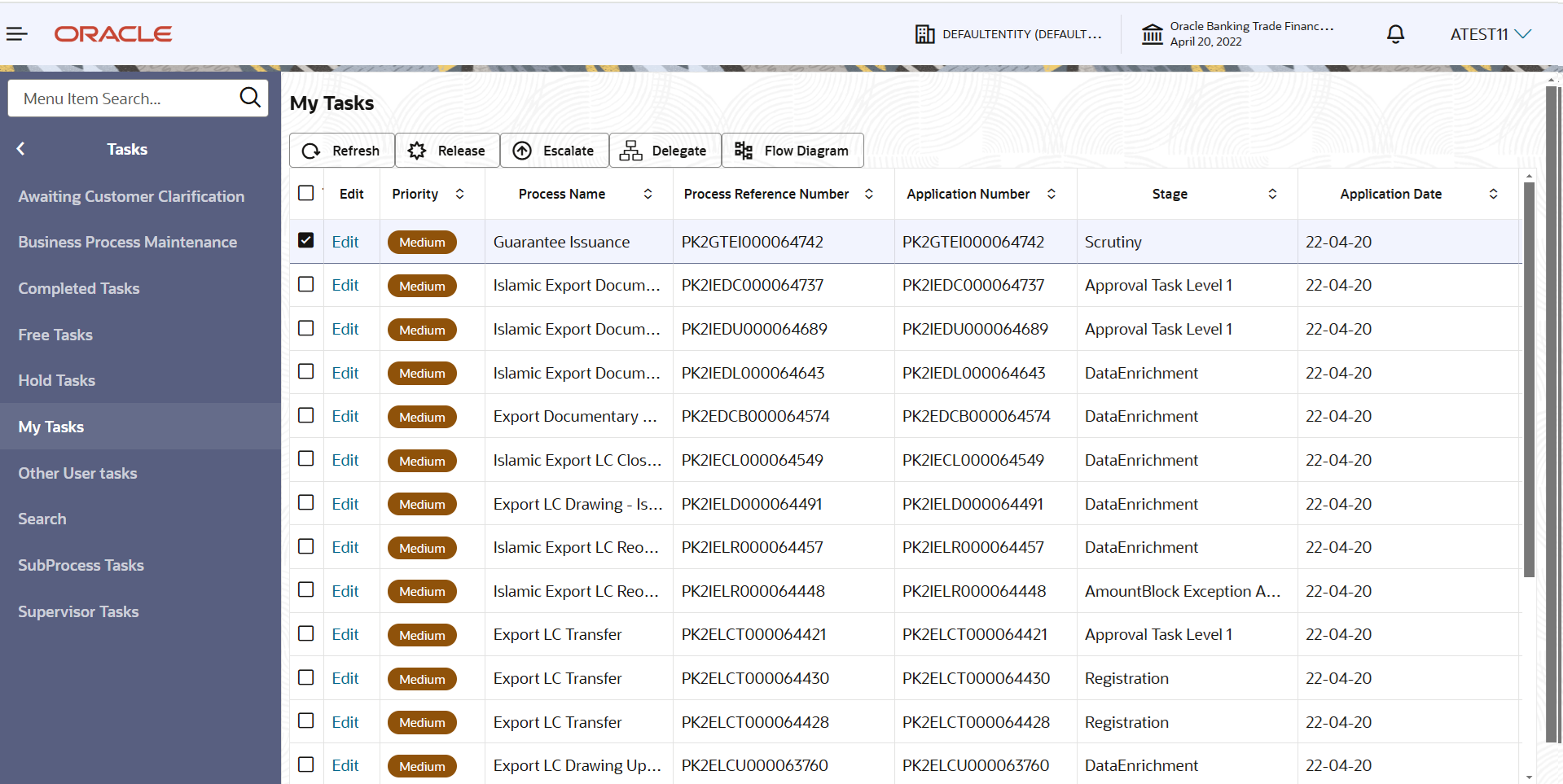2.4 Scrutiny
This topic provides the systematic instructions to initiate the Scrutiny stage of Guarantee issuance request.
In case of MT798 message, if the User encounters validation error during handling the task, user can put the task on ‘Hold’ and resume after getting the correct details from the customer (by manually sending a message through common group messages). The user if required can update the editable fields. The fields that have been changed/updated have to be highlighted by the system and the user can check the incoming message place holder for the original value.
Guarantee Issuance request initiated by Customer having SWIFT for corporates (MT798-MT784/MT760/MT761) will be STP and task will be available in Scrutiny stage for further handling by the Bank User.
The Incoming MT798 message contains three sections.- MT798 Index Message which contains the Sub message type 784
- MT798 Details Message which contains the Sub Message type 760 (MT700 tags with values)
- MT798 Extension Message which contains the Sub Message type 761
(MT761 Extension message tag values) if applicable.
The OBTFPM user can process MT798 with sub messages MT726-MT759 message received through SWIFT. The OBTFPM verifies the field 21 and 26E ( of the MT759 and identifies the Original Contract Reference Number and Amendment Number and invokes the process. The user can cancel the previously received MT798 referenced message which is under process.
The OBTFPM user can process incoming MT798(up to a maximum of 8 messages) with sub messages MT788-MT799 message received through SWIFT and enables the user to cancel the previously received MT798 referenced message which is under process.
Do the following steps to acquire a task currently at Scrutiny stage:
- Main Details
This topic provides the systematic instructions to initiate the main details of Scrutiny stage of Guarantee Issuance request. - Guarantee Preferences
This topic provides the systematic instructions to capture the Guarantee preference details in Scrutiny tage. - Local Guarantee
This topic provides the systematic instructions to capture the local guarantee details of Scrutiny stage. - Additional Details
This topic provides the systematic instructions to capture the additional details - Summary
This topic provides the systematic instructions to view the summary of Guarantee Issuance request.
Parent topic: Guarantee Issuance