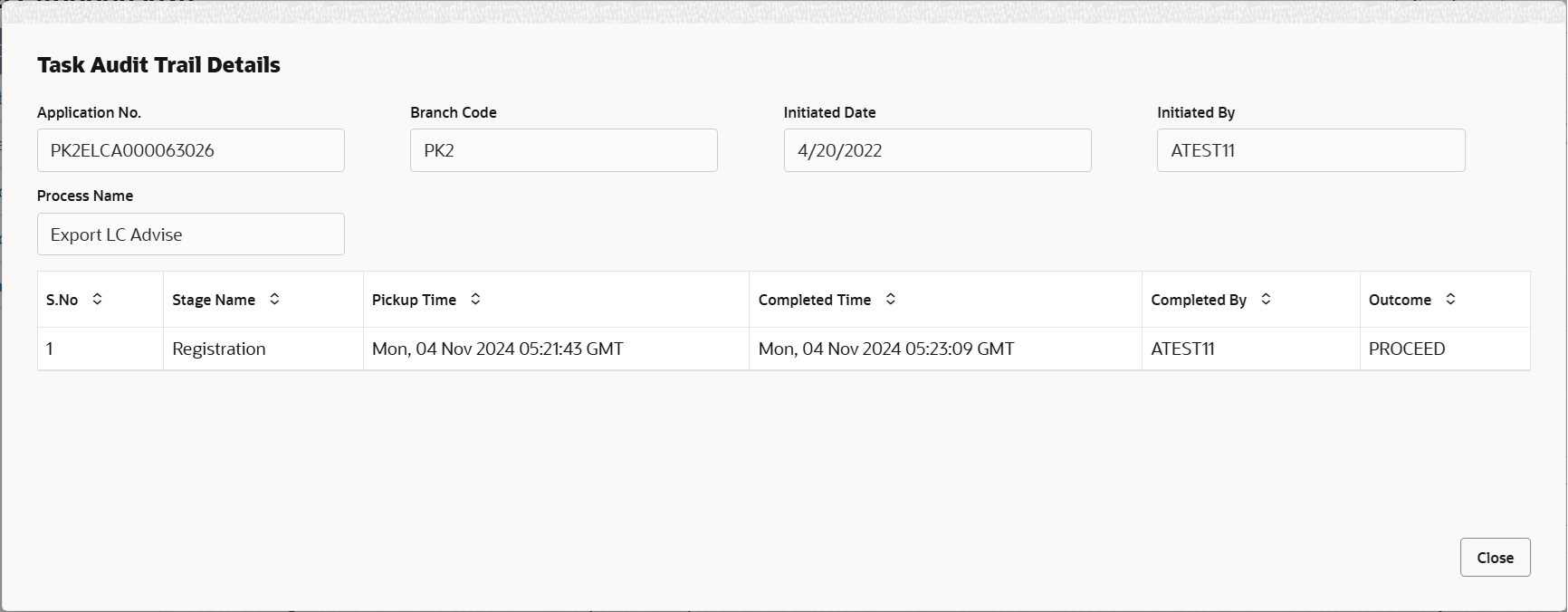2.3.1 Main Details
This topic provides the systematic instructions to initiate the main details of Scrutiny stage of Export LC Advise request.
- Application Details
- LC Details.
All fields displayed under Application Details section, would be read only except for the 'Priority'.
- On Scrutiny - Main Details screen, specify the fields
that were not entered at Registration stage.
Figure 2-7 Scrutiny - Main Details
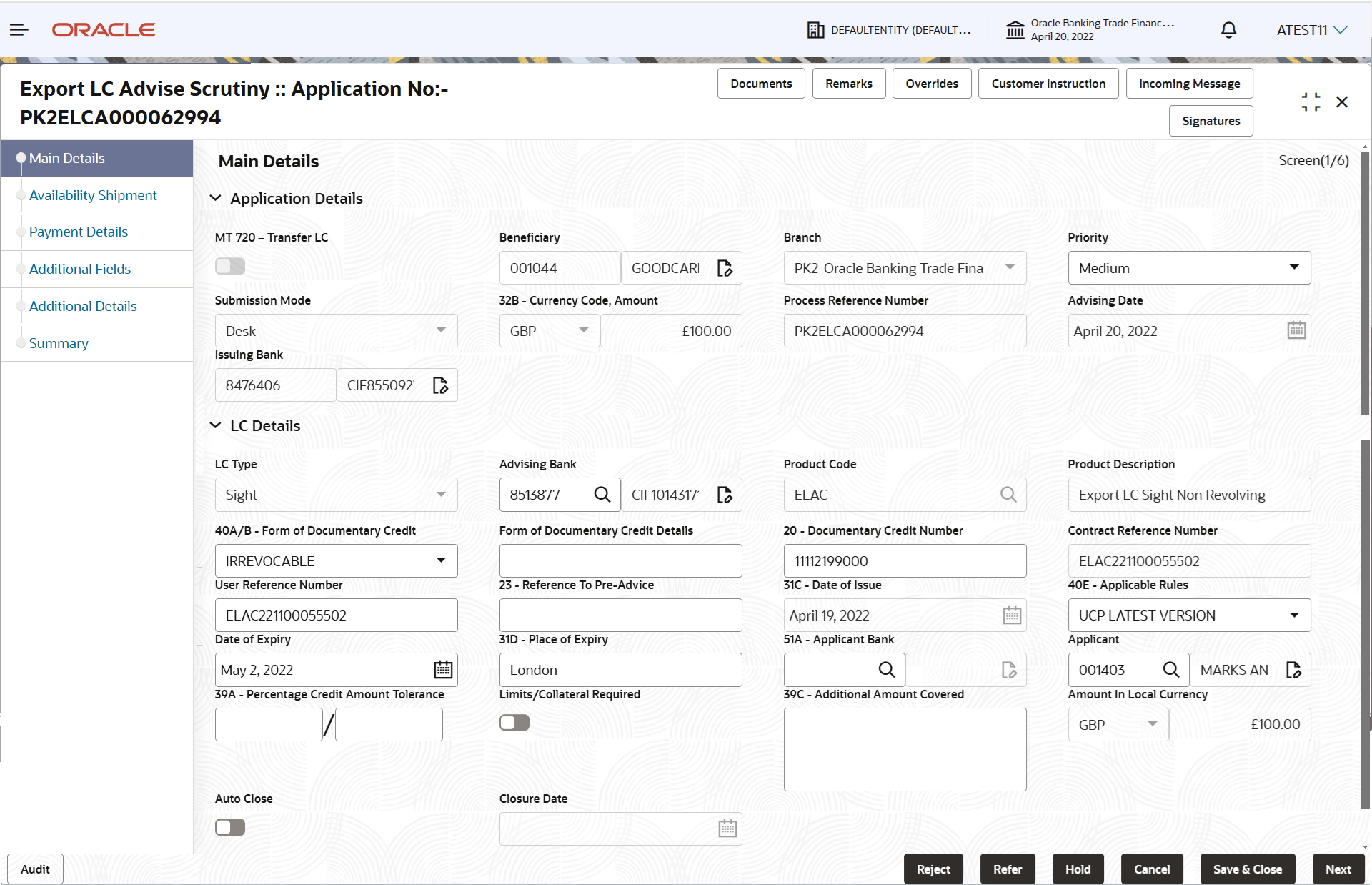
Description of the illustration scrutinymainapplicationdetails.pngFor more information on fields, refer to the field description table below.Table 2-6 Export LC Advise - Main Details - Application Details - Field Description
Field Description MT 720 – Transfer LC Read only field. The value is auto-populated from the Registration stage.
Beneficiary/Second Beneficiary Read only field. The value is auto-populated from the Export LC Advise.
If MT 720 – Transfer LC toggle is enabled at Registration stage, this field will be renamed as Second Beneficiary.Branch Read only field. Branch details is auto-populated based on the selected Beneficiary from the Registration stage.
Priority System populates the priority of the customer based on priority maintenance. If priority is not maintained for the customer, system will populate 'Medium' as the default priority. User can change the priority populated any time before submit.
Submission Mode Read only field. System populates the submission mode of Export LC Advise request.
By default the submission mode will have the value as ‘Desk’.
- Courier - Request received through Courier
- Desk - Request received through Desk
- SWIFT-Non STP - Request received through SWIFT-Non STP to register the task for the failed STP messages (MT798 and other MT Messages)
Currency Code, Amount Read only field. The currency code and amount is auto-populated from the Export LC Advise.
Process Reference Number Read only field. Unique sequence number for the transaction.
This is auto generated by the system based on process name and branch code.
Advising Date Read only field. By default, the application will display branch’s current date.
Issuing Bank/OLD Advising Bank Read only field. The issuing bank/OLD Advising Bank details is auto-populated from the Export LC Advise.
LC DetailsThe fields listed under this section are same as the fields listed under the LC Details section in Registration stage. For more information on the fields, refer to LC Details of Registration stage. During registration, if user has not captured input, then user can capture the details in this section.
Figure 2-8 LC Details
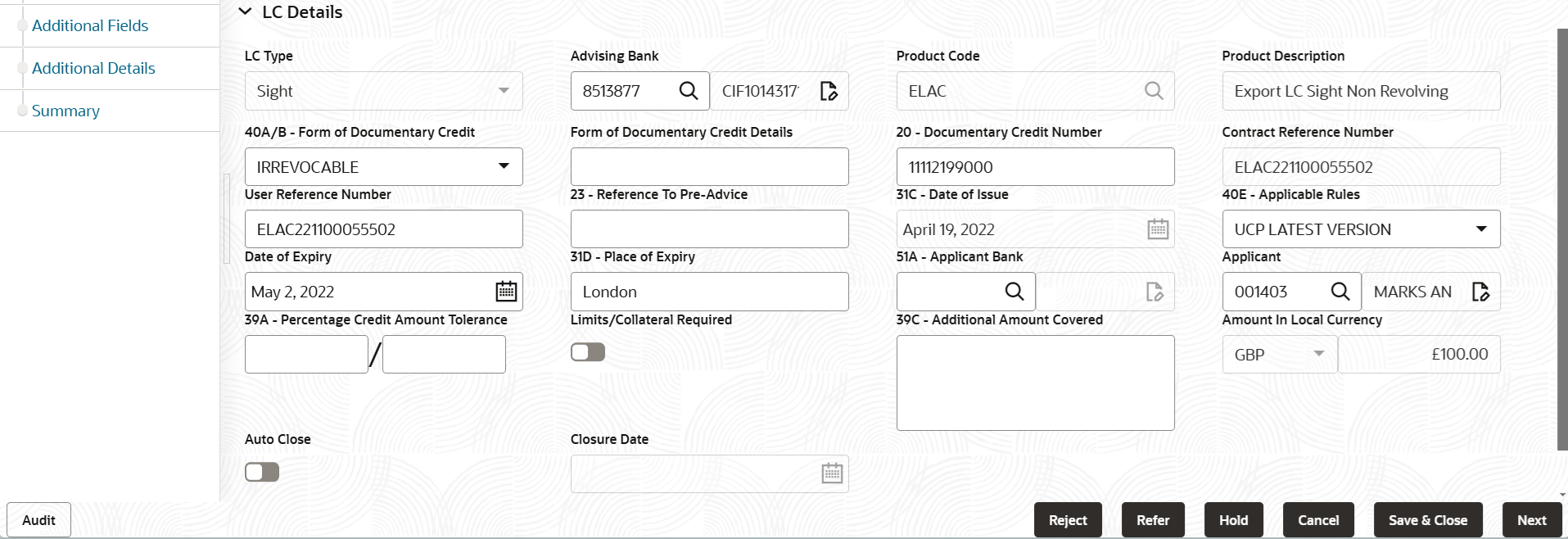
Description of the illustration scrutinymainlcdetails.pngFor more information on fields, refer to the field description table below.
Table 2-7 Export LC Advise - LC Details - Field Description
Field Description LC Type Read only field. This field displays the LC type as selected in Registration.
Advising Bank The advising bank details is defaulted from the Registrartion stage. The user can change the advising bank.
Product Code Read only field. This field displays the product code as selected in Registration.
Product Description Read only field. This field displays the description of the product as per the selected product code.
40A/B - Form of Documentary Credit The form of documentary credit details is defaulted from the Registrartion stage. The user can change the form of documentary credit.
If MT 720 – Transfer LC toggle is enabled, this field will be read-only.
Form of Documentary Credit Details Specify the form of documentary credit details. If MT 720 – Transfer LC toggle is enabled, this field will be read-only.
20 - Documentary Credit Number The documentary credit number is defaulted from the Registrartion stage. The user can change the documentary credit number.
If MT 720 – Transfer LC toggle is enabled, this field will be renamed as 21 - Documentary Credit Number.
20 - Transferring Bank’s Reference The transferring bank’s reference is defaulted from the Registrartion stage. The user can change the transferring bank’s reference.
This field gets displayed, if MT 720 – Transfer LC toggle is enabled.
Contract Reference Number Read only field. This is auto generated by the back end system.
User Reference Number System defaults the user reference number based on the product code. The user can change the user reference number.
Reference to Pre-Advice Specify the details of pre-advice, if issued by the bank. This field gets displayed, if MT 720 – Transfer LC toggle is disabled.
Date of Issue Read only field. This field displays the date of issue of LC.
Applicable Rules System defaults the applicable rule as UCP Latest Version. The user can change the applicable rule.
Date of Expiry Expiry date is defaulted from the Registrartion stage.
The user can change the date of expiry.
Place of Expiry Place of expiry is defaulted from the Registrartion stage.
The user can change the place of expiry.
Applicant Bank Applicant bank details is defaulted from the Registrartion stage.
The user can change the applicant bank.
Applicant /First Beneficiary Applicant details is defaulted from the Registrartion stage.
The user can change the applicant.
If MT 720 – Transfer LC toggle is enabled, this field will be renamed as First Beneficiary.
Percentage Credit Amount Tolerance Specify the tolerance (+/-) on the total LC value. Tolerance value must be either one or two digit value. If Tolerance is more than 10%, alert message will be displayed.
Limits/Collateral Required Switch to  , if limit check is required.
, if limit check is required.
Switch to
 , if limit check is not required.
, if limit check is not required.
Additional Amount Covered Specify any additional amount to be processed under this LC drawing. Amount In Local Currency Read only field. System fetches the local currency equivalent value for the LC amount from back office (with decimal places).
50B - Non-Bank Issuer of the Original Documentary Credit Click Search to search and select the non-bank issuer of the original documentary credit from the look-up. This field appears if MT 720 – Transfer LC toggle is enabled.
52A - Issuing Bank of the Original Documentary Credit Click Search to search and select the issuing bank of the original documentary credit from the look-up. This field appears if MT 720 – Transfer LC toggle is enabled.
Auto Close Switch to  , if Auto close is required for the transactions.
, if Auto close is required for the transactions.
Switch to
 , if Auto close is not required for the
transactions.
, if Auto close is not required for the
transactions.
Closure Date System default the “Closure Date” with the value “Expiry Date” + No of Closure days maintained in the respective Product in which the contract has been created. AuditThis button provides information about user initiated the transaction, initiated date, stage wise detail etc.
For more information on audit, refer to the field description table below.Table 2-8 Audit - Field Description
Field Description Application No. This field displays the appliation number of the process. Branch Code This field displays the branch code. Initiated Date This field displays the date on which process is initiated. Initiated By This field displays the user ID of the user who had initiated the process. Process Name This field displays the name of the process which is initiated. S. No This field displays the serial number of the audit record. Stage Name This field displays the current stage of the process. Completed Time This field displays the time on which the audit of the current stage is completed. Completed By This field displays the user ID of the user who had completed the audit. Outcome This field displays the outcome of the audit. - Click Next.The task will move to next data segment.
Table 2-9 Main Details - Action Buttons - Field Description
Field Description Clarification Details Clicking the button opens a detailed screen, user can see the clarification details in the window and the status will be ‘Clarification Requested’. Documents Upload the required documents. The user can view and input/view application details simultaneously.
When a user clicks on the uploaded document, Document window get opened and on clicking the view icon of the uploaded document, Application screen should get split into two. The one side of the document allows to view and on the other side allows to input/view the details in the application.
Remarks Specify any additional information regarding the Export LC Advise. This information can be viewed by other users handling the request. Overrides Click to view the overrides accepted by the user. Customer Instruction Click to view/ input the following. - Standard Instructions – In this section, the system will populate the details of Standard Instructions maintained for the customer. User will not be able to edit this.
- Transaction Level Instructions – In this section, OBTFPMCS user can input any Customer Instructions received as part of transaction processing. This section will be enabled only for customer initiated transactions.
Incoming Message This button displays the multiple messages (MT760 + up to 7 MT761. In case of MT798, the User can click and view the MT798 message(770,700/701).
In case of MT798-MT726-MT759 request, user can view MT798 message(726-759) in this placeholder in Header of the task.
In case of MT798_MT788-MT799 request, user can view MT798 message (788-799) in this placeholder in Header of the process-task.Signatures Click the Signature button to verify the signature of the customer/ bank if required. The user can view the Customer Number and Name of the signatory, Signature image and the applicable operation instructions if any available in the back-office system.
If more than one signature is required, system should display all the signatures.
Request Clarification User should be able to submit the request for clarification to the “Trade Finance Portal” User for the transactions initiated offline. Reject On click of Reject, user must select a Reject Reason from a list displayed by the system. Reject Codes are:
- R1- Documents missing
- R2- Signature Missing
- R3- Input Error
- R4- Insufficient Balance/Limits
- R5 - Others
Select a Reject code and give a Reject Description.
This reject reason will be available in the remarks window throughout the process.
Refer Select a Refer Reason from the values displayed by the system. Refer Codes are:
- R1- Documents missing
- R2- Signature Missing
- R3- Input Error
- R4- Insufficient Balance/Limits
- R5 - Others
Hold The details provided will be saved and status will be on hold. User must update the remarks on the reason for holding the task. This option is used, if there are any pending information yet to be received from applicant.
Cancel Cancels the Export LC Advise task. Details entered will not be saved and the task will be removed Save & Close Save the information provided and holds the task in ‘My Task’ queue for working later. This option will not submit the request.
Next On click of Next, system validates if all the mandatory fields have been captured. Necessary error and override messages to be displayed. On successful validation, system moves the task to the next data segment. Checklist Click to view the list of items that needs to be completed and acknowledge. If mandatory checklist items are not selected, system will display an error on submit.
Parent topic: Scrutiny